Amazon Search Query Performance Dashboard: Seller’s Jedi Mind Trick
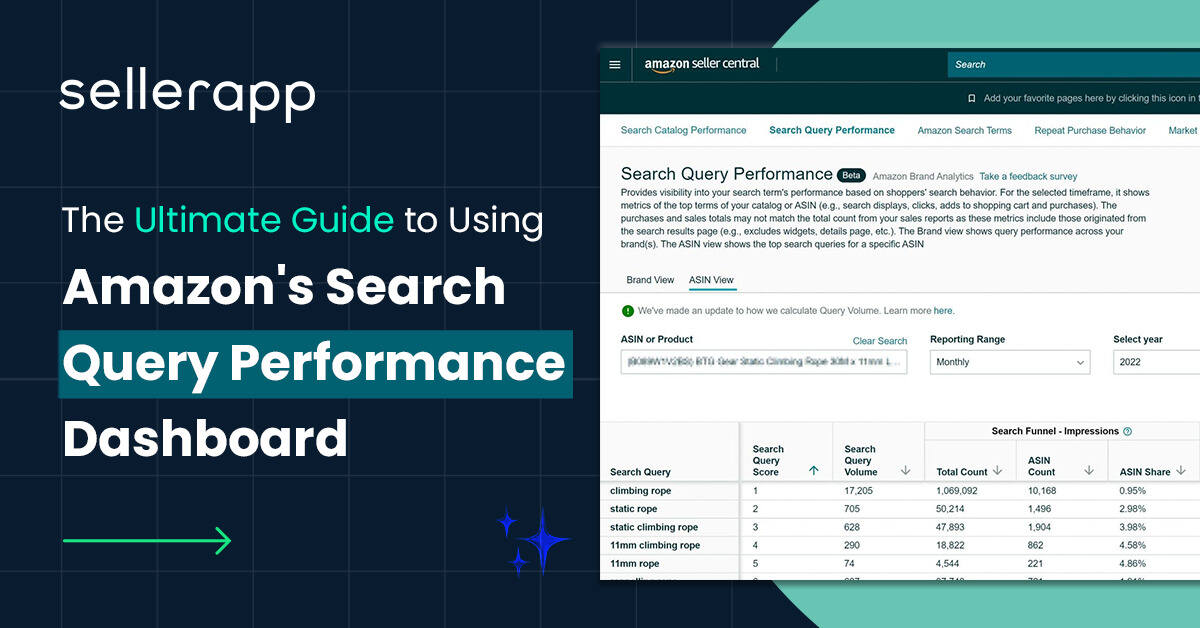
Feeling like your sales are lagging behind? Can’t figure out where buyers are dropping off in your sales funnel?
Don’t worry, we’ve got some great news for you!
In the Q4 of 2021, Amazon announced two powerful analytics tools Amazon Search Query Performance and Search Catalog Performance Dashboards. These tools give sellers and brand valuable insights into how shoppers search for and purchase products on Amazon.
In just a short time, these dashboards have already proven to be a valuable asset in understanding customer search behavior on the platform.
But how can you make the most of these latest and advanced additions?
This blog will share expert tips on using the Amazon Search Query Performance Dashboard like a pro. You can get a leg up on the competition by digging deep into crucial data and creating a more effective business strategy.
Here is Quick Peek at the article:
- What is Amazon Search Query Performance Dashboard?
- Where to find Search Query Performance Dashboard?
- What metrics can you find in the Search Query Performance Dashboard?
- How to use the Search Query Performance Dashboard to your advantage?
- Final Thoughts
What is Amazon Search Query Performance Dashboard?
The Search Query Performance dashboard helps sellers understand the sales funnel performance on the search query and brand levels by identifying drop-off points and conversion issues.
The tool includes metrics like overall query performance, impressions, clicks, cart adds, purchases, and the brand’s share of that query.
The dashboard gives two separate views.
- Brand View: It shows search query performance across all your brand’s products within a selected period.
- ASIN View: It shows the performance of top search queries for selected ASINs within a selected period.
That’s not all!
The dashboard also helps brands understand how customers move through the sales funnel. Brands can see the percentage share they are capturing for each search term for each stage of the funnel, as well as the rank and search volume of the queries.
Note: The data shown in the dashboard may not match the Amazon sales or advertising report. This data only includes the metrics generated from the Amazon search result page and doesn’t take into account widgets such as “Top Rated” “New Arrivals” or the product details page. However, this data would be sufficient for sellers to analyze customer insights.
Amazon also provides another tool, Search Catalog Performance Dashboard, which shows you the same KPIs (impressions, clicks, cart adds, and purchases) for your brand, but at an ASIN level.
Where to find Search Query Performance Dashboard
You can only access this tool if you’re enrolled in the Amazon Brand Registry.
First, log in to the Amazon Seller Central dashboard → Click on ‘Brands’ and then ‘Brand Analytics’ from the sidebar. It’ll directly bring you to the Search Query Performance Dashboard.
You can access additional tools, such as Search Catalog Performance Report, Repeat Purchase Behavior, Demographic, etc., using the tabs on the top of the screen.
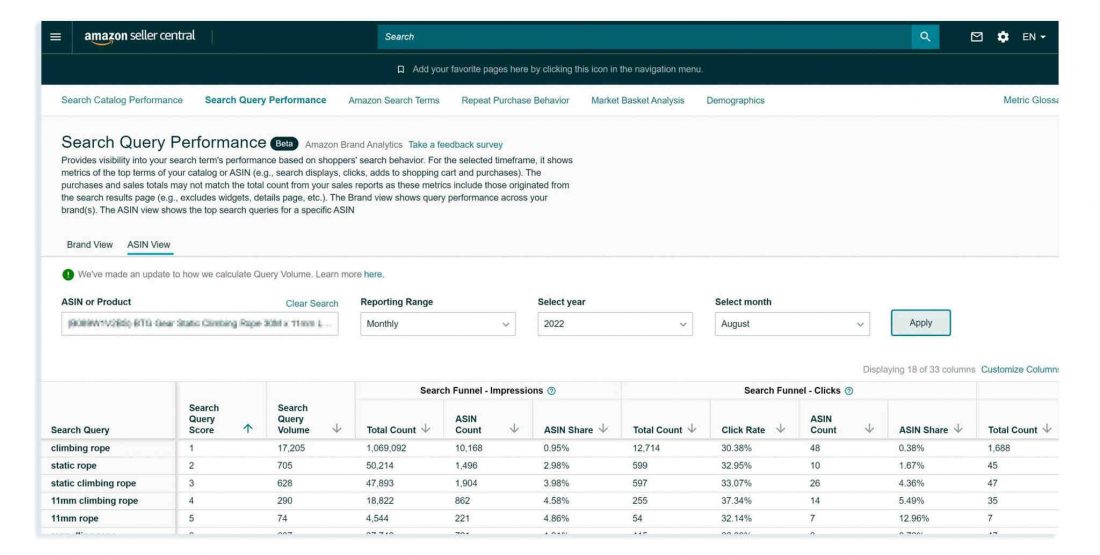
Learn more about all these tools from the Amazon Brand Analytics Guide.
When you first access the Search Query Performance Report, it shows you the Brand view for all the queries by default.
Click the ASIN View tab to get top search queries for a specific product instead of the entire brand.
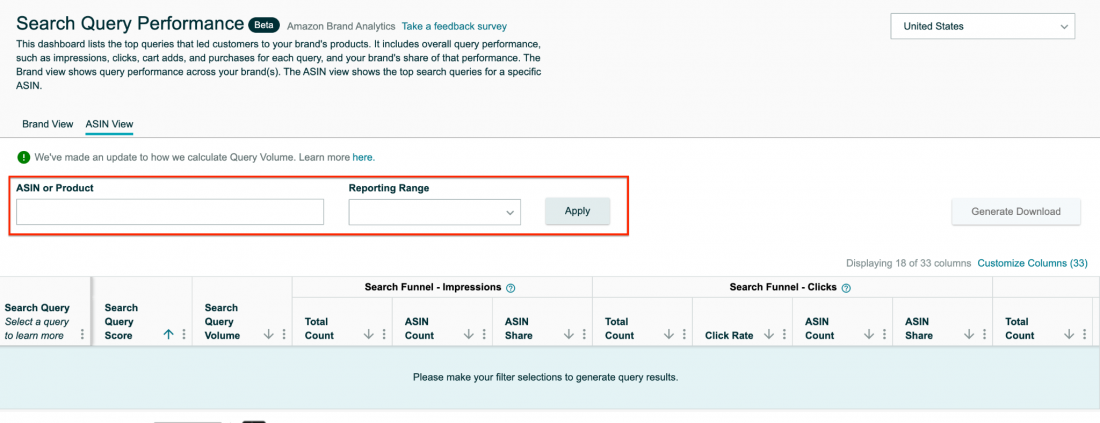
Select the specific ASIN from the search bar, select the “Reporting Range,” and then click on the “Apply” button to get all search queries for the ASIN.
Apart from this, you can also add or remove metrics in both Brand View and ASIN View reports.
Click “Customize Column” on the right-hand side, check or uncheck metrics on the popup window, and click “Save” to get the updated report.
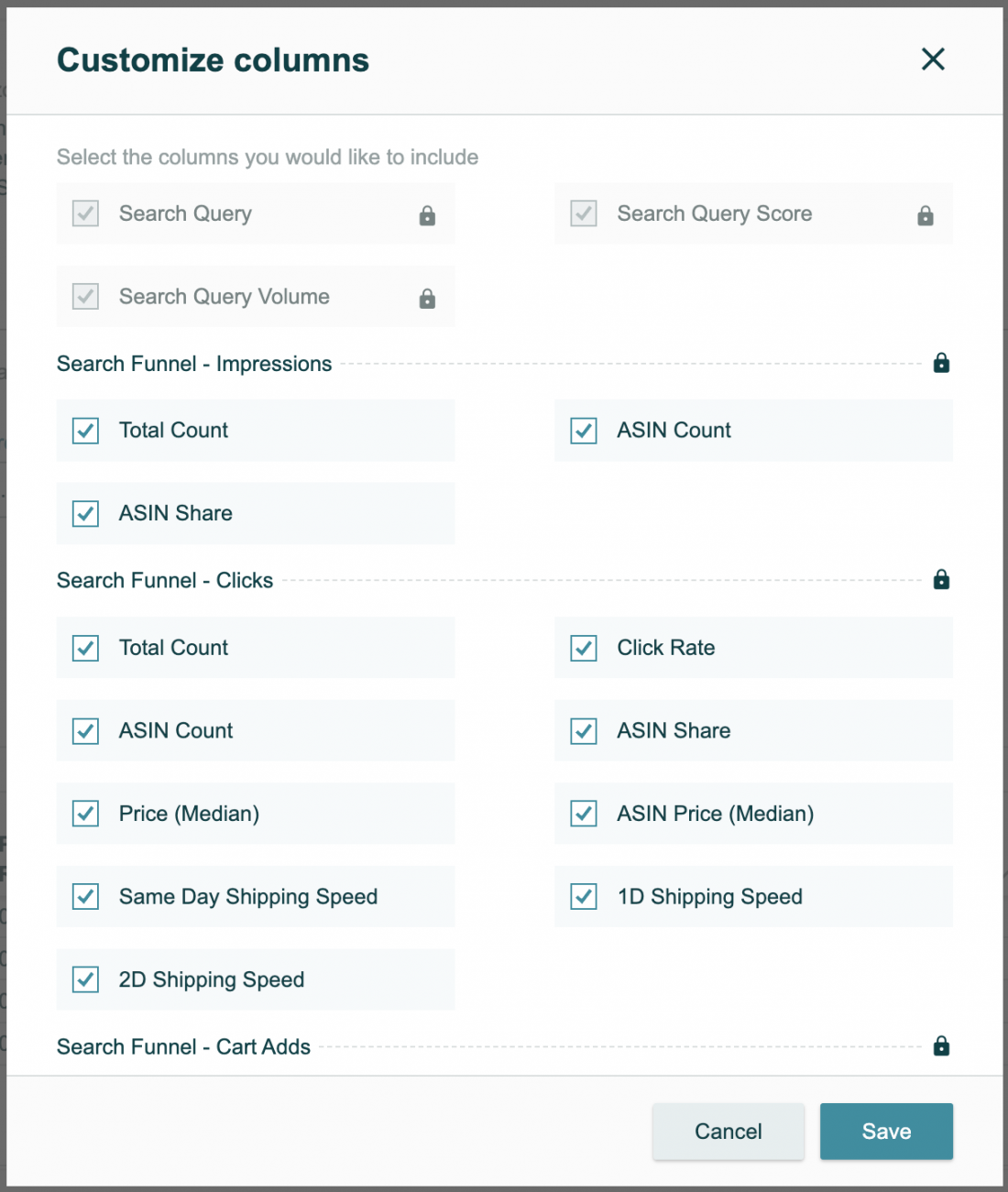
Note: The SQP Report can go back up to two years. This is a big difference as opposed to the 90 days of data you can get from the advertising console’s Advertised Product Report.
What metrics can you find in the Search Query Performance Dashboard?
This dashboard lists the top 1000 customer queries associated with your brand’s products. The most popular query will have the highest score and appear at the top, with all other queries in descending order below.
Each query has some metrics attached to it. Let’s see what the metrics mean:
Search Query Volume
It’s the number of times customers search on Amazon using this query. For example, if customers search the phrase “water bottle” 100 times on Amazon in a certain period of time. Then the search query volume for this query will be 100.
Impressions
It’s the number of products appearing on the Amazon search page after shoppers search with a query. It includes both organic and sponsored products.
Under impressions, you can see Total Count, Brand Count, and Brand Share for the query.
- Total Count: The total number of product impressions the search query gets on the Amazon search page.
- Brand Count: The number of product impressions your brand gets on the Amazon search page
- Brand Share: The percentage ratio of Brand Count to the Total Count for the query.
For example, for the search query “water bottle,” if 1000 products show up on the search page, and 200 of those are your brand’s products, then the Total Count is 1000, Brand Count is 200, and the Brand Share is 20%.
Note: It’s important to note that similar to brand count and brand share in the Brand View report, you can get ASIN count and ASIN share for the ASIN view report.
- ASIN Count: The number of impressions your ASIN gets on the Amazon search page for the search query
- ASIN Share: The percentage ratio of ASIN Count to the Total Count for the query.
Recommended read: Amazon Power Seller Hacks to Maximize Profits.
Clicks
It’s the number of times a customer clicks on products that appear on the search result page after searching by the query.
Similar to impressions, you can see the following metrics for clicks:
- Total Count,
- Brand Count,
- And, Brand Share.
You’ll also see some additional metrics, such as
- Click Rate: It’s the percentage ratio of the total number of clicks over the search query volume count within a certain period.
For example, if the search query volume is 10, and customers click two times on any product, then the Click Rate will be 20%.
- Price (Maiden): It’s the average price across all products for the query at the time of impression generated.
- Brand Price (Maiden): It’s the average price across all brand products for the query at the time of impression generated.
- Same-Day Shipping Speed: It’s the number of times an ASIN is clicked where the same-day shipping options are available for the query.
- 1-Day Shipping Speed: It’s the number of times an ASIN with a “One-Day Shipping” message is clicked for the search query.
- 2D Shipping Speed: It shows the number of times an ASIN with a “Two-Day Shipping” message is clicked for the search query.
These metrics help you understand which type of pricing and delivery options motivates customers to purchase your product. From this information, you can craft your future strategies.
Cart Adds
It’s the number of times a buyer added a product to a cart after searching by a query on Amazon.
Just like Clicks, the dashboard provides the following metrics for Cart Add:
- Total Count,
- Brand Count,
- Brand Share,
- Same Day Shipping Speed,
- 1-Day Shipping Speed,
- 2D Shipping Speed
Along with these, it also provides the Cart Add Rate data.
- Cart Add Rate: It’s the percentage of time customers click on the “Add to Cart” button after opening the product details page.
For example, If, after searching for “water bottle” on Amazon, shoppers add ten products to their cart after viewing the 20 product details page, then the “Cart Add Rate” will be 50%.
Purchases
Finally, the “Purchases” metric gives you the number of times shoppers ordered the product after using the search query.
You can also find the following metrics:
- Total Count,
- Brand Count,
- Brand Share,
- Same Day Shipping Speed,
- 1-Day Shipping Speed,
- 2D Shipping Speed
Along with these, you also get a Purchase Rate metric.
- Purchase Rate: It’s the percentage rate of the total number of purchases to the search query volume count.
For example, if the query “water bottle” has a search volume of 100, and the customer purchases ten items, then the purchase rate will be 10%.
How to use the Search Query Performance Dashboard to your advantage
Amazon Search Query Performance Dashboard is a treasure trove for brands and sellers to optimize their product performance.
Here we’ve given some ways to use this tool to maximize your profits.
Identify High-Performing Keywords
The Amazon Search Query Performance report gives you valuable insights into how customers are searching for and engaging with your products.
For example, let’s say you’re a shoe manufacturer on Amazon. By auditing the Search Query Performance report for a quarter, you find that the keyword “running shoe” has a high search volume, high cart-add, and purchase count compared to clicks and impressions count.
This means that the search query has a good conversion rate and presents a huge opportunity for you to run advertisements on these keywords to boost sales.
Next, review your brand’s share for clicks, impressions, cart ads, and purchases.
You can analyze your market share based on these insights. Let’s say if these metrics are moderately high (above 80%), then you have the majority market share. However, it could also depend on the category that you’re selling in.
But if the keywords have a low brand share for all the metrics, you can capitalize on these search terms by adding those to a Sponsored Product Ad campaign with an exact match.
This will help you reach customers who are actively searching for running shoes and increase the chances of conversions.
Optimize Your Funnel
After that, let’s dive deep into the Brand Share for purchases, cart adds, clicks, and impressions for the search queries.
- If the Brand Share for clicks is low, it indicates that customers are not willing to click on your product. So look into your product images or titles and check if they are not catching attention. In this case, conduct A/B tests with new high-quality images and detailed product titles to see which are getting more clicks and optimize your listing accordingly.
- If the Brand Share for the add-to-cart rate is low, it indicates that your product description is not effectively leading sellers to the buy now button. In this case, you can optimize your product description and conduct A/B tests with A+ content to see which version generates more add-to-carts.
- If the Brand Share for purchases is low, you can test out different pricing strategies to see which one maximizes purchases.
Understand Share of Voice
You can also understand the share of voice of your brand from the Brand Share metric.
Here’s how you do it:
- Sort the impression in the Search Query Performance dashboard with Brand Share percentage.
- See which search terms have the highest Brand Share for impressions.
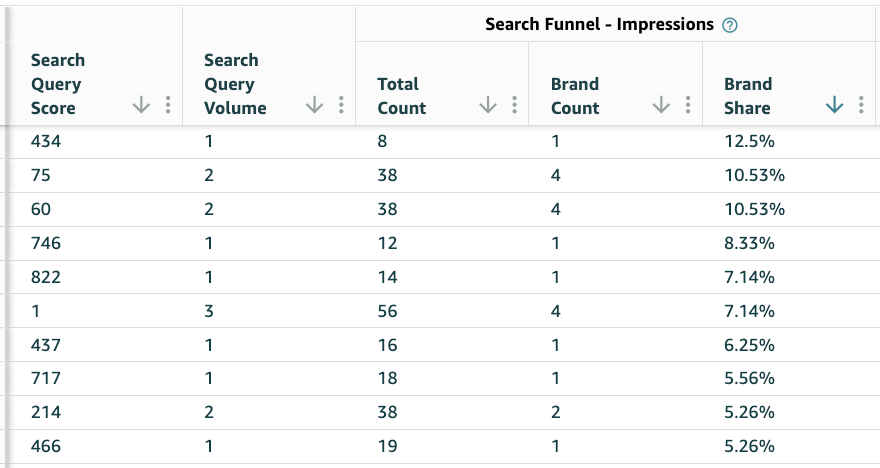
- Add these search terms to the SellerApp Keyword Tracking tool. With this, you can track the position change of your keywords in the Amazon SERP and identify if the voice on search is improving.
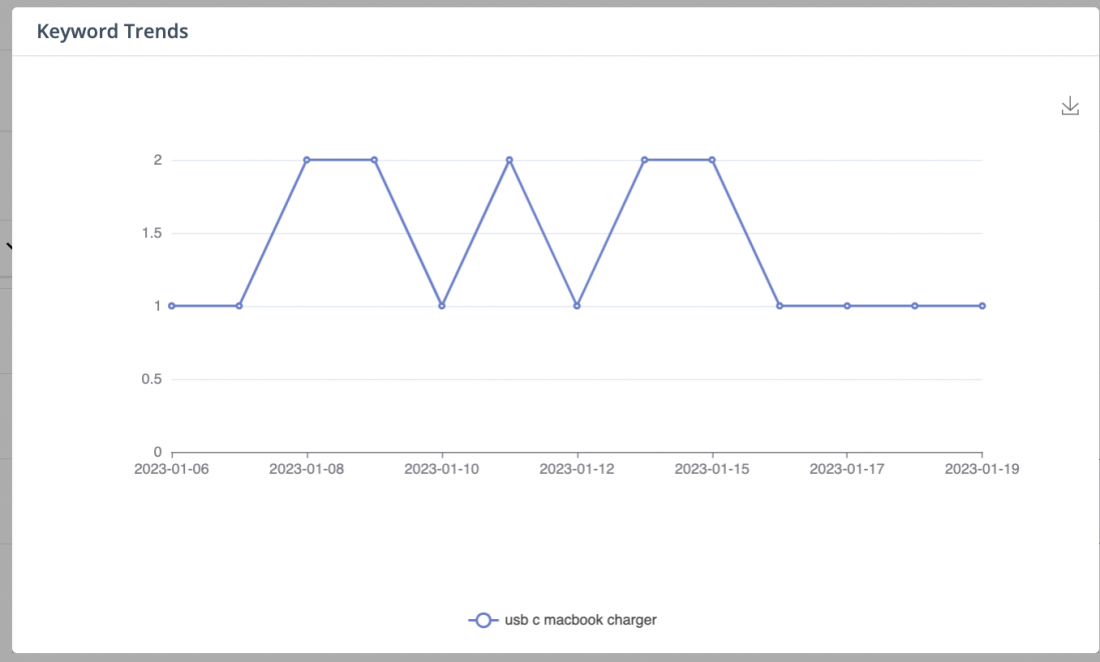
Identify the Top 10 Competitors for each search term.
When it comes to understanding your product performance on Amazon, it’s important to know how your competitors are doing.
The ASIN level dashboard in the Search Query Performance report allows you to do just that.
In the ASIN level dashboard, click on each search term for an ASIN to see the top 10 competitors for the search term.
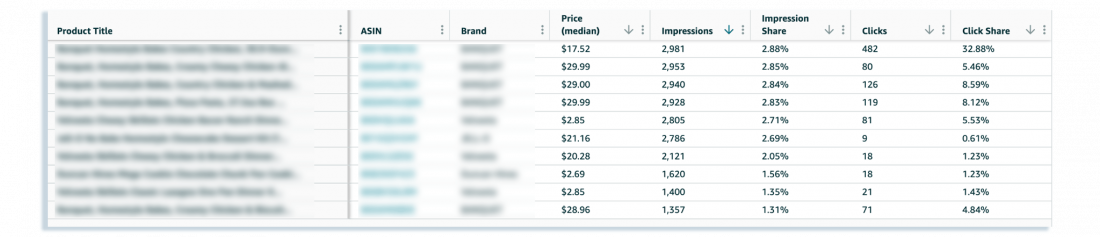
Once you get your competitors, use the SellerApp Product Intelligence tool to track different metrics such as price, sales, revenue, and offers for your competitors.
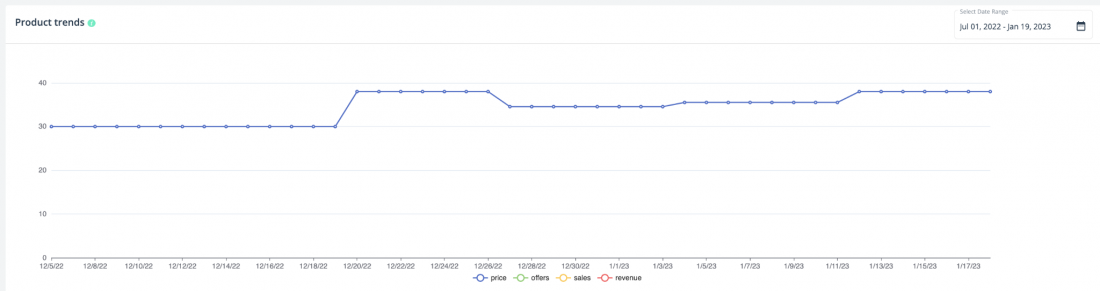
This will give you a comprehensive understanding of the products’ yearly pricing and sales trends.
Similarly, you can also identify competitors’ ASINs to target with product-targeting ads using Amazon PPC advertising.
For example, if a competitor’s product has a higher maiden price, you can target them with product targeting to show shoppers a cheaper alternative, increasing the chances of conversions.
Final Thoughts
The Amazon Search Query Performance Dashboards give you all the data you need to make strategic product and advertising decisions.
You can use these metrics to optimize your product description, sales funnel, and pricing strategy to maximize conversions.
But sometimes, it can get overwhelming trying to analyze all the data and figure out what to do next.
That’s where SellerApp Managed Services comes in to help.
We’ve got a team of experts who can analyze your product performance, optimize your sales funnel, and create a killer advertising strategy for you. We’ve already helped over 20,000 sellers, and brands manage ad spends worth $1.8 billion.
So if you’re feeling overwhelmed, just give us a call.
Now, are you excited to start using the Amazon Search Query Performance Dashboard? What kind of use cases are you thinking about? Let us know in the comments below!
Additional Read:
Additional Read:
Eliminating Counterfeit Goods: How Amazon Project Zero is Changing the Game.
How do I Start Selling on Amazon in 2023?
What Is the RMA Number on Amazon?



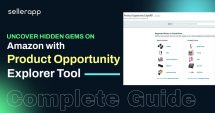
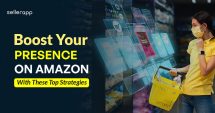

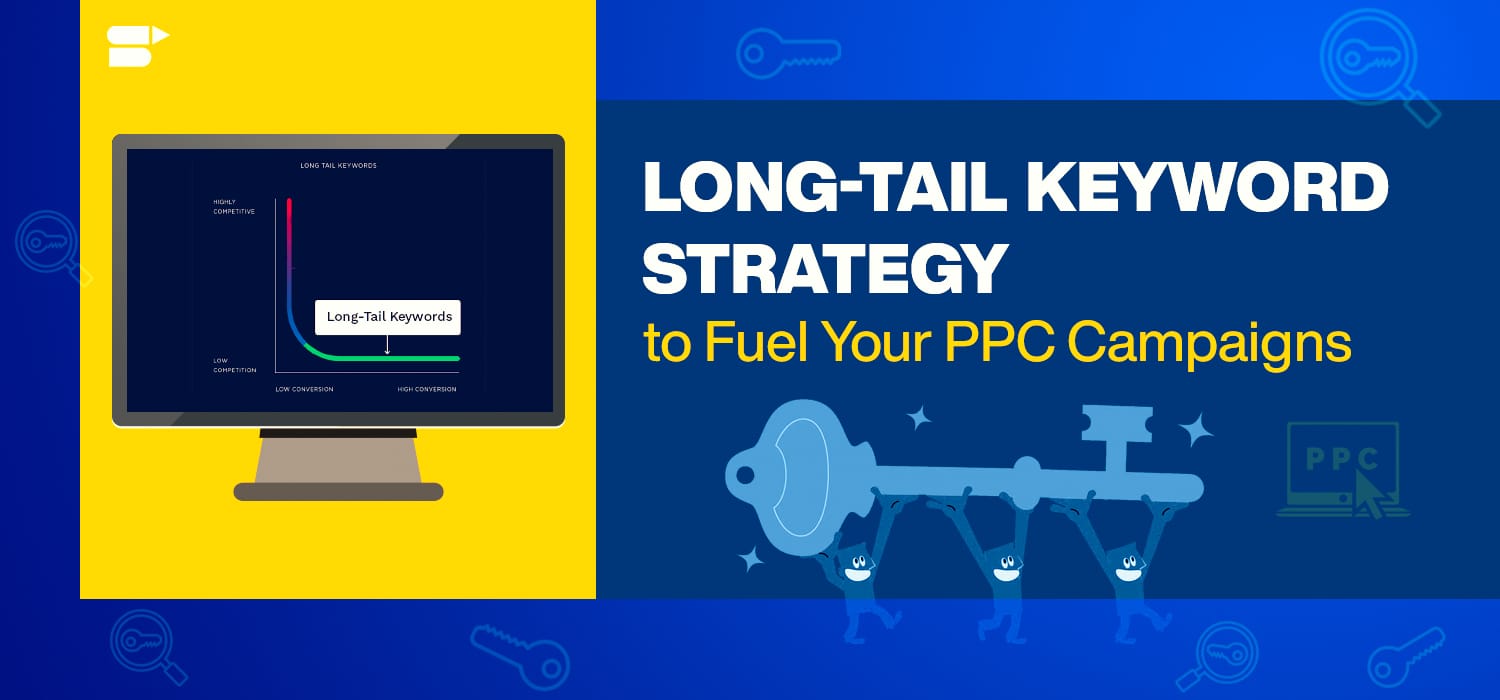
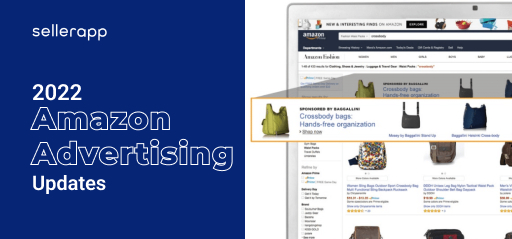

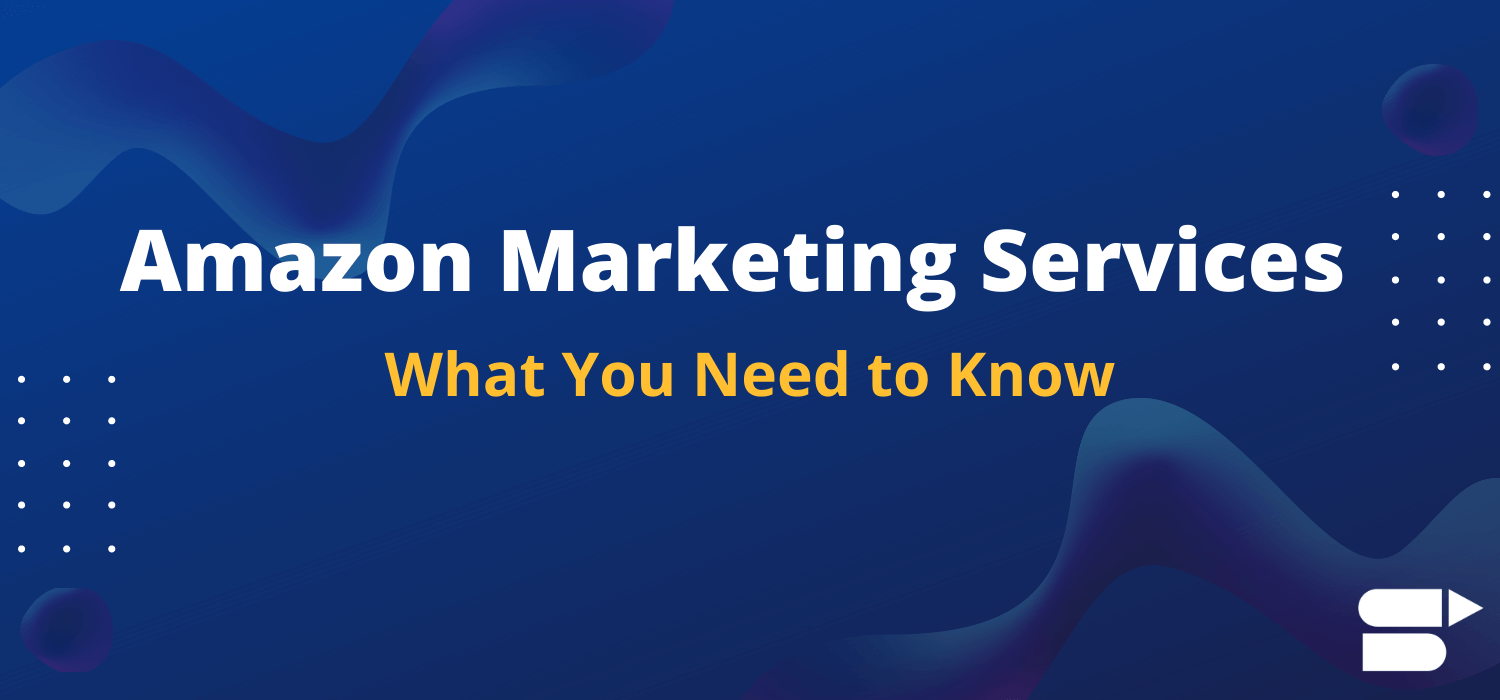
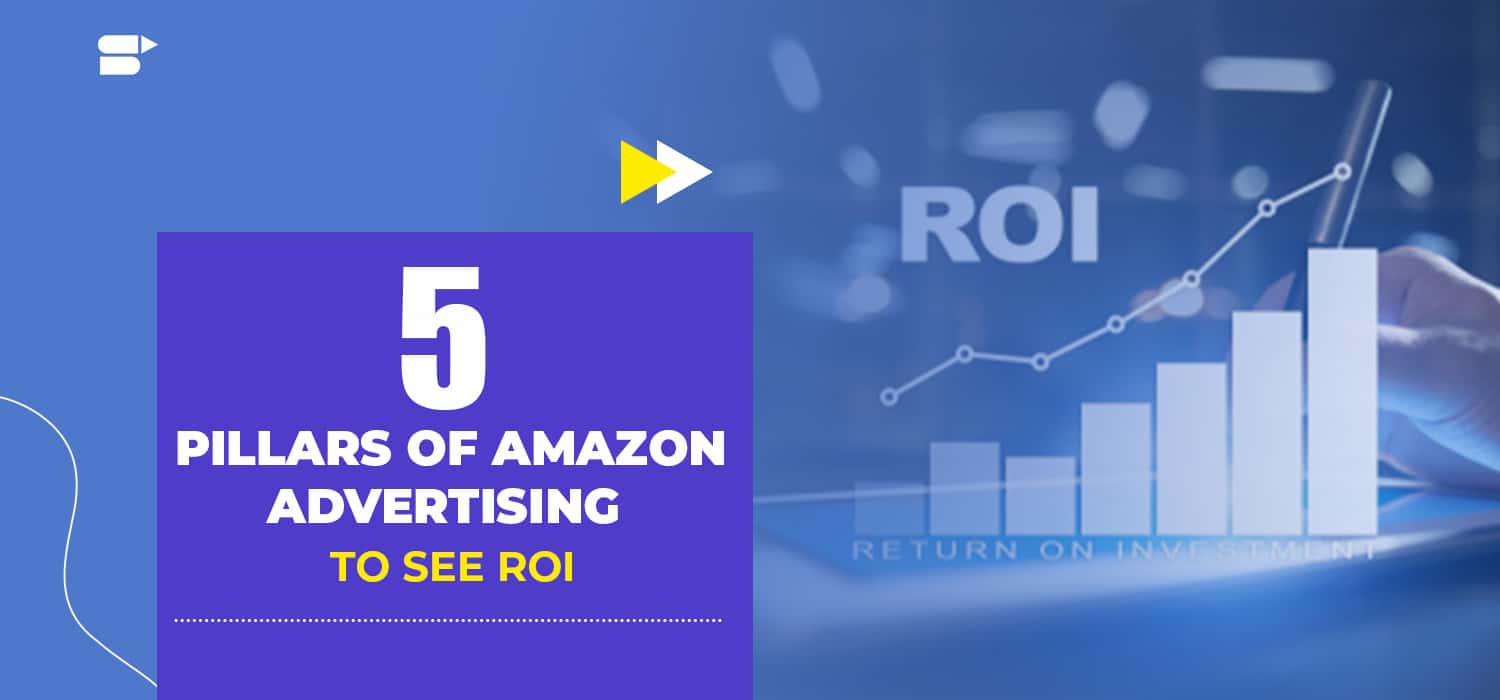
John
January 25, 2023I found nice information here. TQ.
Adhi
January 25, 2023Knowledgeable data mentioned in the post.