How to Change Credit Card Details on SellerApp Dashboard?
Changed your credit card company, or your credit card has expired?
Whatever the case, you need to update your credit card information on the SellerApp dashboard to keep the subscription active.
Here is a step-by-step guide to updating your credit card details on SellerApp.
- Step 1: Log in to the SellerApp dashboard. Scroll down to the bottom left of the page and click on “Profile.”
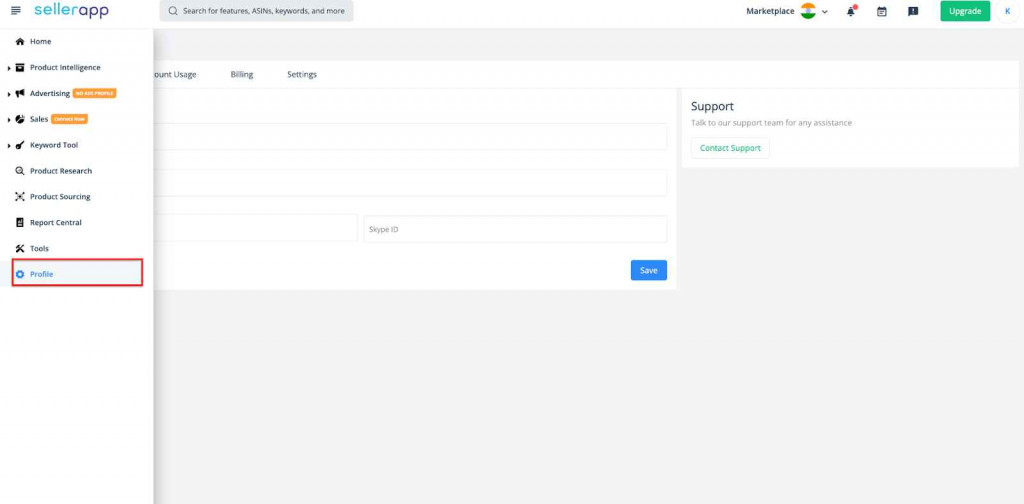
- Step 2: Go to the “Billing” tab. You can find the credit card options.
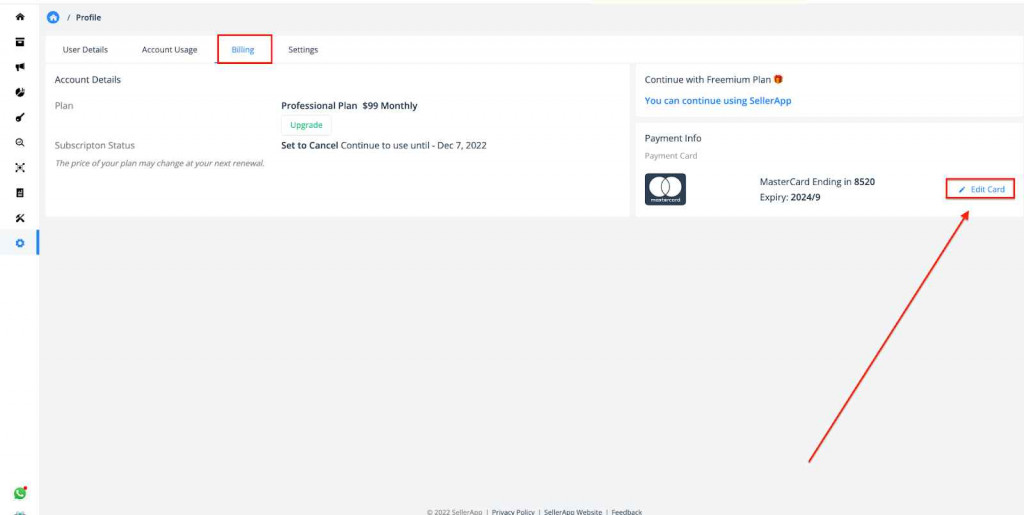
- Step 3: Click the “Edit Card” button, and the “Change the billing information” window will pop up
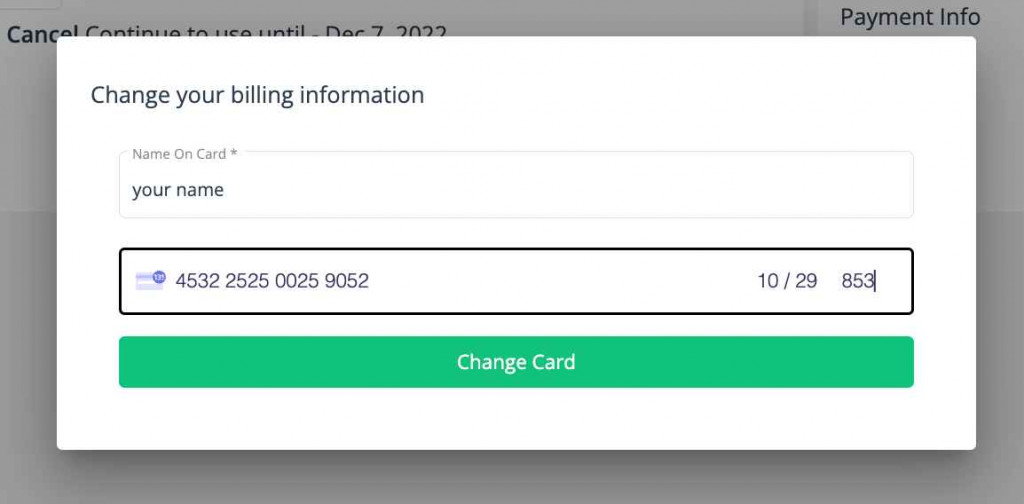
- Step 4: Fill up all the credit card information, and click the green “Change Card” button. Your credit card details will be changed immediately.
You can also change your credit card information while upgrading your plans.
- Step 1: Log in to your SellerApp Dashboard > Go to Billing > Click the “Upgrade” button under plan details.
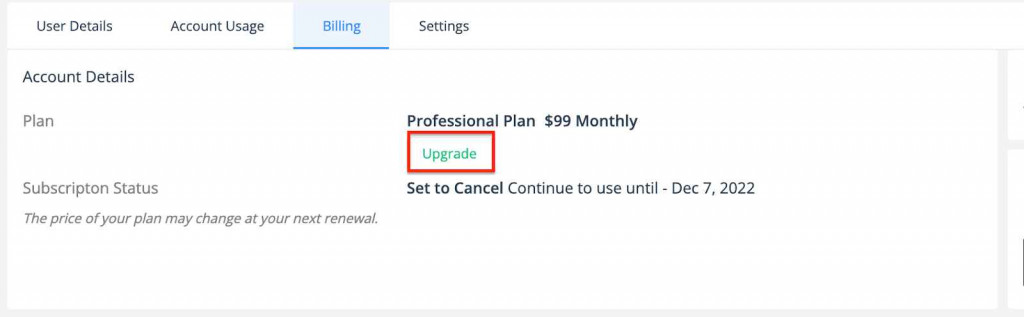
- Step 2: Next, choose the plan to upgrade, and click the “Edit Card” option before you check out.
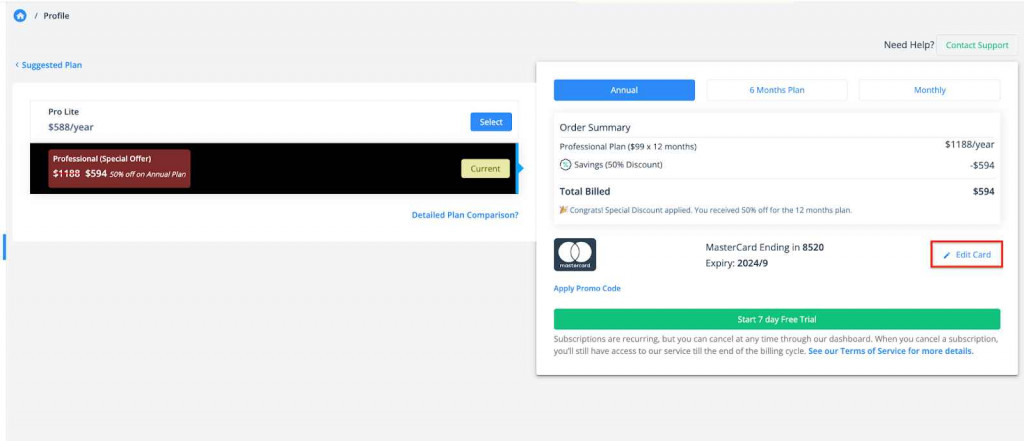
- Step 3: A new window will pop up. Here, fill up your credit card details, and click the green “Change Card” button. Your credit card details will be saved.
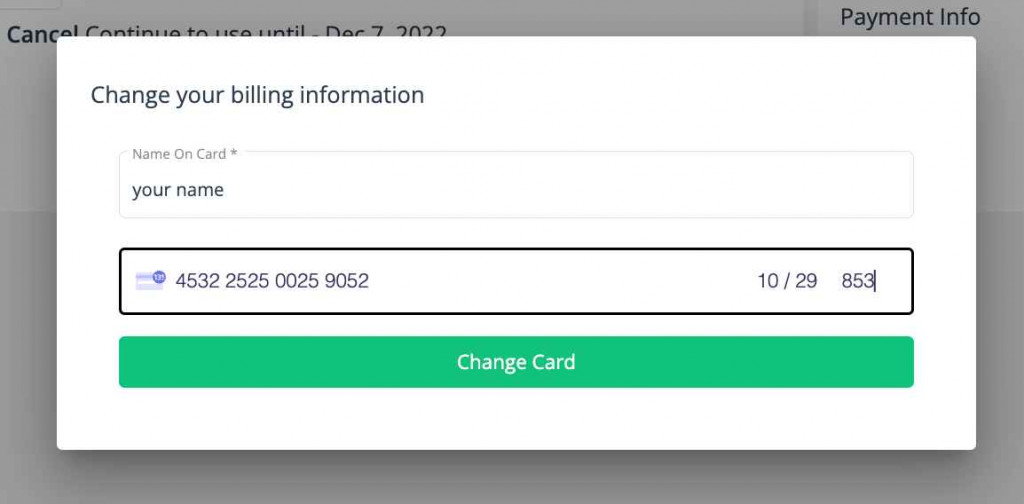
- Step 4: Now upgrade the subscription plan with the new credit card details.
If you have any queries or need more details, drop us an email at support@sellerapp.com.


