How to use SellerApp’s Product Analysis feature
The Product Analysis feature helps you assess the performance of all your products across the SKUs, campaigns, and ad groups. You will also be able to find products with no impressions at the click of a button. Along with that, this feature will allow you to make informed product decisions on which specific products, campaigns, or product brands are performing well.
Let’s look at it in detail.
In this article
- How to use the Product Analysis feature
- Why do you need the Product Analysis feature?
- How to track the performance of your products
- Next steps: Fine-tune your strategy
How to use the Product Analysis feature
In order to find the Product Analysis feature, you need to:
- Login to SellerApp dashboard
- Go to Advertising > Product Analysis
If you are a new seller, make sure to connect your advertising account to our dashboard.
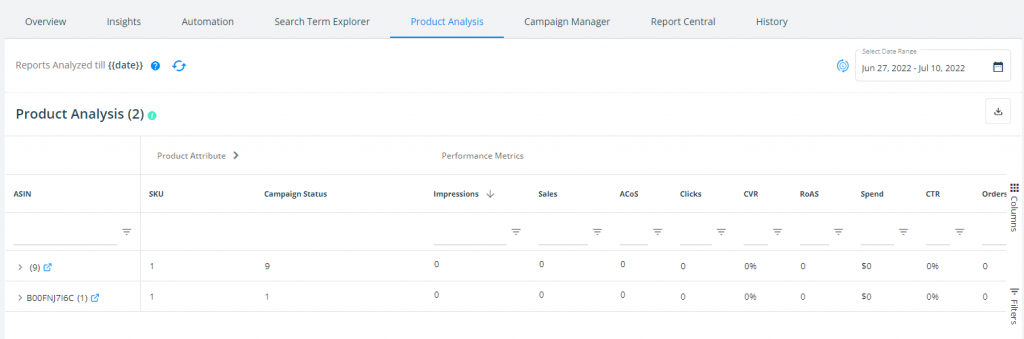
The table is divided into two parts: Product Attributes and Performance Metrics
You will find products on the left side of the table. Click on the ASIN to see all the SKUs related to the specific product. Also, keep in mind that one ASIN can be a part of multiple campaigns or ad groups.
Product Attributes
They are related to the product, such as the SKU, campaign name, ad group name, campaign status, ad group status, etc. Click on the arrow beside the ‘Product Attribute’ to expand it further.
Performance Metrics
Performance Metrics are crucial to evaluate the performance of the products. You will find essential metrics such as impressions, clicks, CTR, ROAS, ad spend, etc.
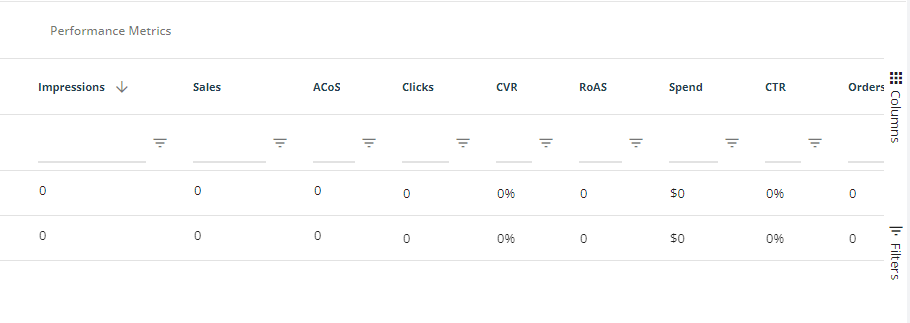
Why do you need the Product Analysis feature?
SellerApp’s Product Analysis feature helps you get insights into the products that are performing well and the campaigns that drive those product sales. You will also gain insights into poor-performing products that are draining your ad spend. This helps you to find the best way to invest your time and budget into your ad campaigns.
Another important aspect of this feature is that you can analyze the metrics at the SKU level.
How to track the performance of your products
Sort the (metrics) columns to understand how your products are performing.
Sales: Sort by Sales to see if your top-selling products are the same as your most profitable products. Look for products with fewer orders or low ROAS and estimate the profitability of the products.
Campaigns and ad groups: Identify the top-performing and worst-performing products and optimize the campaigns and ad groups.
By analyzing the other metrics such as clicks, orders, spend, CTR, and others, you can also organize your campaigns.
Next steps: Fine-tune your strategy
Here are a few steps to consider after analyzing the performance of your products.
- Depending on the sales and ACoS, you can increase the price of your products to boost your product profitability.
- Identify low-performing products with zero impressions that are draining your ad spend. Optimize your campaign and ad group structure to spend your ad budget efficiently.
- Find high-performing products and increase your budget to grow your market share.


