A Comprehensive Guide to Product Intelligence on SellerApp
Selling on Amazon is not a one-day process. It takes a lot of research, regular tracking, and constant iterations on your listing to get it on the 1st page of Amazon.
SellerApp Product Intelligence tool eases the process by bringing all the features to track and monitor your own and competitor’s listing under one platform. It also bridges the gap between consumer trends and your products and helps you stay competitive.
SellerApp Product Intelligence Feature helps you to
- Track competitors’ ASINs to understand product performance, trends, and listing optimization strategies that you can implement in your own listings to rank higher on the Amazon search page.
- It also helps you find out strengths and weaknesses in the competitor’s listing, which you can capitalize on when creating your product listing on Amazon.
- You can also track your product ASIN to understand its performance compared to the category average and find insights to improve the product listing.
What’s in this article:
- Where to find Product Intelligence Feature?
- Product Intelligence Overview
- Product Keyword
- Keyword Tracking
- Index Checker
- Listing Quality
Where to find Product Intelligence Feature
- Log in to SellerApp Dashboard → Product Intelligence.
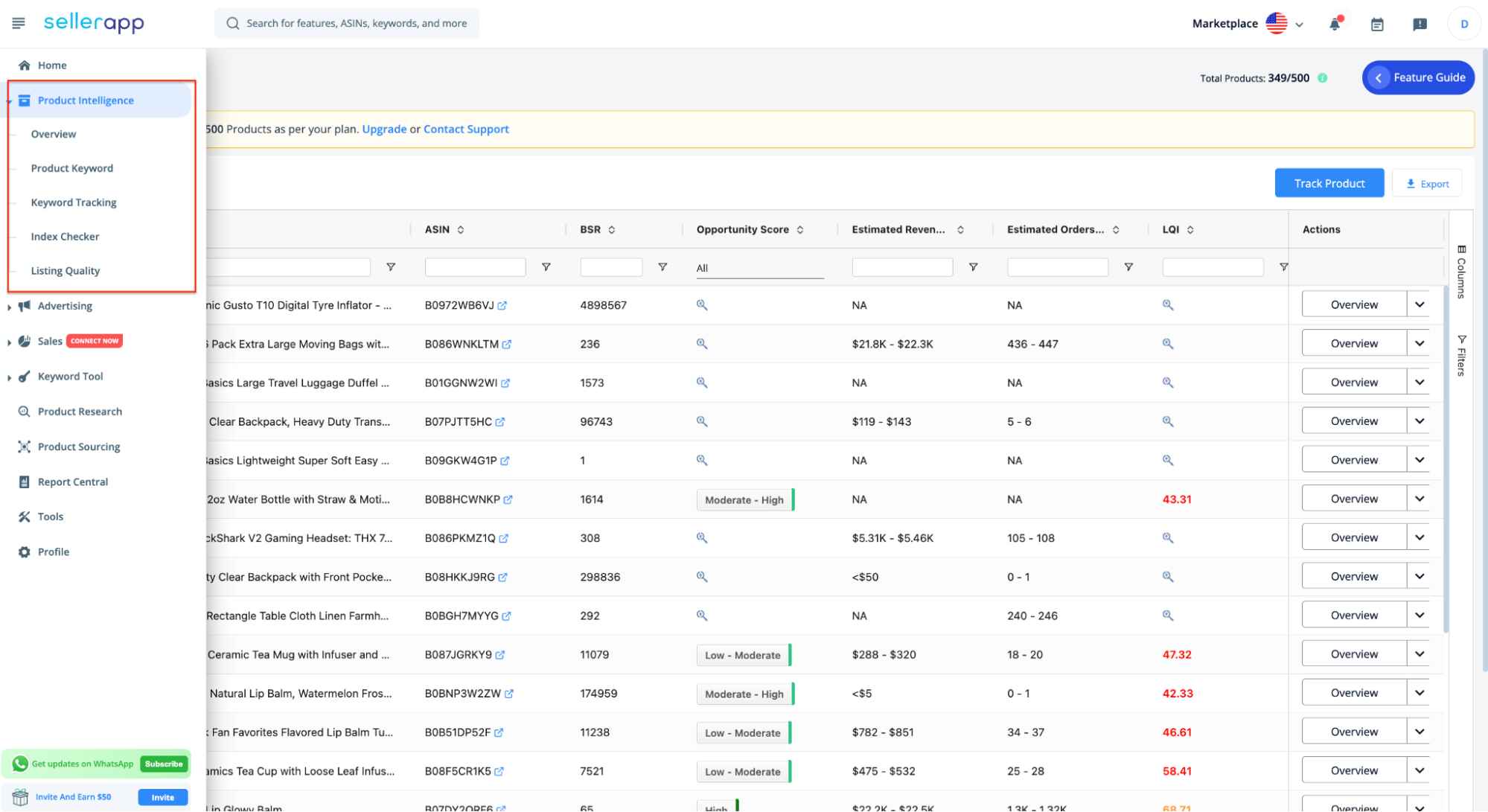
- Click on the “Track Product” button. Add a product ASIN or Amazon product URL you want to track and click “Track Product.”
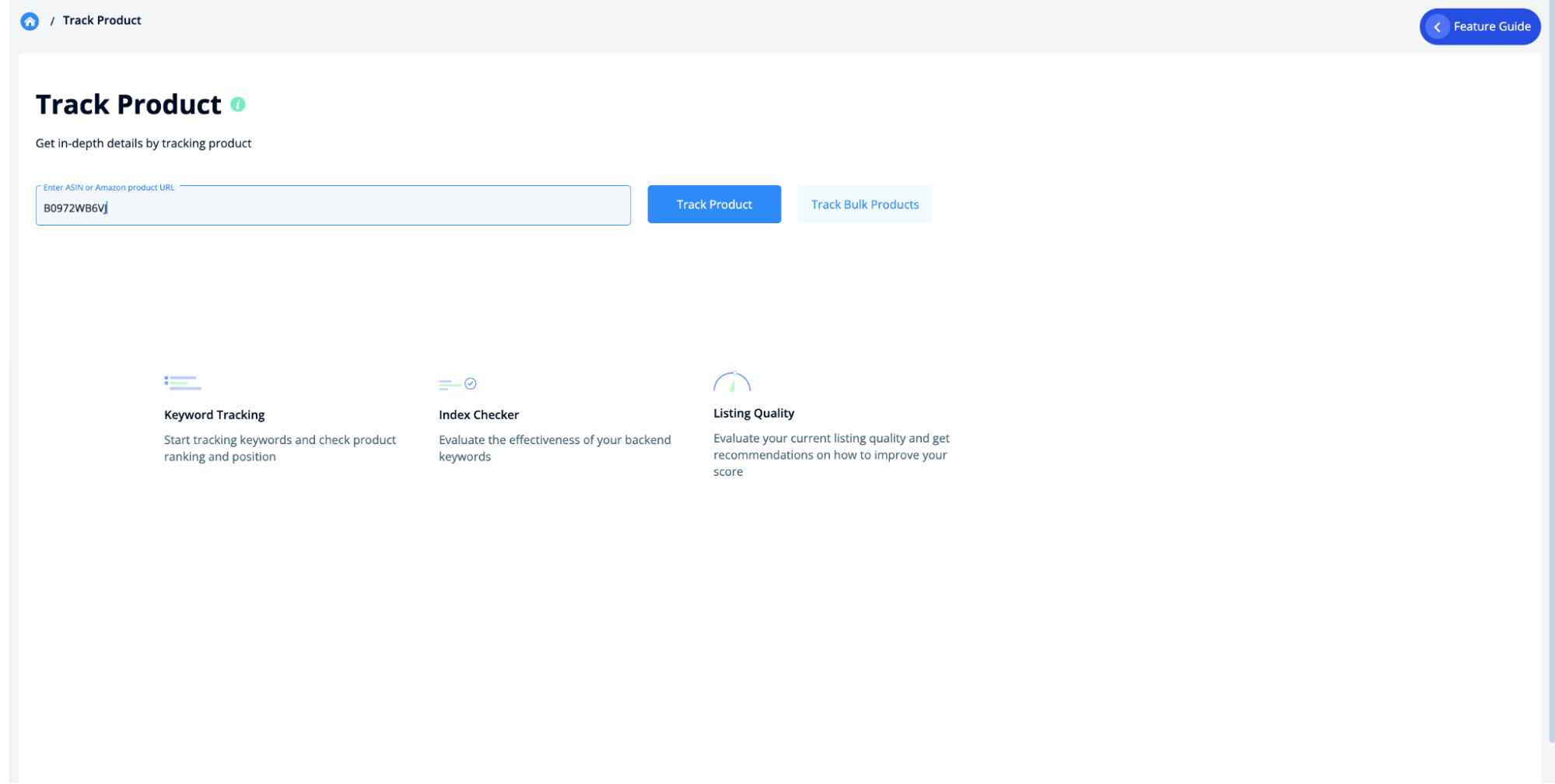
- Once you track the product, click “Product Intelligence” to see all the products you’ve tracked with different metrics here.
- Click on the Opportunity Score to understand whether the product has a decent business opportunity.
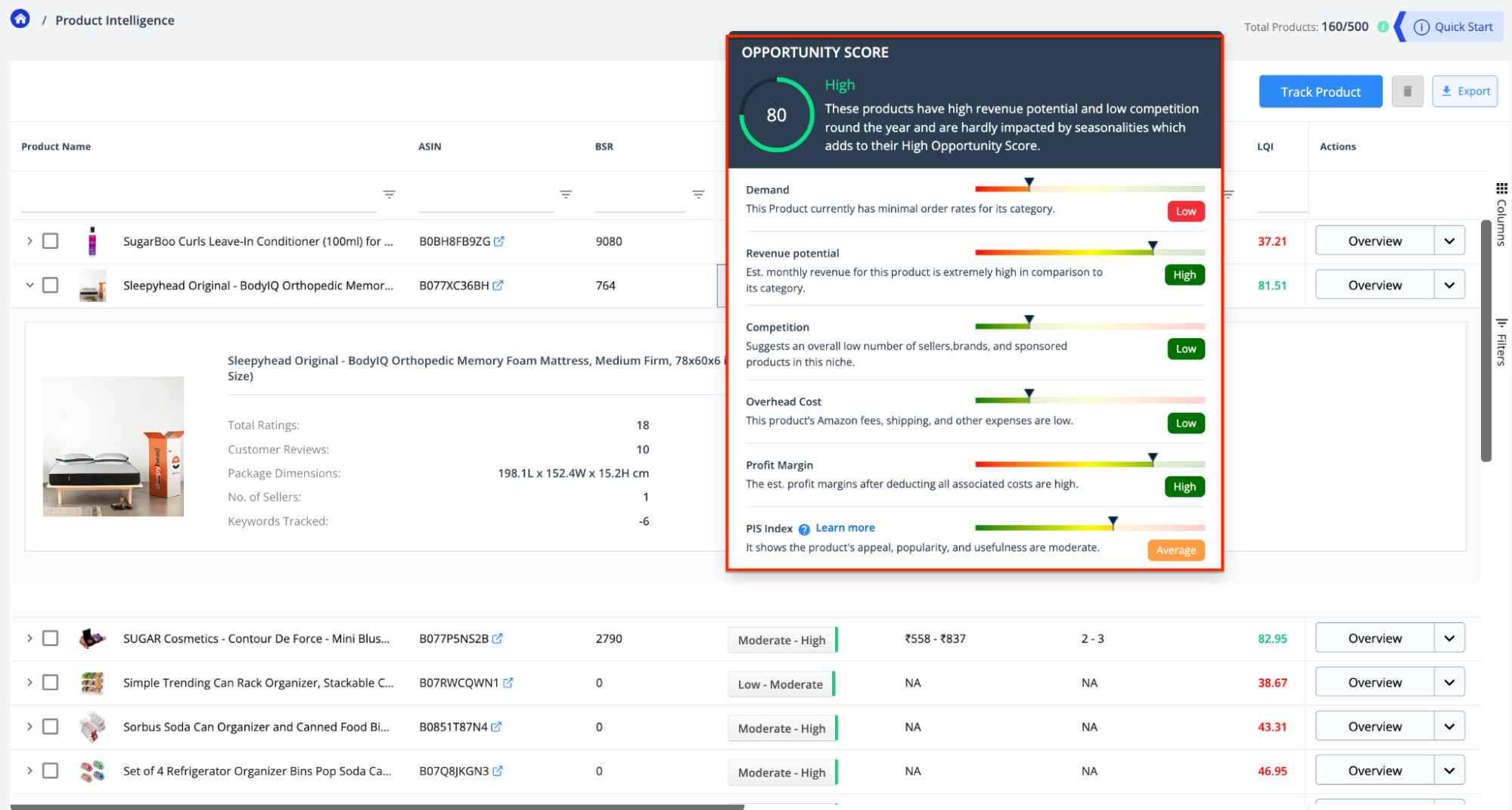
Learn more about Opportunity Score here.
- Now, click on the ‘Overview’ on the right to get a detailed overview of the ASIN.
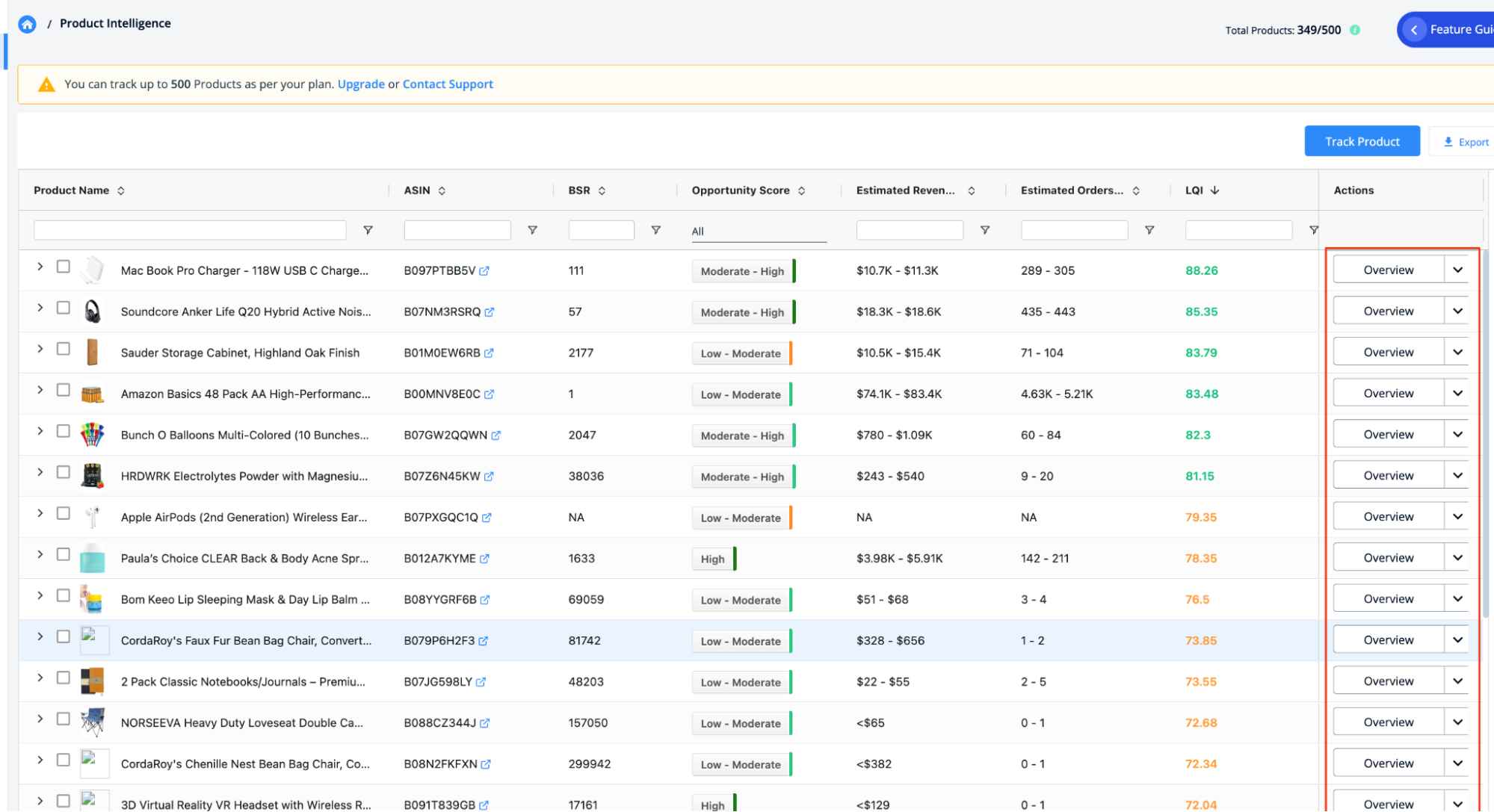
Product Intelligence Overview
SellerApp Product Intelligence feature gives you a complete 360-degree understanding of the Amazon listing’s performance.
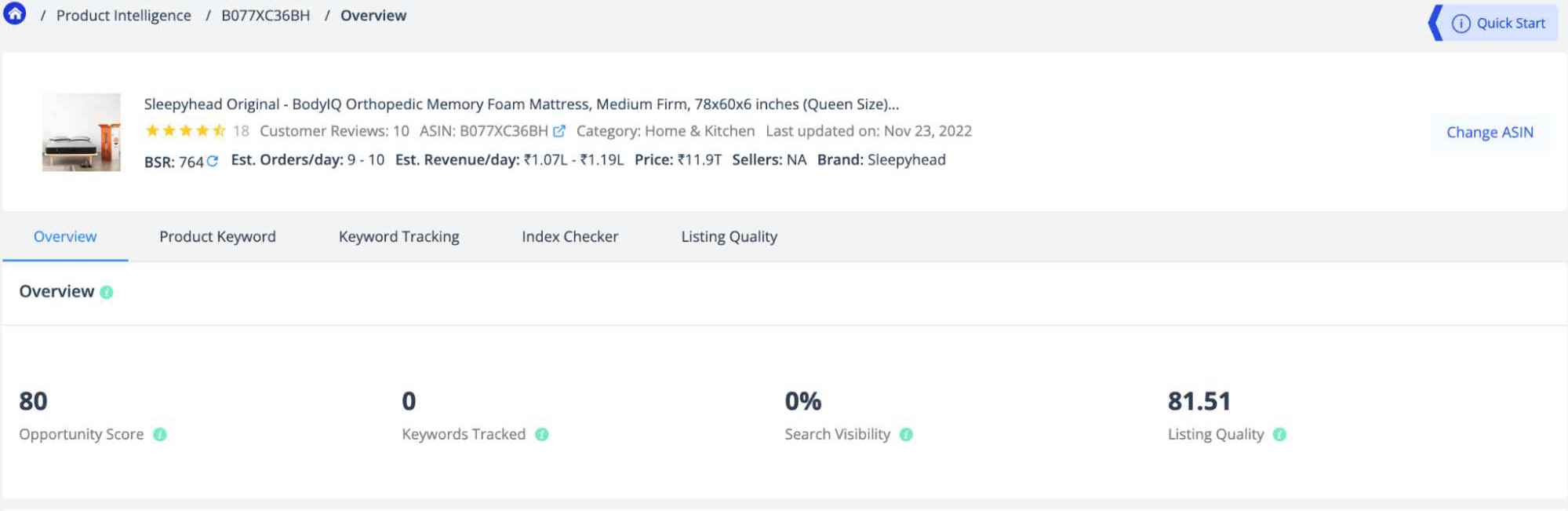
You can get a comprehensive view of the product performance on Amazon with the Opportunity Score, Search Visibility, FBA Fees, Number of Sellers, and Product Trends metrics. Let’s see how:
Opportunity Score: In simple words, the SellerApp opportunity score helps you zero in on a profitable product based on six critical metrics.
- Demand: It calculates the demand for the product compared to the category average.
- Revenue Potential: It estimates the monthly revenue of the product compared to the category’s average
- Competition: It shows how many competitors the product has in the niche.
- Overhead Cost: It calculates the overhead cost, such as Amazon fees and other expenses, and shows if it’s higher or lower than the category average.
- Profit Margin: It shows you the estimated profit margin of the product as compared to the category.
- PIS Index: This feature analyzes the selected product to determine if it has good scope for improvement or innovation.
Search Visibility: It is defined as the percentage of exposure an ASIN gets on Amazon based on organic ranking for all the tracked keywords.
To improve Search Visibility, try adding more profitable keywords to your campaign and optimize the existing keywords in your product listing.
Keywords Tracked: It shows how many keywords you’ve tracked for the particular ASIN.
Listing Quality: SellerApp gives every ASIN a weighted score based on its desirability and discoverability. It indicates the overall quality of the product listing. The higher the listing quality score, the more chance it has to rank top on Amazon.
Read more about Discoverability, Desirability, and Listing Quality here.
Search Visibility (graph): It shows the search visibility of the product in Amazon search results based on all the keywords tracked for the product.
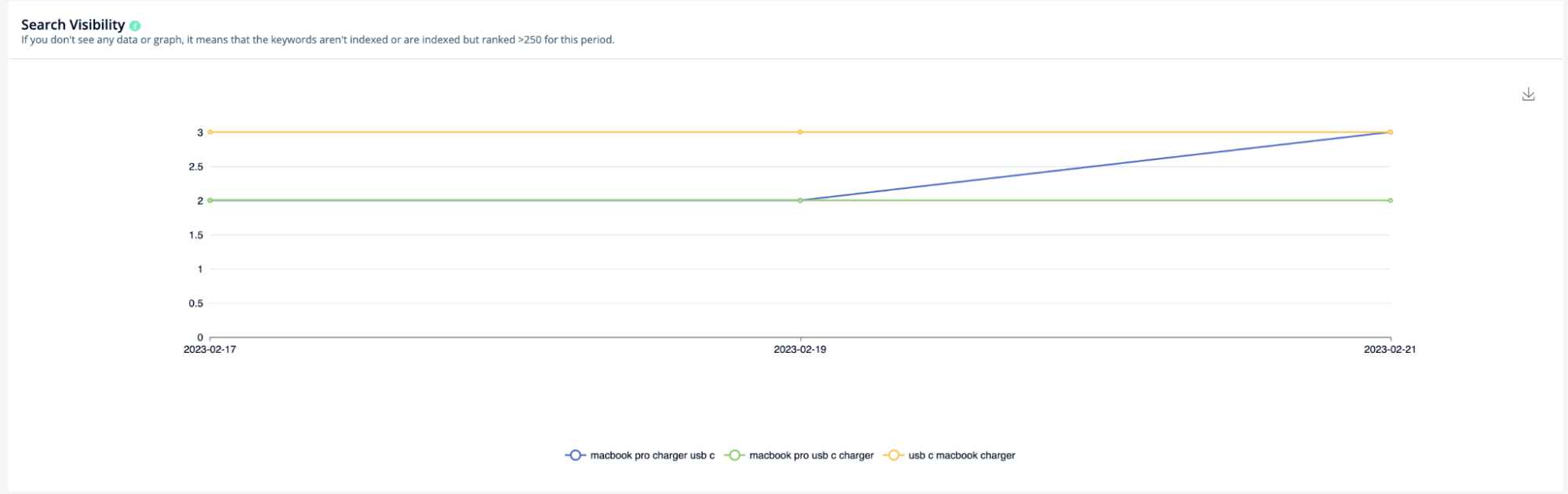
If you don’t see any data or graph, this means that few or none of the keywords you’re tracking are indexed by Amazon or are indexed but ranked >250 for the period of time.
To improve Search Visibility, try adding more profitable keywords to your campaign and optimize the existing keywords in your product listing.
FBA Fees: It’s the estimated fees sellers pay for each unit sold. It includes the fees for listing the product on Amazon plus the FBA fees for warehousing, packing, and shipping based on the product dimensions, storage fees, and referral fees if any.
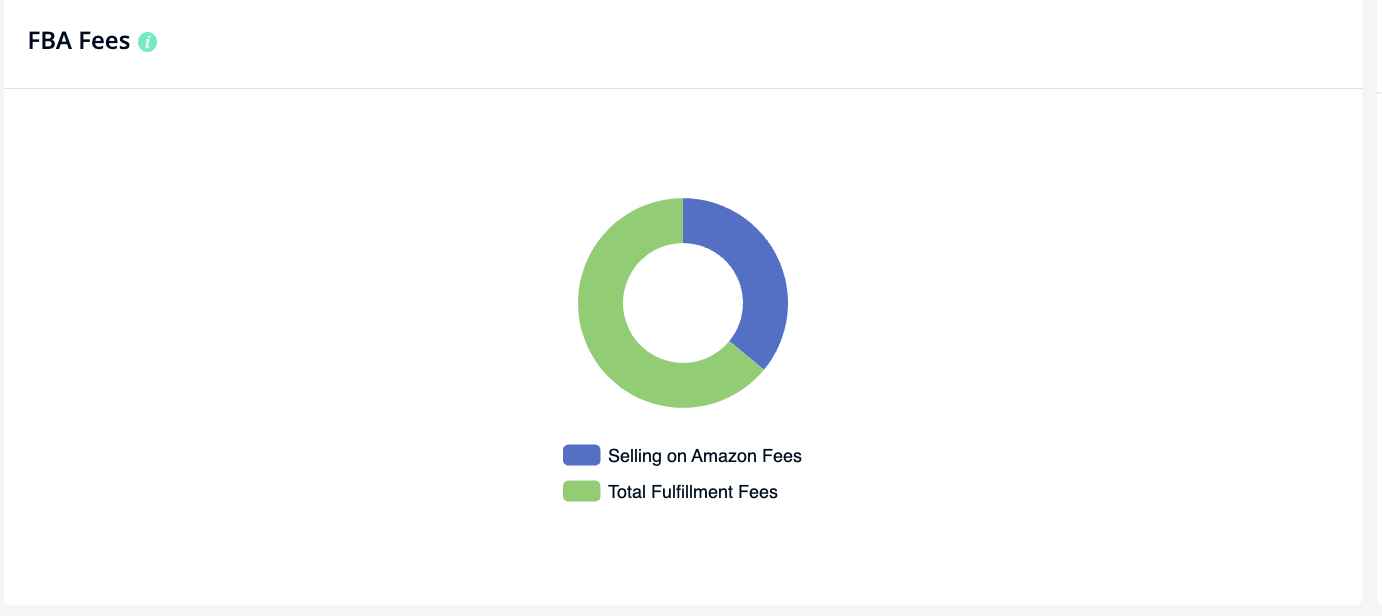
Number of Sellers: It indicates the total no. of FBA and FBM sellers selling under the same product listing.
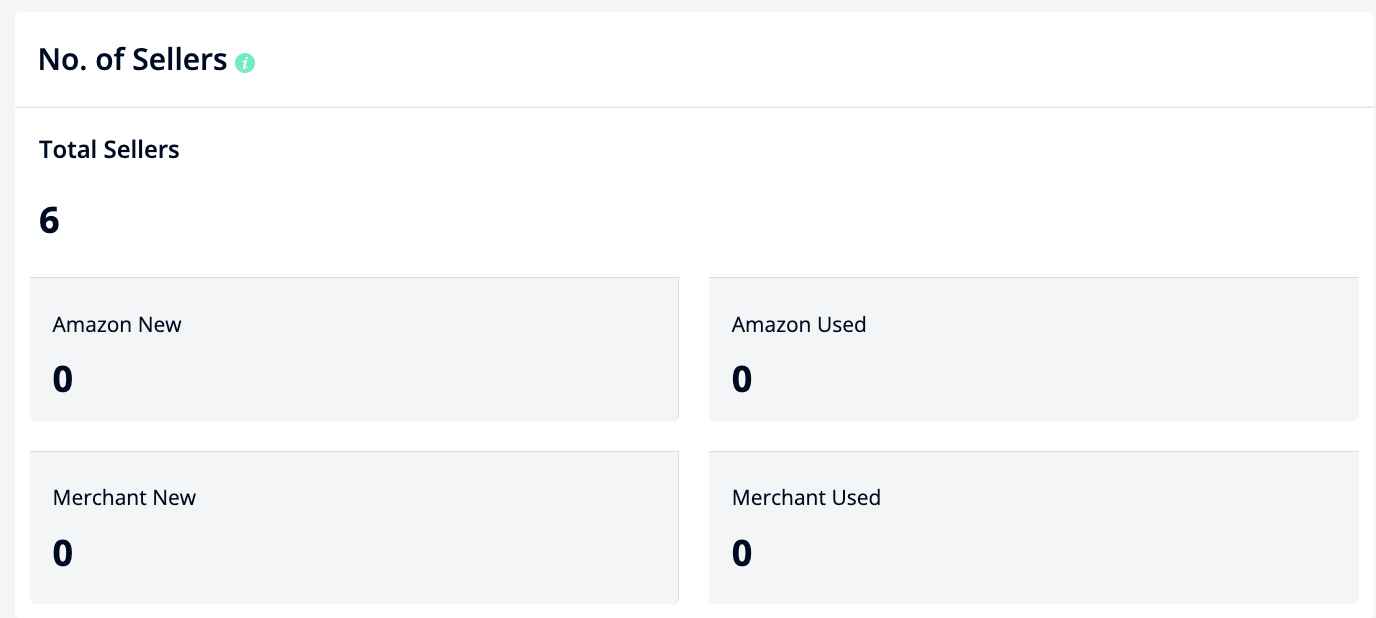
Often, hijackers creep into private label products and undercut the original price just enough to steal the buy box on Amazon.
This metric also helps you keep track of the existing sellers and understand if hijackers are creeping into your listing and eating your profits.
Product Trend: Product trend is a unique feature given by SellerApp that lets you track the historical performance of the tracked ASINs over a designated period. You can set the range using the Select Date Range option on the top-right (as seen in the image).
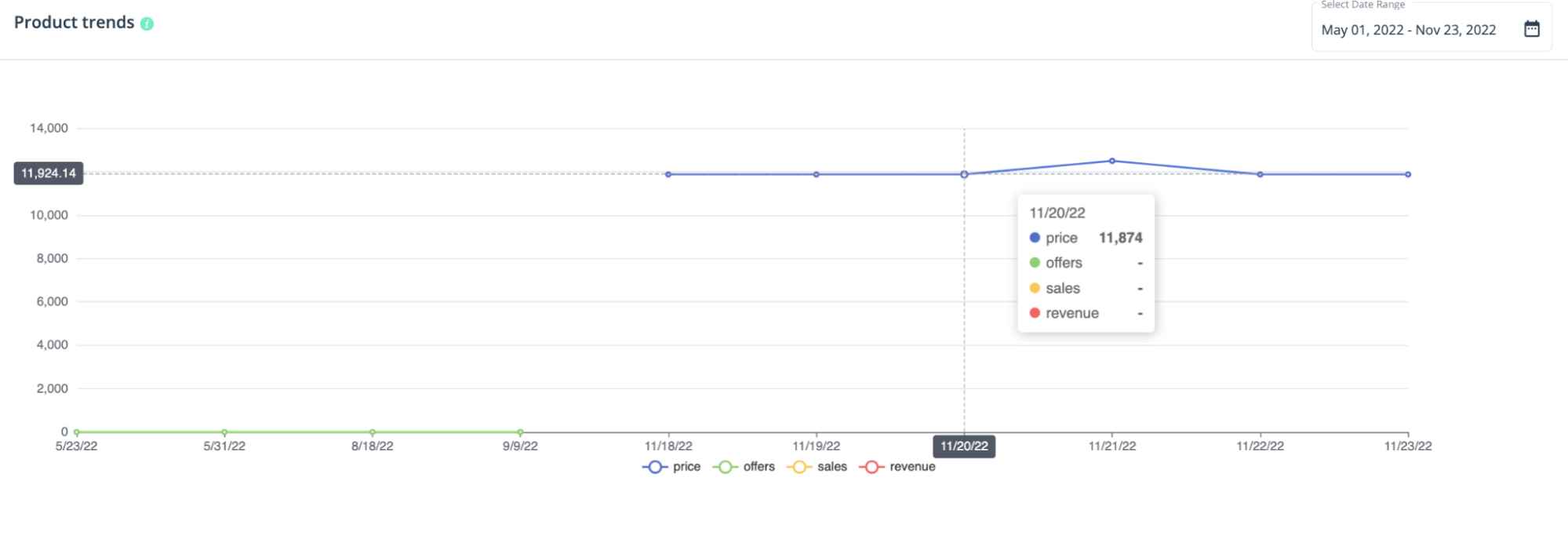
With Product Trends, you get historical data for the following metrics:
- Price: The product’s listed price is seen on the Buy Box. Understanding product price trends allows you to estimate your margins when selling the product and understand your competitors’ pricing strategies.
- Sales: It’s the number of sales your or a competitor’s product get daily. A high number of sales is an indication of good demand.
- Revenue: The total revenue from all the recorded sales. Just like sales, the higher the revenue, the better.
- Offers: Number of active offers the sellers are running on the product.
How to leverage Product Trend Data
During product research, you can track your competitor’s ASIN and use the product trend graphs to understand yearly demand for the product. You can also understand the pricing and offer strategies competitors use throughout the year.
A high fluctuation in price means the listing is prone to price wars. Sudden dips in a product’s price are also a cause for concern – especially when it doesn’t coincide with a shopping season. It either means a price war or a listing hijacking.
You can learn more about listing hijacking here.
Product Keyword
Learning from your competitors is the best strategy to get ahead in your e-commerce business.
The Product Keyword tool lets you see all the keywords an ASIN ranks for and identify which performs best.
You can either add these keywords directly to your listing or add them to the keyword tracker to gather more information.
Metrics and Insights
The Product Keyword tool includes the following metrics:
- Available: It indicates the placement of the keyword on the tracked product. For example, if the keyword is present in the title, bullet points, or description.
- Relevance Score: It indicates how much the keyword is relevant for the product.
- Monthly Search Volume: It shows the estimated number of times a keyword is searched on Amazon in a month. Optimizing your listing with a high search volume keyword can help the product get more traffic.
- CPC: It is the amount Amazon charges whenever a customer uses the search term to click on an ad. A higher CPC generally means high competition for the keyword.
How to Utilize Product Keywords Data to Analyze Competitor’s Listing?
Product Keyword is the perfect tool to analyze competitors’ listings.
You can quickly discover the top keywords your competitors are ranking for.
- First, use the Product Tracking guide to track a competitor’s product.
- Then, go to Product Intelligence → Product Keyword.
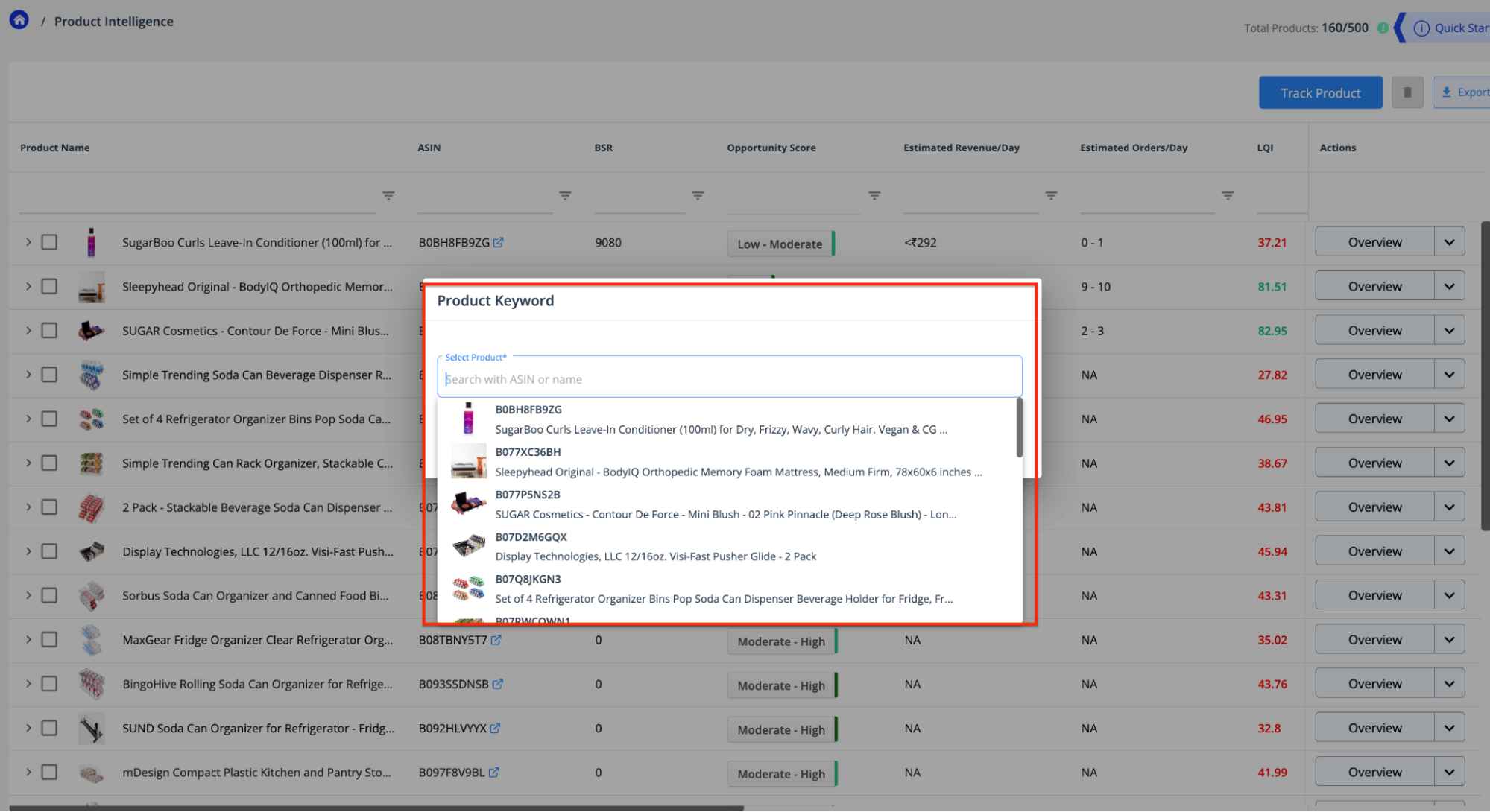
- Select the product you’ve tracked. It’ll show you all the keywords the product is ranking.
- Filter the Relevance Score to “High” and “Very High.” Then, sort the keywords based on search volume.
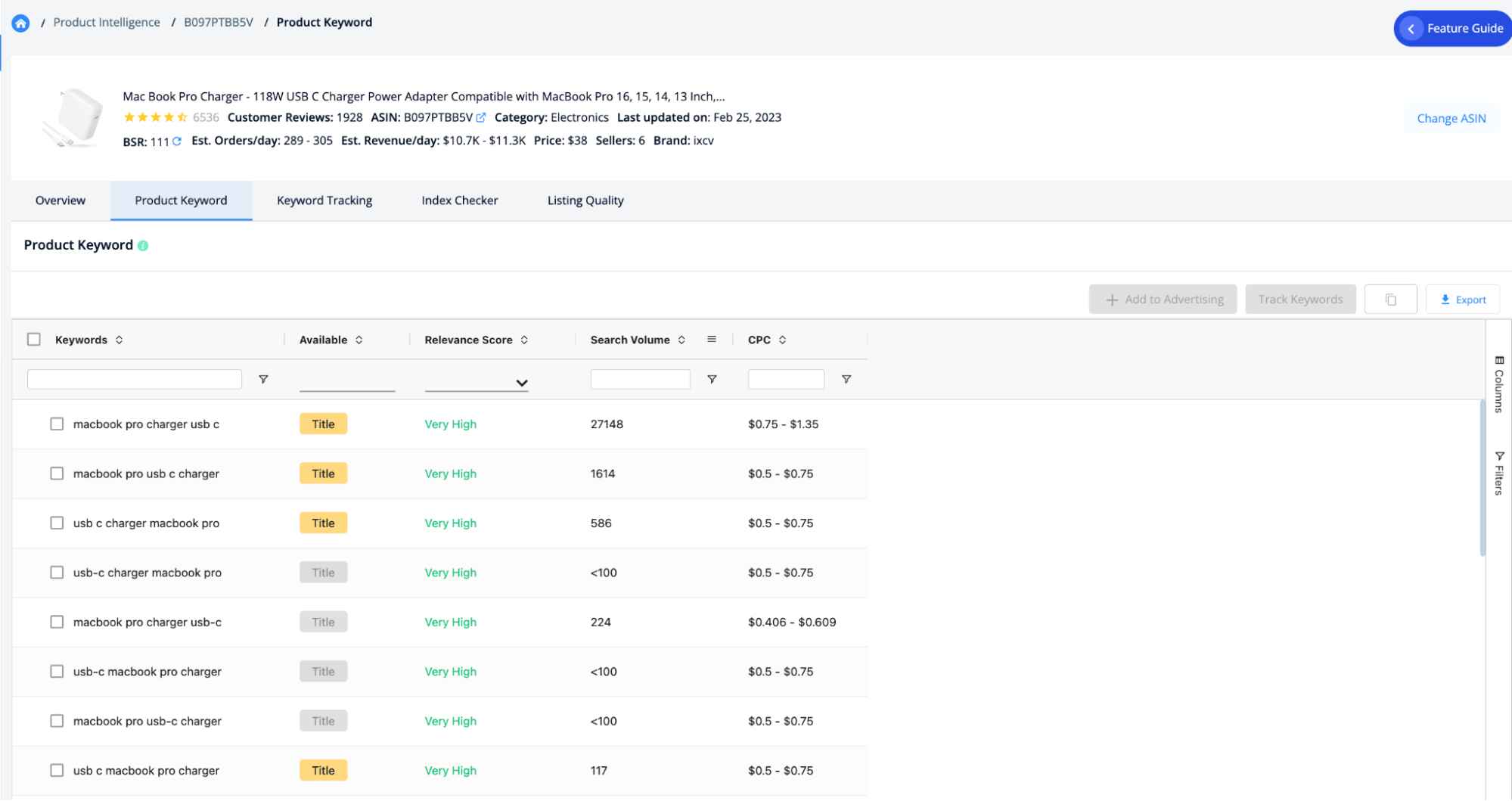
- These are potential keywords for your listing. Track them on the Keyword Tracker tool to monitor the keyword trends. It’ll help you identify whether the keywords are profitable for your listings or backend search terms.
- Do this for the top 5 relevant best-selling competitors for your product. It’ll help you narrow the gaps in your keyword targeting and capture your competitors’ market share.
You can also use these keywords to optimize your Amazon PPC campaigns.
Keyword Tracking
We all know that top-ranking keywords get the highest sales on Amazon; that’s why it’s important to know where your listings rank for the relevant keywords so that you can take targeted action to improve them.
By tracking the relevant keywords for your listing, you can find out the following:
- Page rank for each keyword, that is, which page of the Amazon search results in your product lies in.
- How many products are indexed for the tracked keyword
- If your product is indexed for the tracked keyword or not
- The current position of your keyword in the Amazon SERPs
- The change in position of keywords in search results with information on keyword trends for a given time frame.
How to Find Keywords to Track:
You can find the keywords to track from different sources. Such as
With Keyword Research Tool
- Go to Dashboard > Keyword Tool > Keyword Research
- Search with your seed keyword.
- Select the keywords you want to track, and click the “Track Keywords” button
- Select the product for which you want to track the keyword. Click “Save”
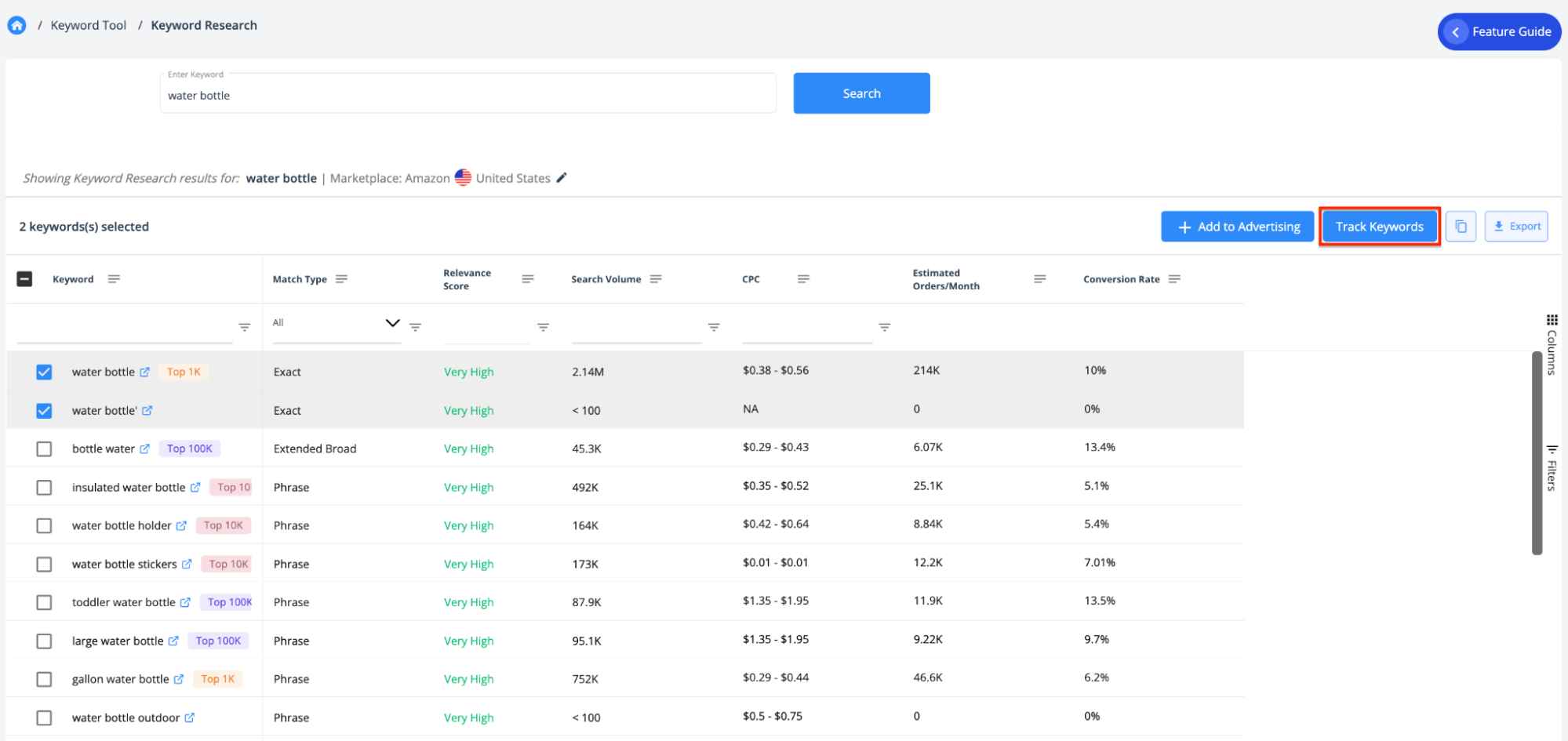
With Reverse ASIN Tool
- Go to Dashboard > Keyword Tool > Reverse ASIN
- Search with competitor’s ASIN.
- Select the keywords you want to track, and click the “Track Keywords” button
- Select the product for which you want to track the keyword. Click “Save”
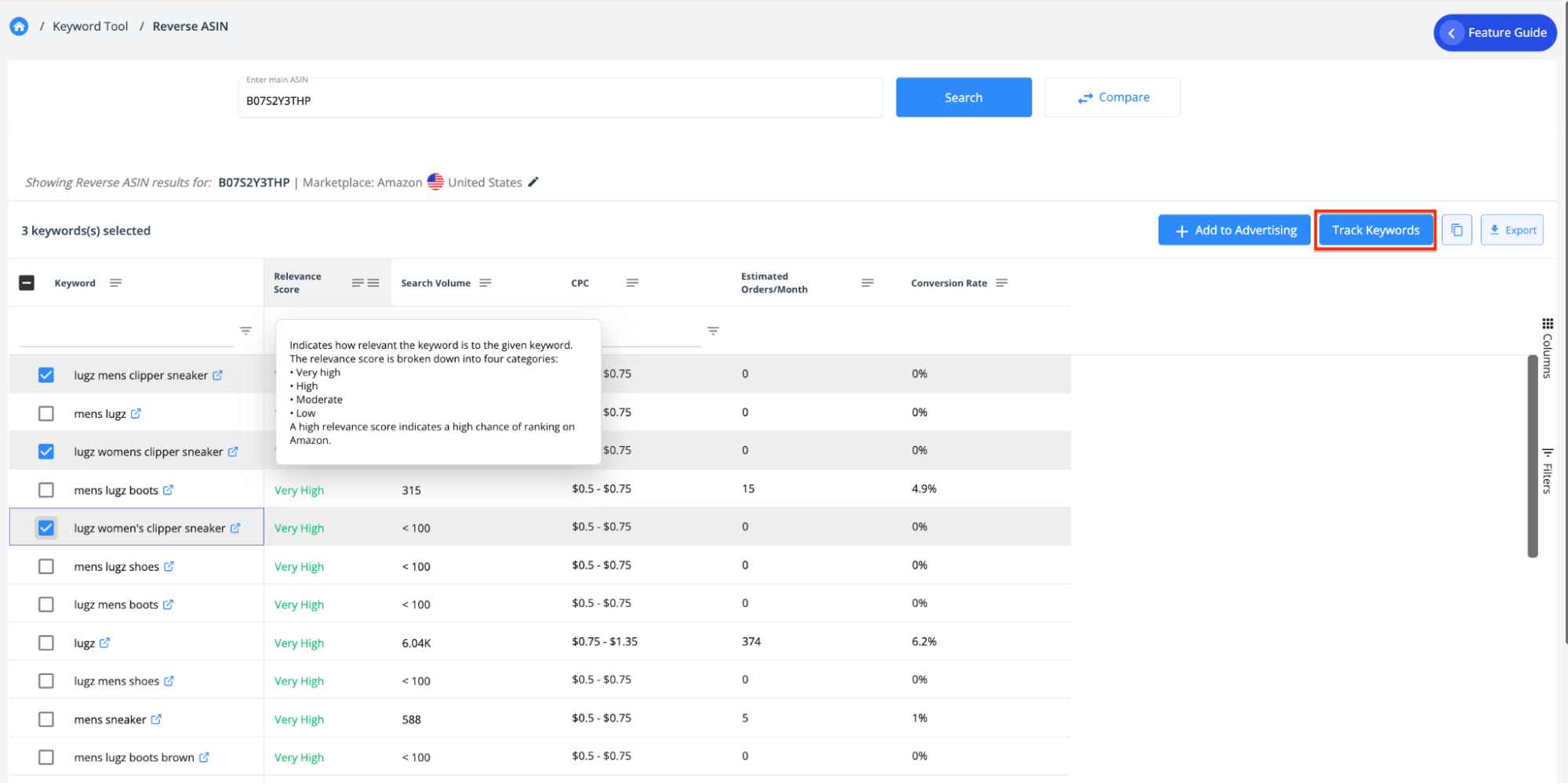
With Product Keywords
If you’re already tracking a competitor’s product, you can find relevant keywords to track from the Product Keyword dashboard.
- Go to Dashboard > Product Intelligence > Select Product > Product Keyword
- Select the keywords you want to track and click “Track Keywords.”
- Again, click “Save” to start tracking.
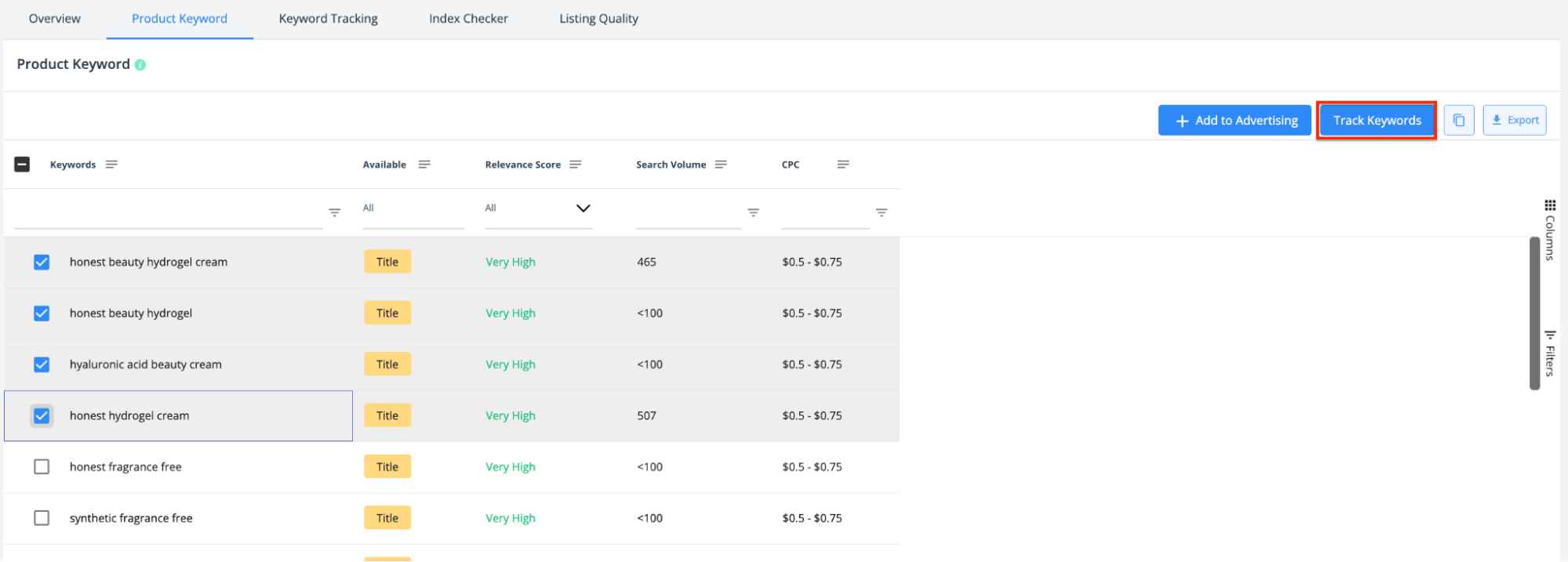
Metrics and Insights
The SellerApp keyword tracking tool allows you to track the daily and weekly performance of keywords for the selected ASIN.
On the tool, you can see the following metrics:
- Status: Indicates if the product is visible on Amazon search results for the keyword. This product will appear in the search results on Amazon for indexed keywords but not for keywords that have not been indexed.
- Indexed Products: Shows the number of products that come up on Amazon search results for the keyword. It helps you understand the competition of the keyword.
- Page Rank: Indicates how high up on Amazon your product appears for the keyword organically. Page Rank 1 means the product is listed on the first page of Amazon. The higher the page rank, the less likely buyers will see the product.
- Current Position: This shows the organic position that the product currently ranks on Amazon for the keyword.
- Position Change: Indicates the change of position of product listing on Amazon search results for the keyword.
- Last Updated: It indicates how long before the keyword data is last updated.
- Keyword Trend: Gives an idea of the keyword position trend for the last seven days.
How to Use the Keyword Tracking Tool?
With keyword tracking, you can understand the trends for the top-performing keywords of your competitors.
- Go to Product Intelligence → Keyword Tracking.
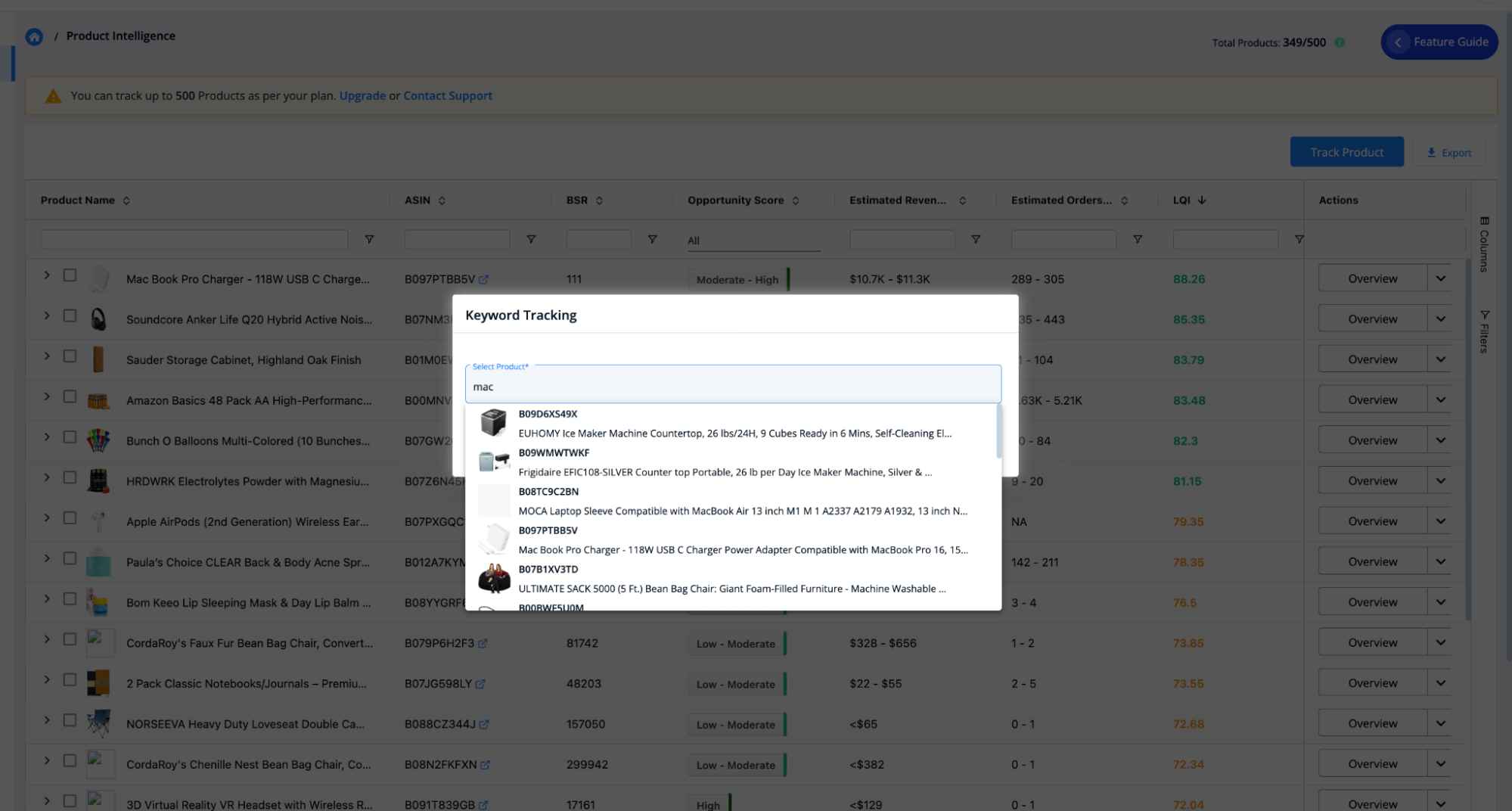
- Select a competitor’s product you’ve tracked.
- Filter the keywords based on indexing and see how the keyword position has moved in the last couple of days.
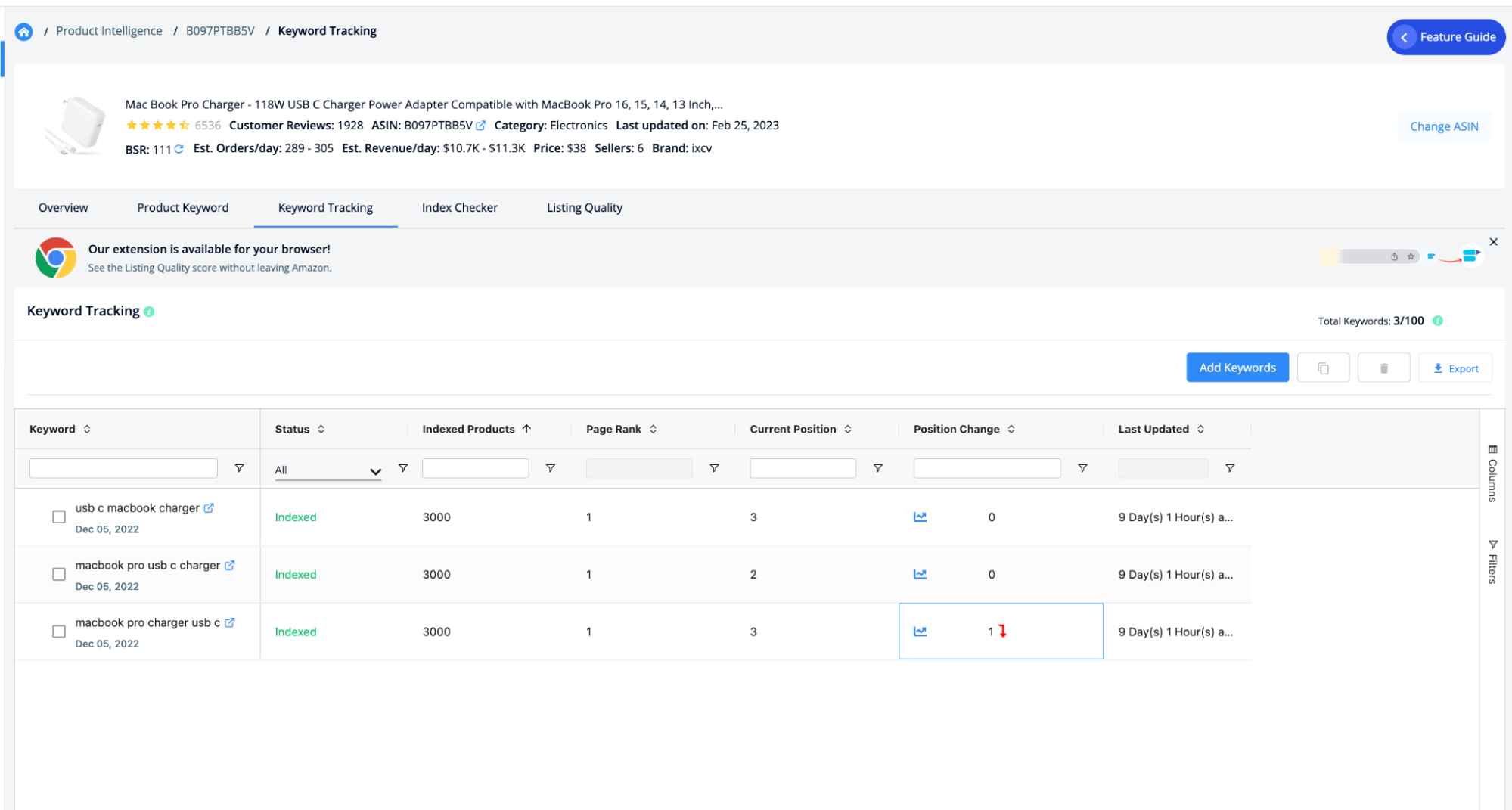
- If you see the keyword is constantly ranking on top, It’s a good keyword to add to your listing.
- If the position drops for the keyword, you can avoid adding them to your listing.
Note: You can check the position change from the keyword trend graph.
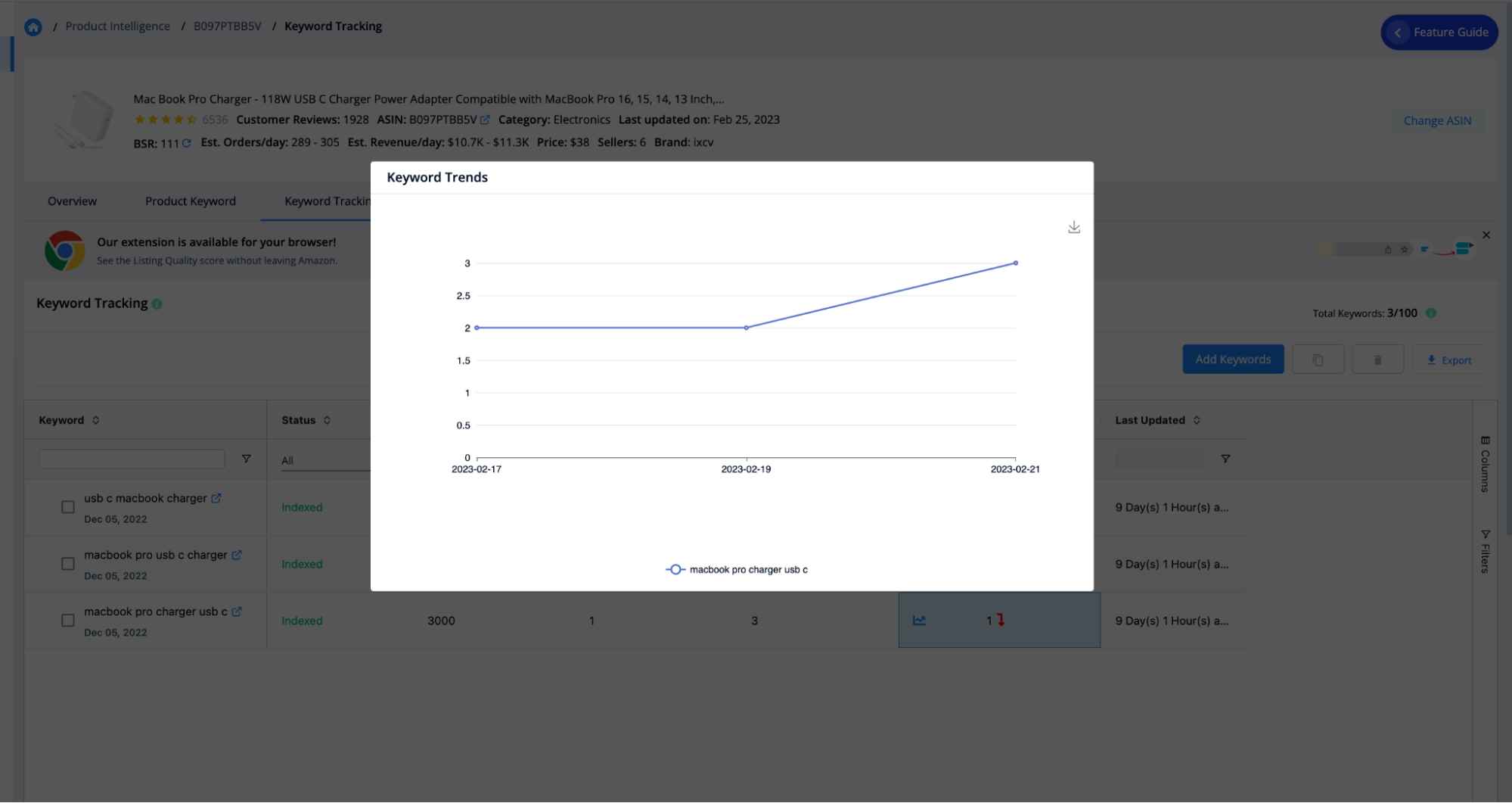
You can also track and monitor keyword performance for your own listing and understand which keywords are bringing more traffic and which keywords are not doing well.
- Go to Product Intelligence → Keyword Tracking → Select your own listing.
- Filter the keywords based on indexing.
- If you see non-indexed keywords, optimize your listing, or add these keywords to the backend.
- From the keyword position metric, understand if all the indexed keywords are performing well. If not, you can remove them and optimize your listing with high-performing competitor keywords.
What to do next?
Keyword tracking isn’t a one-time process. Once you optimize your listing with new keywords, track them to understand the keyword performances.
You can also head over to the keyword research tool to find more profitable keywords for your product.
Index Checker
Amazon allows sellers to enter more relevant search terms in the backend of a listing to improve the discoverability of the Amazon product.
And SellerApp Index Checker allows sellers to verify whether the backend keywords they’ve added to the listing are correctly indexed or not. It reduces the time-consuming process of manually checking the indexing of keywords and maintaining a record of the data for your Amazon product.
How to Use the Index Checker
- Go to Product Intelligence → Index Checker → Select your own listing.
- Copy the search terms from the Seller Central product listing.
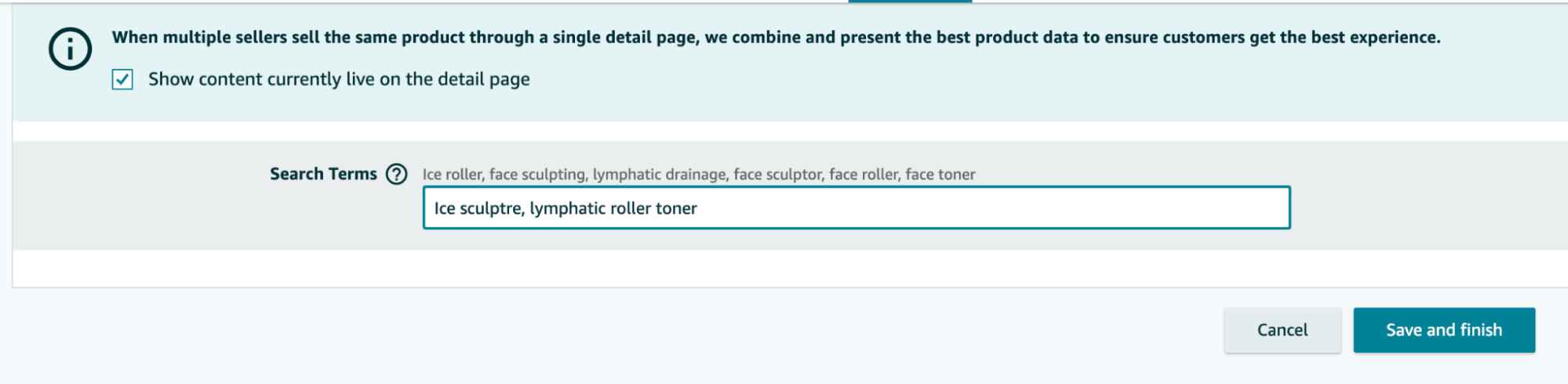
- Paste the search terms in the Index Checker tool and hit save.
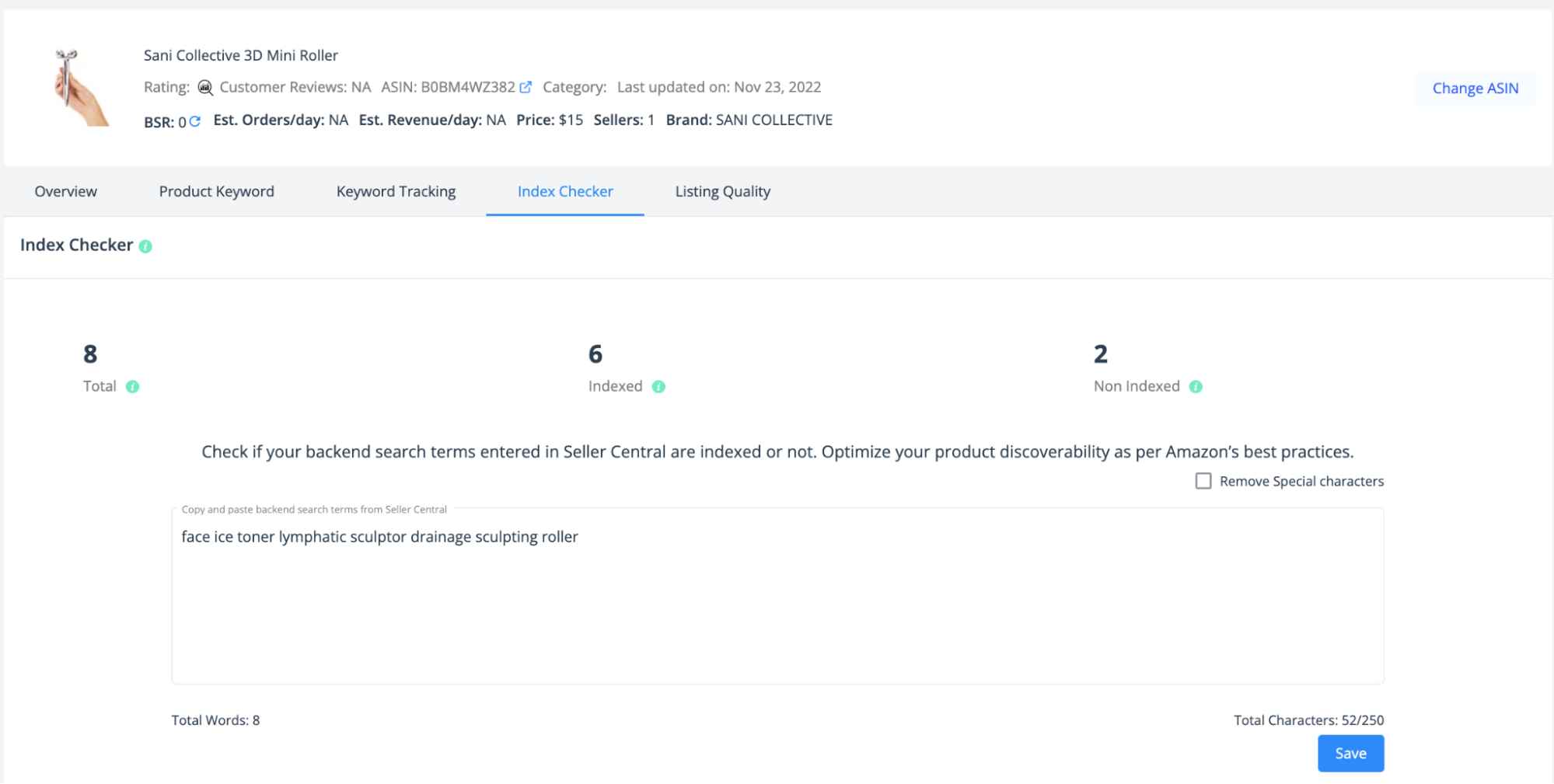
- It’ll show whether the product is indexed for the backend keywords or not.
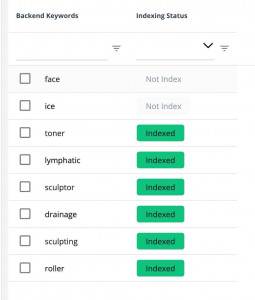
- Indexed means if you search with the keyword on Amazon, your product will display in the search result.
- Non-indexed means a search using that particular keyword does not include your product in the results.
What to Do Next?
Once your keywords are indexed, you can add them to Keyword Tracking to keep track of the search rank and the page ranks.
Why isn’t my product indexed for a specific keyword?
Sometimes, you might run the Index Checker tool and find that your product is not appearing in Amazon SERP for a relevant keyword.
This can be frustrating. However, It could be due to several factors:
- Amazon’s search results can vary by region. If your address is set for a different region than the one you’re searching from, it may affect which products appear in the search results.
- If the product is miscategorized, it can impact the product visibility in search results and even disable your PPC campaigns.
- If the product listing contains forbidden keywords or has trademarked keywords, then it won’t show on the search results.
What to Do If Your Product Is Not Indexed?
If you find keywords are not getting indexed, you can tackle the issue in three ways.
- Go back to Keyword Research. Find relevant keywords for your product that have a good search volume and are not yet included in your product listing or backend terms.
- Dig your competitor’s keywords. Find products that are similar to your product with Product Research. Add them to tracked products to find product keywords. Shortlist the ones that have great search volume and are relevant to be added to your backend.
- If nothing works, open a case with Amazon and ask them why your product is not showing up on SERP.
Listing Quality
SellerApp’s Listing Quality Checker compares each Amazon Product listing against standard Amazon best practices and assigns a logical score to each section, which, combined together, puts up the listing quality score.
It also helps you evaluate how optimized your listing is and how it can be improved. It also enables you to understand the strengths and weaknesses of competitors’ listings.
Where to Find the Feature?
- Go to SellerApp Dashboard →Product Intelligence → Listing Quality.
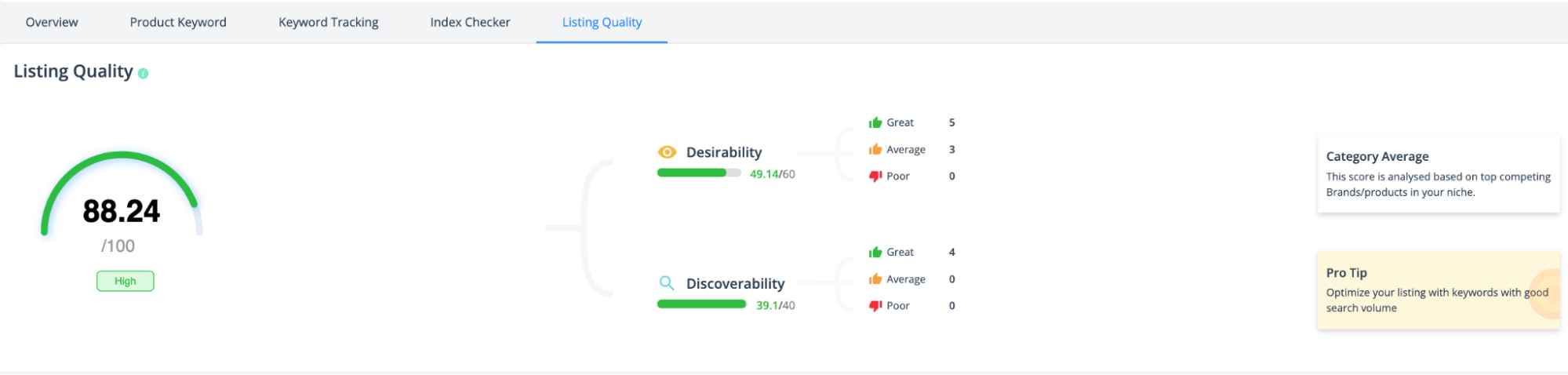
How Does LQI Help You?
You can use this feature for three significant advantages
- Understand where your product listing stands. A lower LQI score means your product listing could be more efficient. An LQI above 80 can be considered a good quality product listing.
- Track your competitor products and sellers, and analyze their product listings’ strengths and weaknesses.
- Use this metric to find products with good selling potential but a lower LQI on Amazon. You can then create a better product listing on Amazon for the same products and get more sales.
What Factors Affect the Listing Quality?
Amazon Listing optimization depends on two things.
- Getting found – Discoverability
- Converting the people that see you into buyers – Desirability
SellerApp weighs product listings and assigns the Listing Quality Score based on these two components, Discoverability and desirability.
Let’s dig in a little deeper and understand desirability, discoverability, and their importance on Amazon.
Discoverability
Discoverability is the biggest influencer for driving traffic. It relates to how easily a product listing can be found on Amazon.
Various factors influence the Discoverability of a product. Keywords and search visibility and being the most important among them.
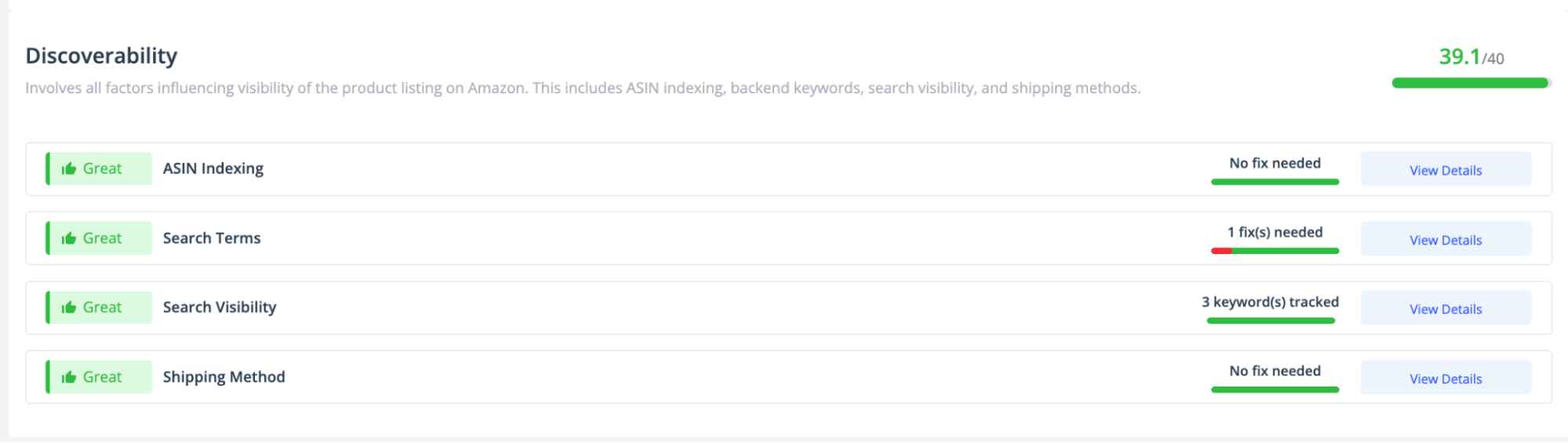
ASIN Index
Typically, all products on Amazon that have a unique product listing are ASIN indexed. This metric checks if your ASIN is visible on Amazon or not.

Shipping Method
This metric will tell you the fulfillment method of the product. It also compared the product’s fulfillment method with the category average.

Amazon considers itself to have the best metrics in fulfillment methods. So, using Amazon FBA services is one of the easiest ways to increase the chances of winning the Buy Box.
That does not mean you always use FBA services and ignore your profits. Check the profit margins with the FBA calculator. Compare Merchant fulfillment with the FBA services. If the difference is marginal, it is always better to choose FBA.
Prerequisite:
Connect your Seller Central Account to sync the data with SellerApp. This helps to identify the fulfillment method used.
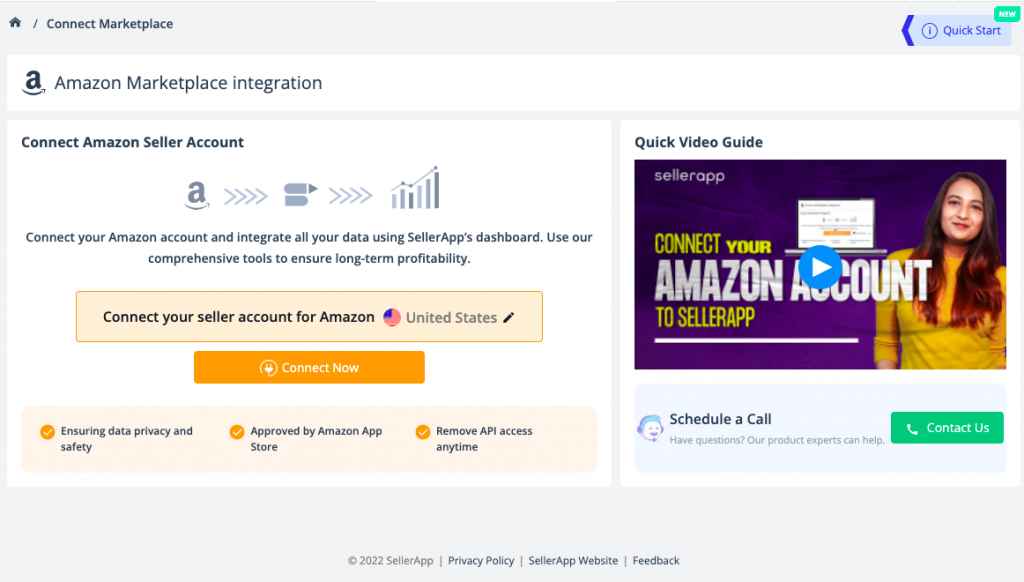
Search Visibility
On Amazon, keywords have the strongest influence on the discoverability of a product.
The higher the page rank and current position for a particular keyword, the higher the visibility.
SellerApp looks at the product’s tracked keywords to calculate the listing’s Search Visibility.
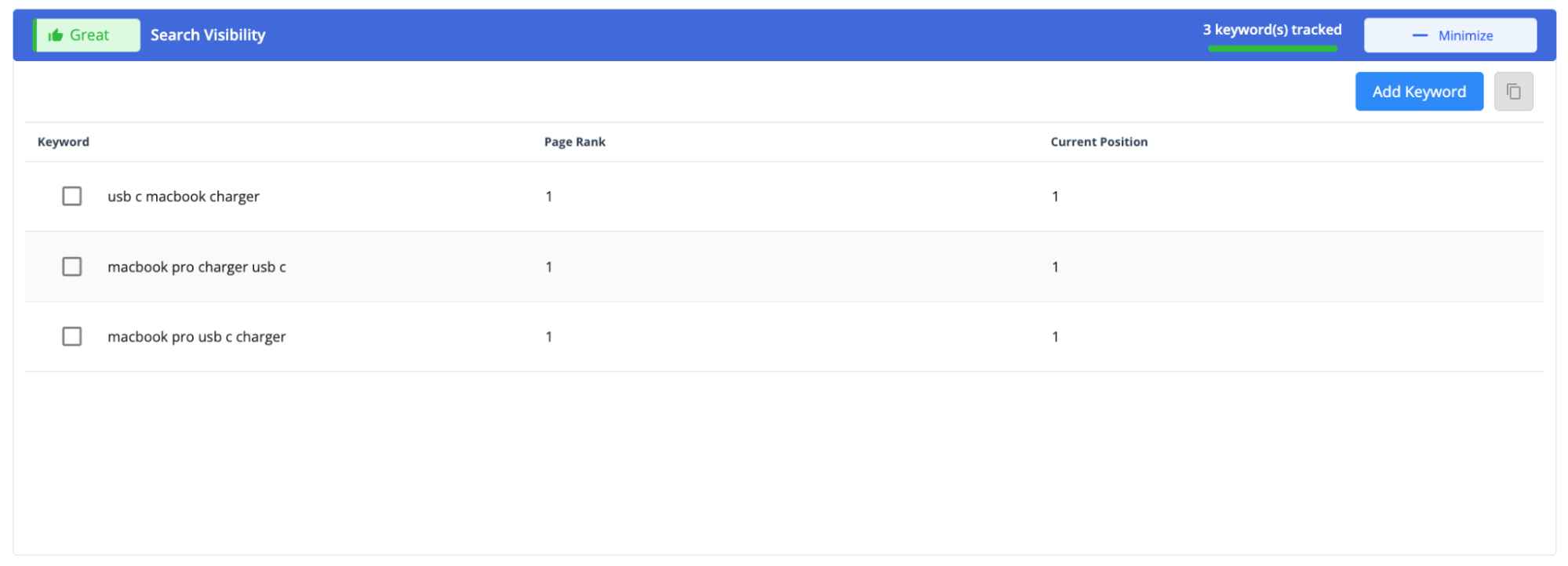
Amazon Keyword Tips:
Choose keywords with high search volume that shoppers commonly use. Use the Amazon Keyword Research Tool or your PPC Search Term Report to see your ranks for common buyer keywords.
Search Term
Backend search terms play a significant role in improving the listing quality of your product, thereby increasing the search visibility of the listing on Amazon.
The Search Term metric checks your listing’s backend keywords against the standard Amazon best practices and tells you if your listing meets all the criteria. It also shows how your search terms perform compared to the category average.
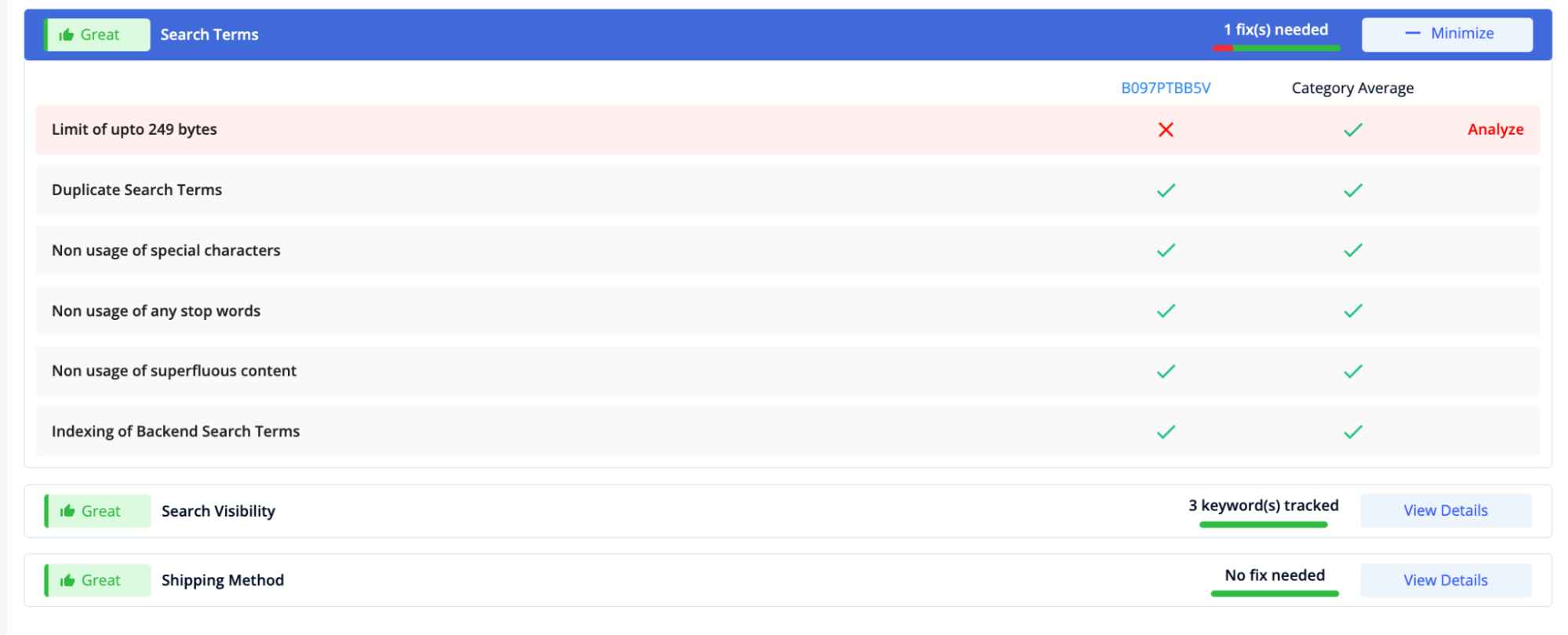
Desirability
It involves the factors that influence the conversion rate on your product detail page.
Various factors influence and persuade a shopper to buy a product, such as title, images, bullet points, reviews, ratings, and product description sections of your listing page.
Title
The title is possibly the most important part of your product listing. Crafting a readable title is as important as ensuring that all the main keywords are in the title. There are various standards Amazon mentions for specifying titles; one of the commonly followed structures is shown below.
- Product Brand
- Product line
- A material/ key ingredient
- Color
- Size
- Quantity
Also, include the top three search terms with a good search volume in the title.
Head to the Keyword Research Tool, type in the product name and identify the top search terms for your product. This helps to optimize the title for Amazon SEO Guide.
From the LQI tool, you can easily understand the shortcomings of your product title.
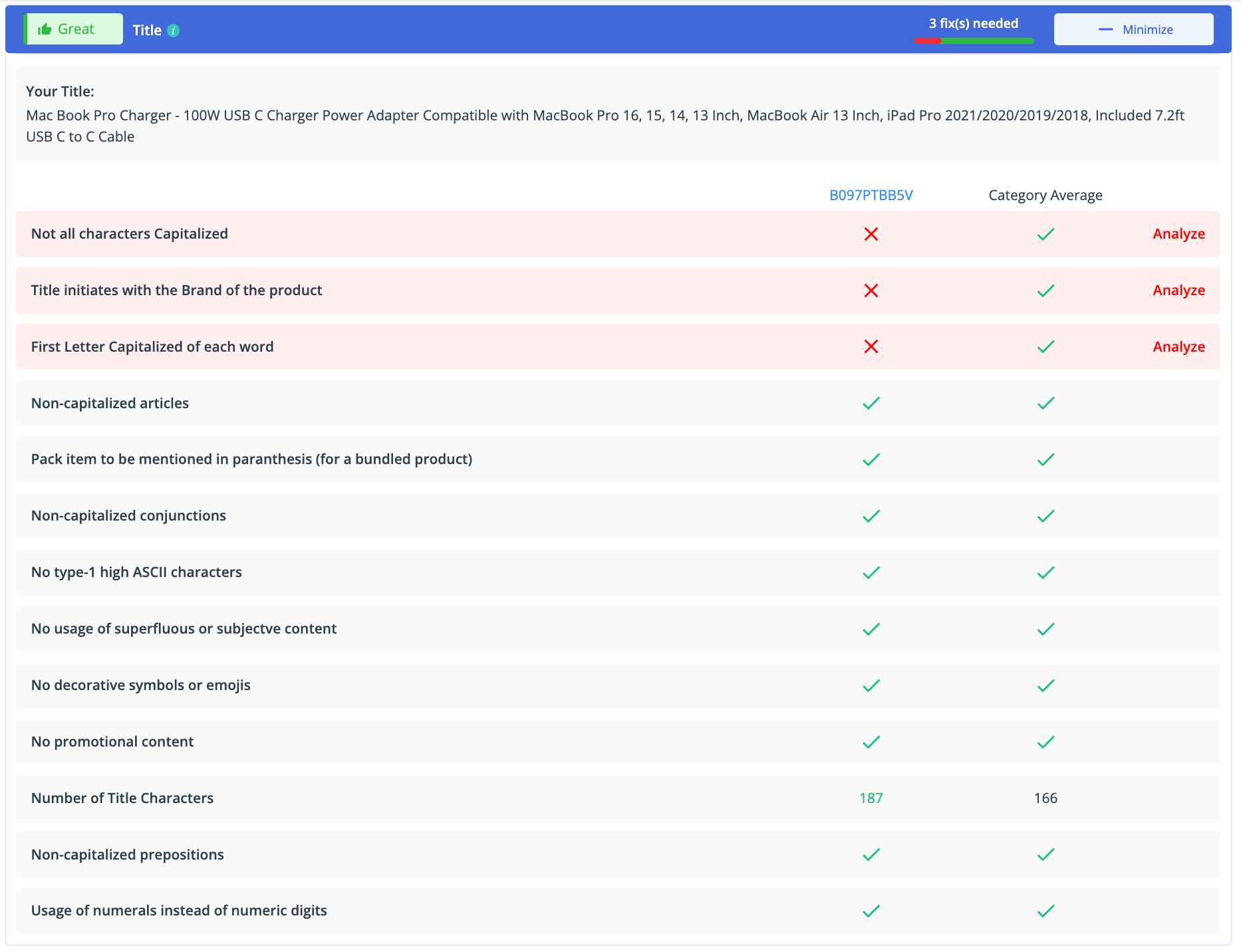
Not just that. If you click the Analyze button, it’ll show you improvement opportunities in your title, in detail.
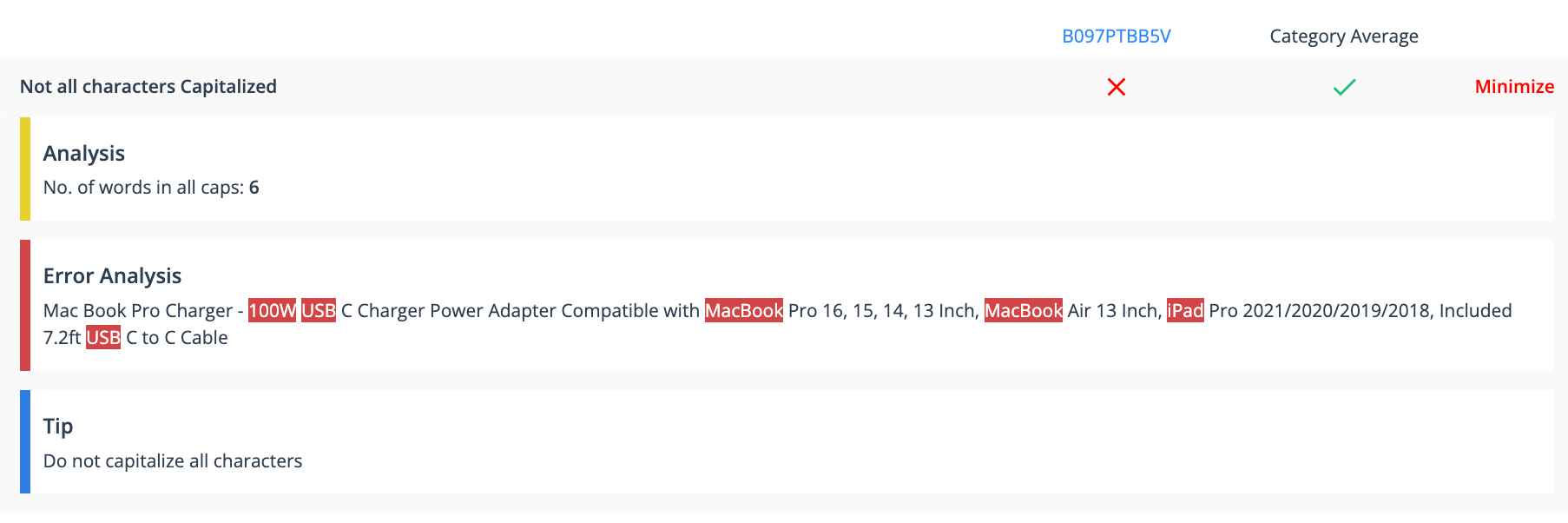
Description
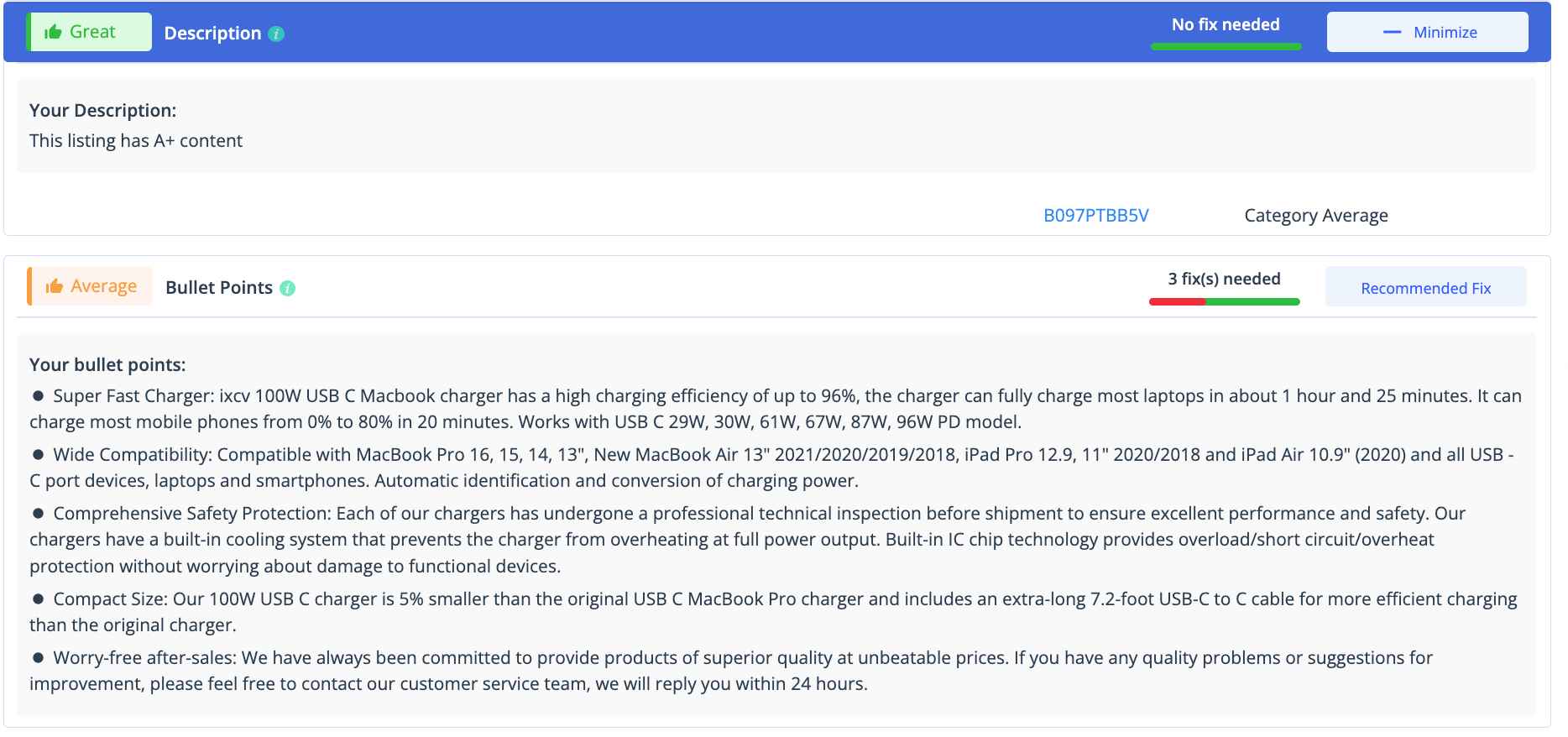
Though Amazon gives comparatively lesser importance to product descriptions, they can help you connect to the shopper. Include a lot of keywords and can explain the benefits of the product.
Amazon’s rules and regulations for product Descriptions are pretty simple.
- Include only product-related information.
- Write clearly and concisely.
- Make sure the description matches your product images.
- No testimonials or quotes of any kind allowed
- No promotional messages
- No promoting other products except the product itself.
Tips on writing product descriptions for Amazon
Make the product description crisp and easy to read
Often, you see, most shoppers don’t even put effort into reading the confusing, long product descriptions. So, make it easy to read,150 + worded description.
Amazon also allows some basic formatting with HTML in your product descriptions. Make the best use of the allowed formatting.
Keeping in mind HTML can be a little confusing and time-consuming, SellerApp has created the Free Product Description Editor to create readable and well-formatted product descriptions.
Talk about the benefits of the product.
Product Descriptions are where you can include the benefits of using the product. Since most of the benefits will be buyer search terms, they strengthen your listing value.
Most people talk about product features in the descriptions too. It is rather beneficial to include them in the bullet points as well.
Bullet points
Bullet points are the first things that a potential buyer reads with attention. Add features that highlight the differentiating factors in your product. Also, include subtle conversion points in the product features section.
The LQI tool helps you understand how your product’s bullet points fair with the category average and points out improvement opportunities within it.
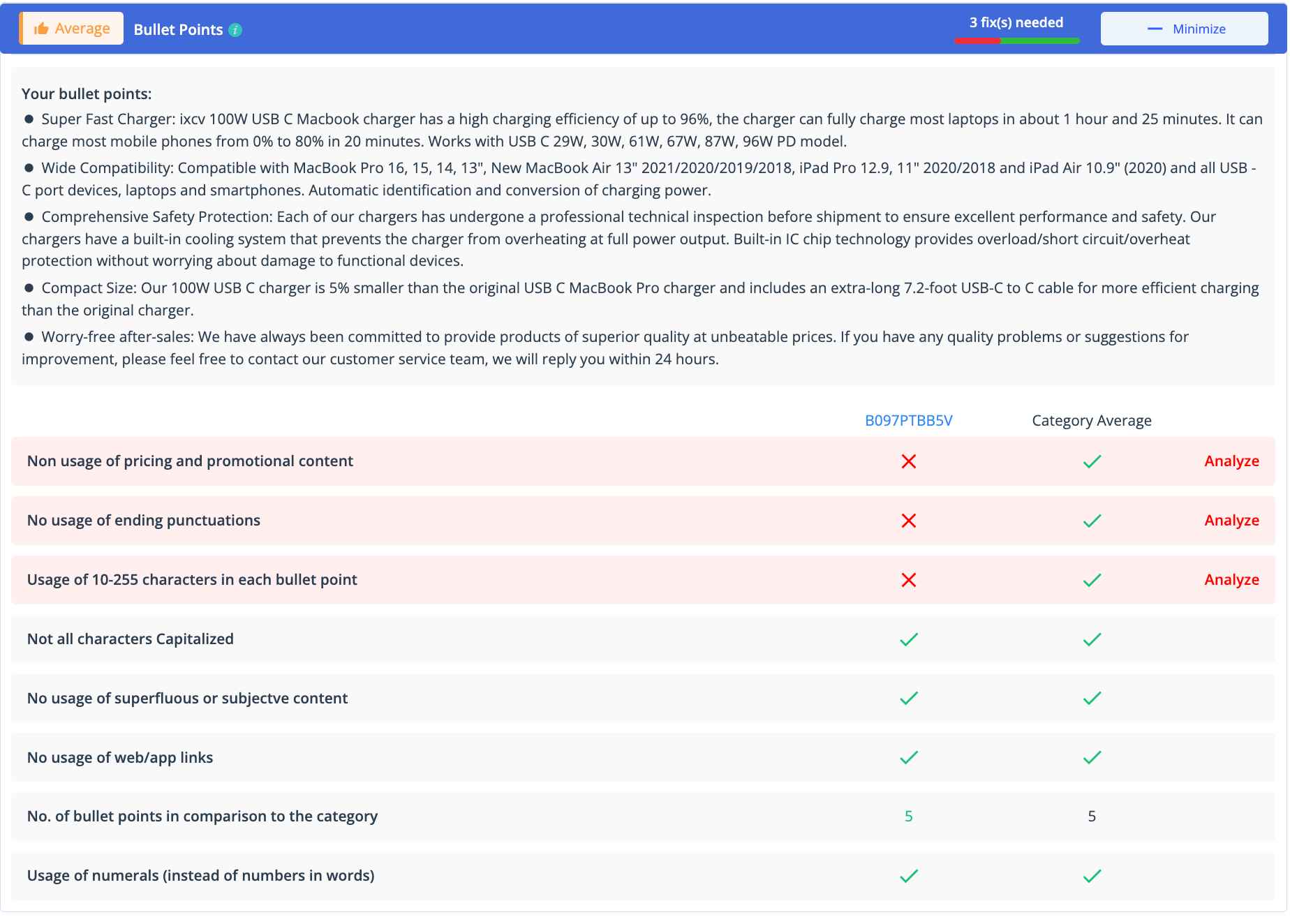
Check out this guide for the best practices for creating Amazon bullet points.
Images
Effective product images stimulate customers’ imagination and inspire them to buy your product. Images are the first thing that impresses a shopper after they click on the search results. Images, therefore, play a huge role in converting people.
- Have 6+ HD images
- Have a white background for the main product page
Throw in images that capture your product from every angle or even a lifestyle image that captures your product in action.
The SellerApp LQI checker helps you understand how many product images you have compared to the category average.
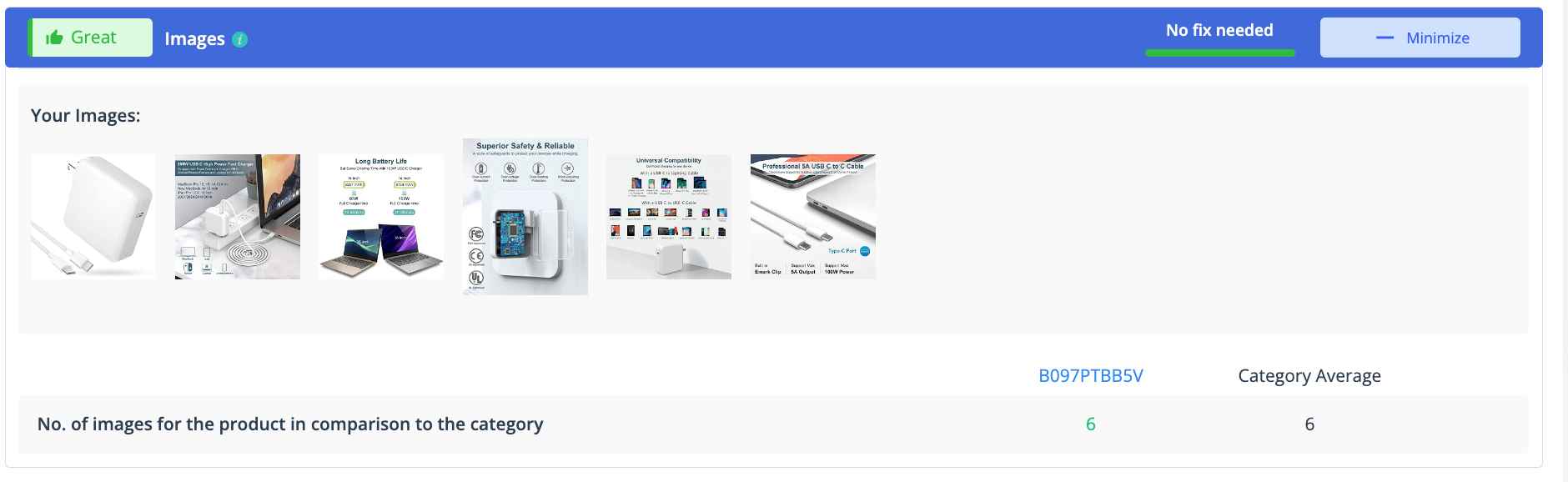
Check out this Amazon Product Photography guide to learn more about images.
Videos
Amazon also has Enhanced Brand content. The EBC lets you create attractive product detail pages and include videos to portray your brand story.
Two sections in your listing where you can add videos:
- Main image thumbnail
- Amazon A+ content.
The LQI tool checks the number of videos the product listing currently has and how it compares to the category average.

Q&A
Before buying from Amazon, your potential buyers might have multiple questions about the product.
To win the customers’ trust and solve their doubts, Amazon allows sellers to communicate with the buyers and answer their questions directly. Having sufficient questions and answers also adds to your listing ranking.
SellerApp Listing Quality tool checks the number of questions your listing has and the number of unanswered questions. It also compares the data with the category average and gives recommendations based on it.
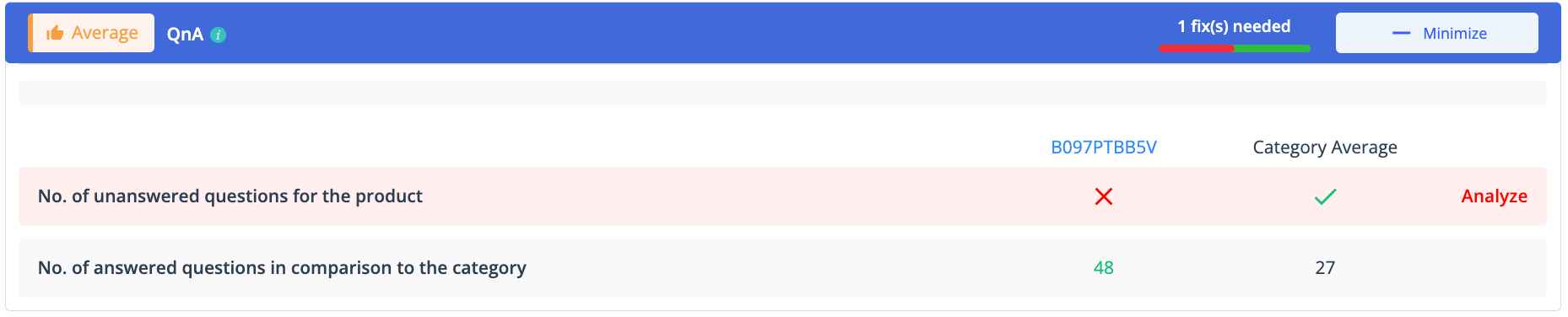
Read more about Amazon customer questions and answers to learn more.
Reviews
Reviews are social proof of the product. The more reviews people see for your product, the more likely they will buy it.
Increasing the number of reviews is, therefore, an essential task for getting the confidence of the shopper. Here are a few ways to get more reviews from your customers:
- Have an email follow-up strategy.
- Invest in Amazon’s early reviewer program or Amazon Vine to gather reviews for a new product.
Understanding the psychology of customer reviews is also important for making smart business decisions, winning the Buy Box, and overall setting a strong foothold in online business.
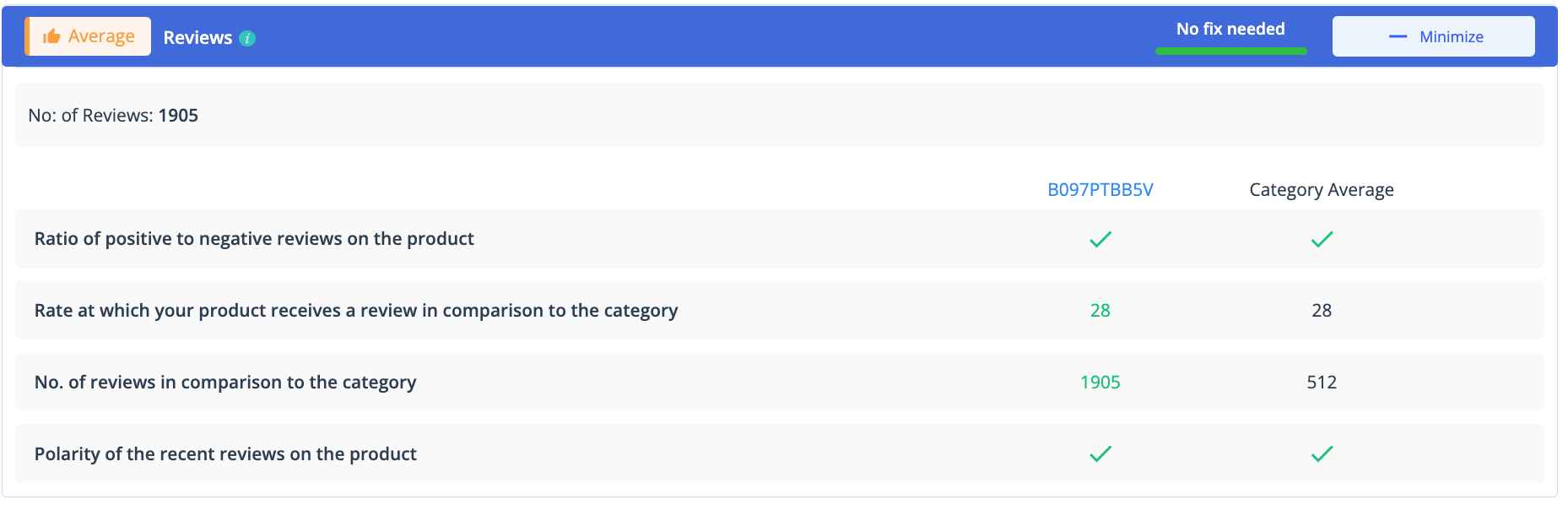
SellerApp LQI tool checks how your product reviews fair with the category average. And also tells you the ratio of positive to negative reviews on the product.
Ratings
It’s a known fact that the more ratings a product have, the more likely it will sell. For example, a product with 4.3 stars sells better than a product with a 3.8 rating.
SellerApp LQI tool provides a comparative analysis of your ratings against the category. Good ratings with good reviews pave the way for a top seller in the niche.
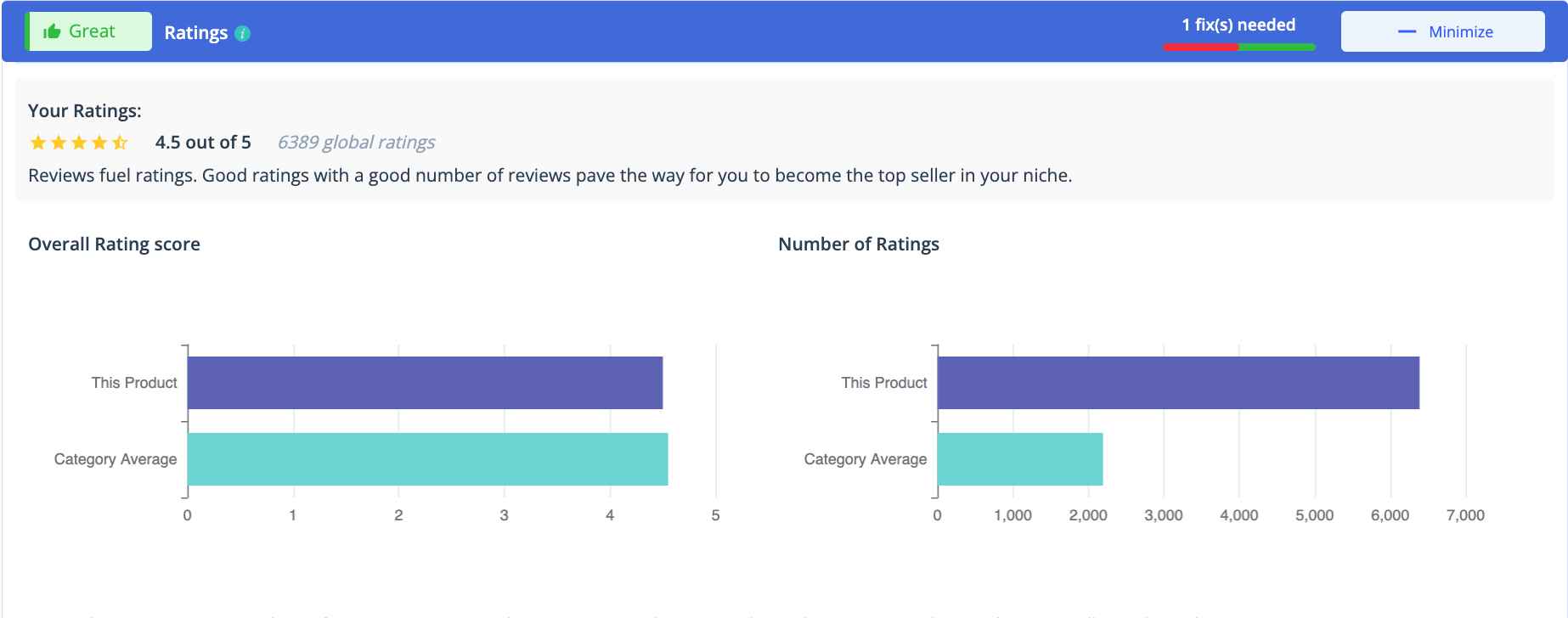
Check out this guide to get more reviews on Amazon.
What to do next?
A good product listing has value only when it includes all the necessary keywords to reach its potential buyer. Buyer keywords bring you the best profits.
Find the most profitable keywords for your product under the Product Keywords and Keyword Research tool. Add the product to the Tracked products category, and head over to Product Keywords to find the most profitable keywords with high search volume among Amazon’s auto-suggested and trending keywords. Find the best keywords by filtering only the best keywords based on Search volume and CPC rates.
Have more questions? Reach out to us at support@sellerapp.com, and our experts will help you improve your product listing quality.


