Amazon Placement Multipliers 101
Not all Amazon ad placements perform equally. Some drive high conversions, while others drain your budget with low engagement.
Here’s where Amazon Placement Multipliers enters the picture.
Instead of applying a flat bid across all placements, advertisers use Placement Multipliers to strategically allocate their ad budget to high-performing placements. This advanced feature in Amazon PPC Sponsored Products and Sponsored Brands prevents wasted ad spend and reduces ACoS.
Amazons Ad Placements for Sponsored Products and Sponsored Brands
Amazon offers three primary placements for the Sponsored Product and Sponsored Brand ads, for which you can use Placement Multipliers:
1. Top of Search (First Page)
This placement offers the highest visibility and engagement resulting in a high Click-Through Rate (CTR) and Conversion Rate (CVR). Although it helps you beat your competitors, it is the most expensive among the rest.
Note: Irrespective of how high you bid, Amazon decides your product relevancy for the ad placement.
2. Rest of Search
This placement ensures moderate visibility, which evidently results in a lower CTR but can be comparatively cost-effective. It is ideal for accounts with low campaign budgets and does great if you’re aiming for secondary exposure.
3. Product Pages
This placement is highly competitive and is displayed on the product detail page of competitors. Aim for product page placement if your goal is to divert traffic from competitors’ listings to yours. Product page ads are typically useful for building brand awareness. It is often associated with lower conversion rates.
Note: The only way to ensure an increased conversion rate while aiming for this placement would be to use high-resolution images, higher numbers of reviews and ratings, along with competitive pricing (maybe with added discounts and coupons).
How to Use Placement Multipliers in Amazon Ads console?
Follow these steps to apply multipliers manually while bidding for an ad placement:
- Go to Amazon Ads console and create a campaign.
- While creating the campaign from scratch, once you scroll down to Campaign bidding strategy, under which you can add multipliers according to your ad spend limits.
Note: You can enter a single multiplier (a whole integer) while adjusting your bids using Amazon Ads.
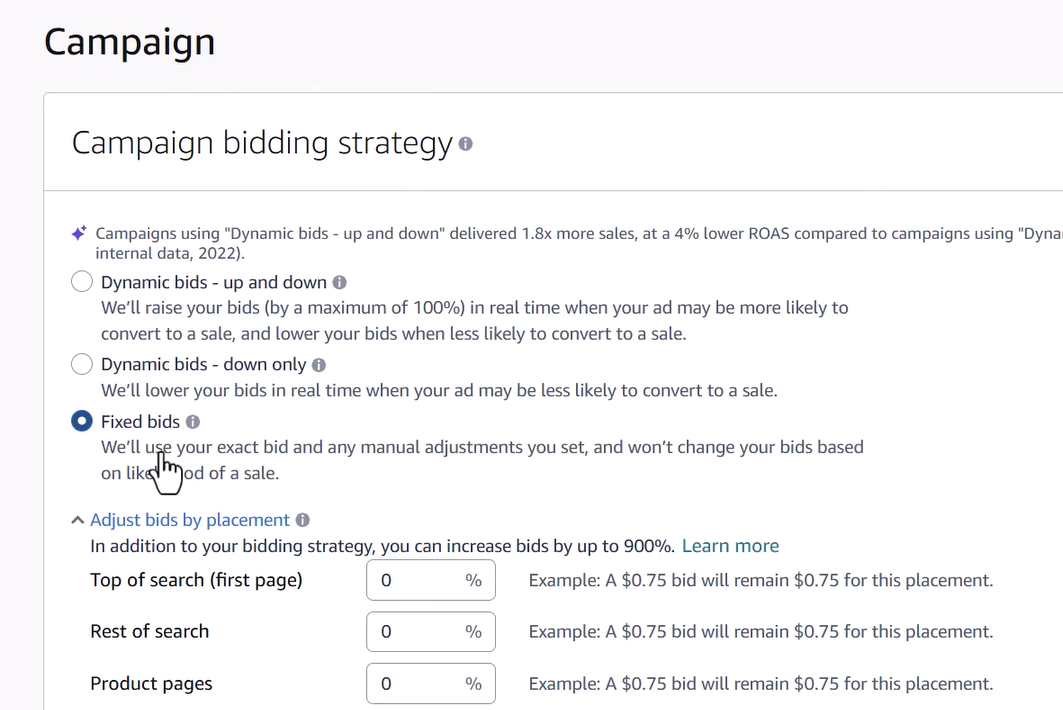
Are you wondering how to decide how to modulate your campaign bidding strategy to fine-tune your placement multipliers? Well,
- Go to Campaign Manager in your Amazon Ads console.
- Select the Sponsored Products.
- Click Bid Adjustment from the side panel menu, and you’ll see the placement-wise success rate for these campaigns.

Take note of which placement has the highest clicks and orders. Depending on this you’ll be able to effectively decide your bids on ad placement and apply placement multipliers.
However, there’s a challenge:
Manually adjusting bids requires constant monitoring. Amazon Ads console lacks a solution for automating the bidding process to make it easier.
Automate Placement Multipliers with SellerApp
We understand how easy it would be for you if you could set upper and lower limits to your bids and command it to increase or decrease bids according to demand. Here is exactly where we step in.
SellerApp enables you to automate the process and, on top of that, gives you two options.
- Rule-based automation to optimize placements dynamically without manual intervention while modulating ad budget through its platform— the dashboard.
- AI-based automation, where you will not have to get involved in the granular details, while our advanced AI-driven technology will sense the market and inventory fluctuations and finetune your placement bids automatically. If you’re handling numerous campaigns, AI-based automation can be an ideal solution for you as it requires little to no involvement and efficient output.
If you decide to automate placement multipliers by setting a rule using SellerApp’s Rule-based automation, here’s how to proceed.
Set floor and ceiling multipliers to control budget allocation and define a frequency for gradual increases—for instance, raising Top of Search bids from 30% by 5% weekly until reaching 50%.
Follow the steps to check out how.
1) Once you connect your Amazon Ads account and Amazon Seller Central account with your SellerApp dashboard, from the homepage, go to Ads on the extreme left menu bar.

2) Go to Automation, select advanced rule based automation and click on ‘Create New Rule’.
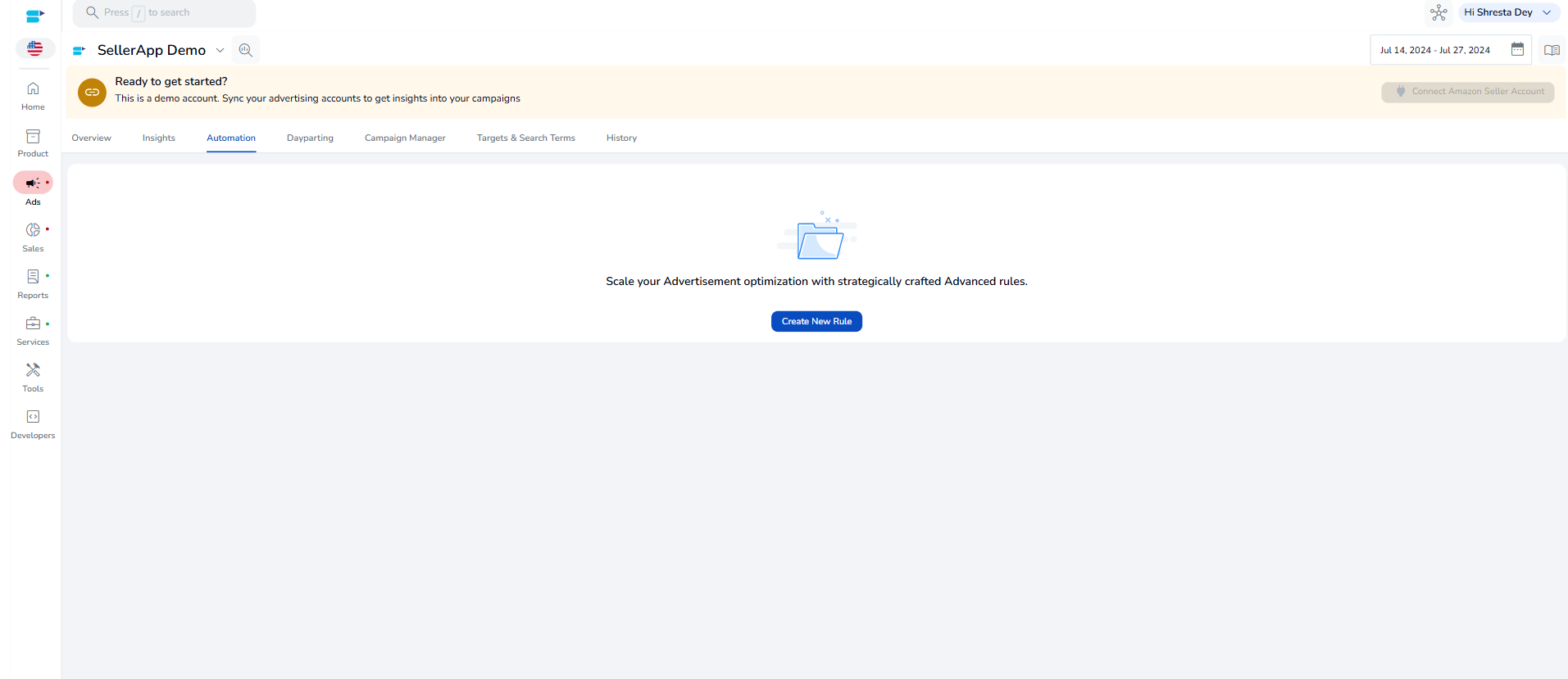
Click ‘Create from Blank’.
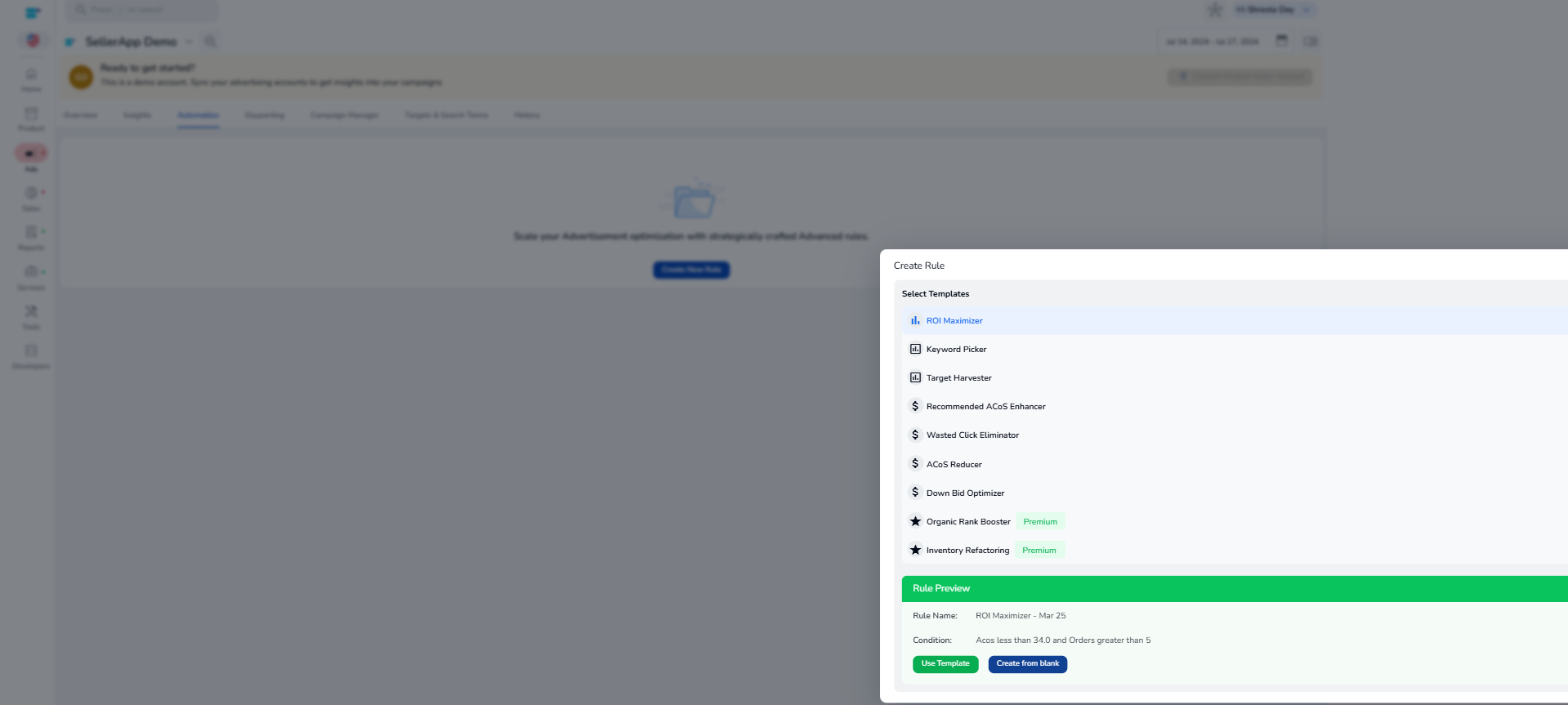
3) Set all your conditions to create a rule that fits all your campaign requirements.
Choose from automatic to manual targeting, ad placement, and bid condition(s).
Scrolling down a little, you’ll find the option to set placement multipliers (represented in percentage) for the ad placements you selected. From here, you can choose to gradually increase or decrease bids and set the frequency of its gradual increase.
Note:
- When you set a lower limit, you command the automation to start bidding from a comfortable range.
- When you set a ceiling bid multiplier, you’re essentially helping the system understand the limit beyond which will overshoot your allocated ad budget.
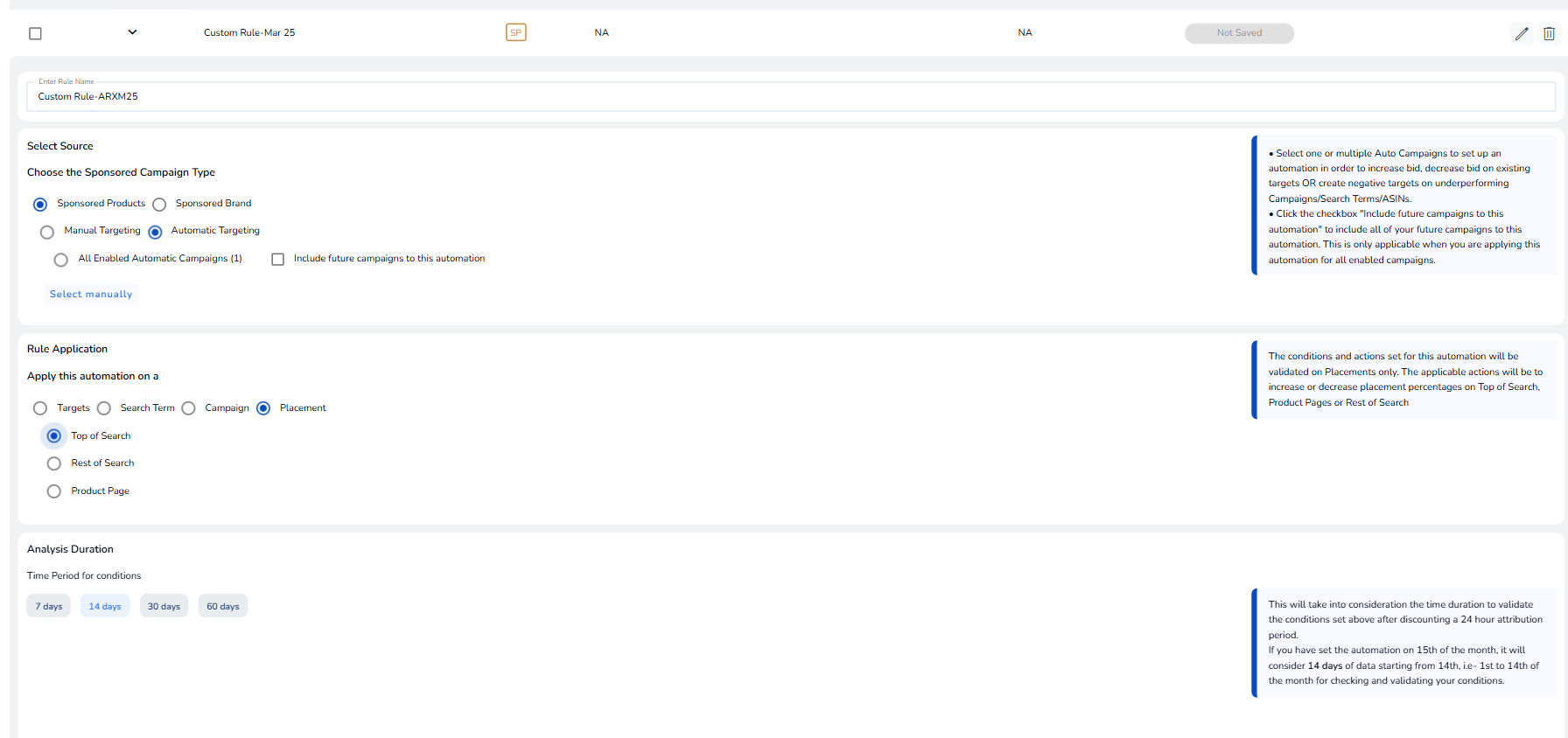
4) Set further conditions and mark search term exclusion for the campaign. Like, upon reaching the ceiling bid you can pause the campaign or increase or decrease bid according to your ad goals.
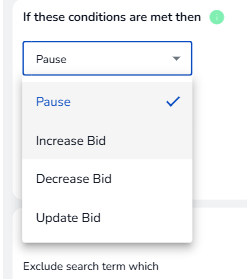
5) Add frequency. According to the frequency set, the bid will adjust and readjust itself till it reaches the bid that will get your product the ad placement.
Note: The frequency that you set determines at what interval the readjustment will take place.
6) Tap ‘Review and Enable’ to initiate the campaign.
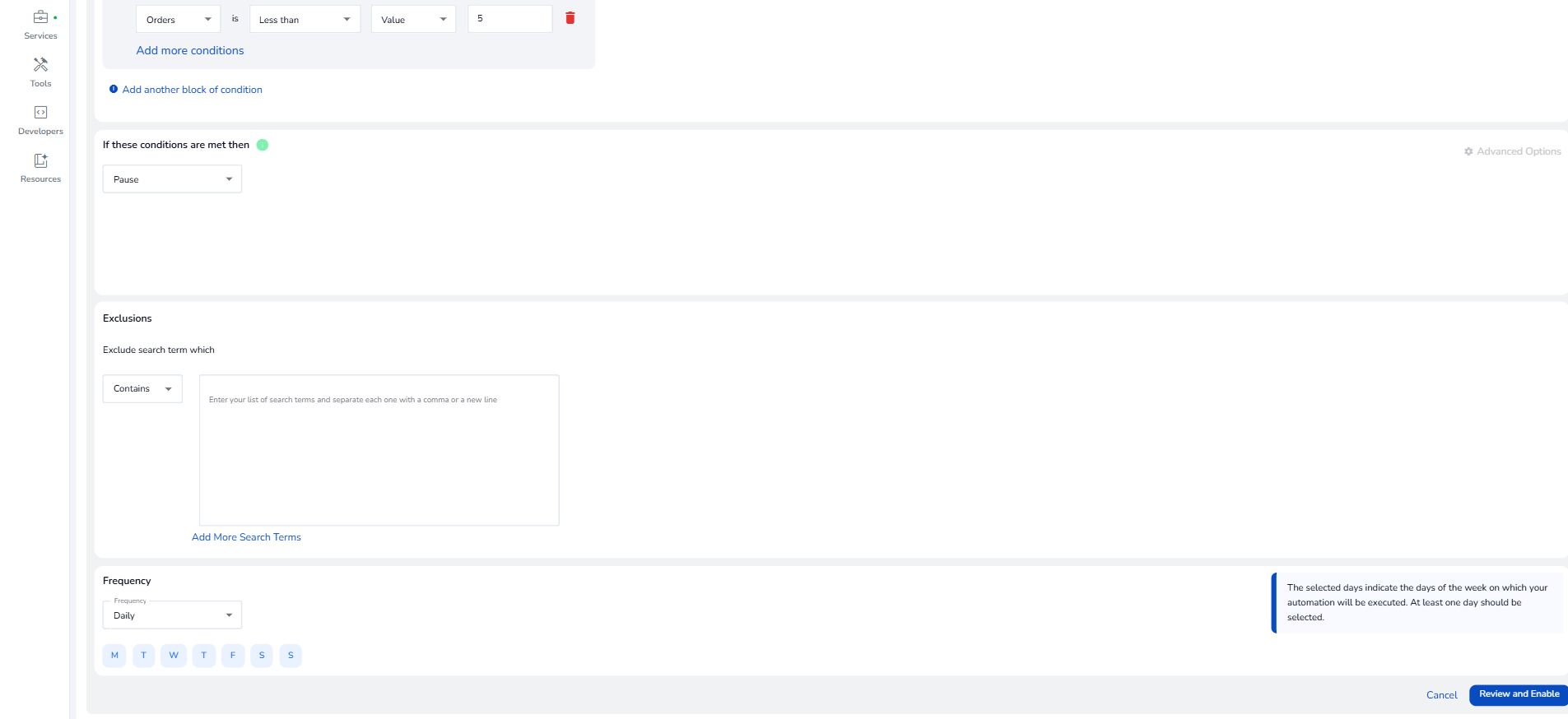
Done! Your bid adjustments will now run automatically.
Supercharge your Amazon Ads with smarter placement bidding— try SellerApp’s ad automation tools today
Optimizing Placement Multipliers directly impacts ad performance, and results in higher ROAS. Why settle for flat bids when you can boost visibility where it matters most? Automate your Placement Multipliers with SellerApp’s intelligent rule-based system to reduce wasted spend and unlock higher ROAS—without the manual grind.
You can also opt for SellerApp’s reporting solutions, where you get a detailed report on what placements bring the most impressions along with the total spends so that you can compare and understand which ad placement is working out for your objectives.
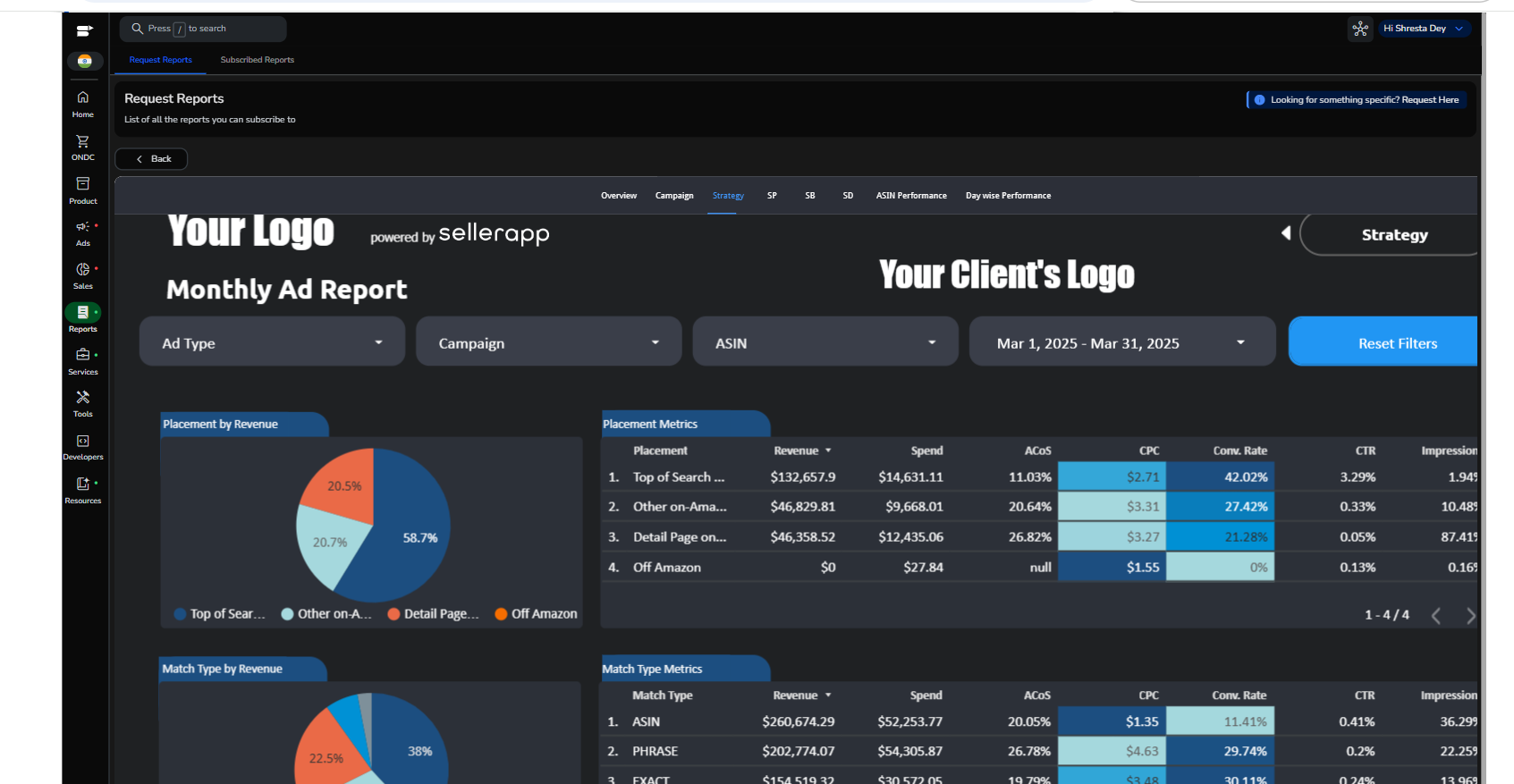
For more information, schedule a demo. You can also choose to mail us at sales@sellerapp.com or give us a call at +1-737-225-3338. We additionally offer a 7-day Freemium Plan for Amazon sellers with all the basic features free of cost before you get on board with us. Zero confusion, prompt action.


