15-day Amazon PPC Optimization Strategy
Not sure about how to optimize your Amazon sponsored ad campaigns? Well, you are not alone. We always get this question.
On evaluating thousands of Sponsored ad campaigns, we have discovered a strong relationship between account activity and PPC performance. Sellers who actively optimize their ad campaigns almost always see better results.
Using artificial intelligence to automate your campaign management is a good thing, but a bit of human intervention helps accelerate the growth process. That’s what we do at SellerApp.
At SellerApp, we follow a well-defined campaign optimization process which will help us to fine-tune the PPC campaigns. In this post, we are going to share the 15-day Amazon PPC campaign optimization process that would take less than two hours of your day. Implement these steps to bring real impact to your PPC performance.
Let’s dive right in.
Here’s what you will learn –
- Understanding the workflow
- Setting the right PPC Goal
- Kick off the campaigns – Pre-requisite
- One-time optimization activities
- Set Buy Box alert
- Set Pricing alerts
- Daily optimization activities
- Alternate days
- Optimize your keyword bids
- Bidding strategies based on your goals
- Optimize using ‘Rule Automation’
- Weekly activities
- Optimize your negative keywords
- Refine targeting match type
- Auto to manual or keyword harvesting
- 14 days/As needed
- PPC Audit
- Listing optimization
- Final thoughts
Understanding the workflow
Before we get into the details, I want you to understand how we formulated the optimization process.
This article is divided into two parts. In the first part, let’s learn about different PPC goals and how to structure your campaigns. The second part talks about the PPC optimization process. As part of the optimization, we further divided the tasks into daily, weekly, and monthly activities.
So let’s dive into the details.
Our PPC optimization process is categorized based on their timelines – Daily activities, weekly activities, and bi-monthly activities.
Setting the right PPC Goal
Irrespective of the number of products you are advertising, you need to understand your campaign goals for each product you are advertising. Carefully consider what you are trying to achieve. Your campaign goals can be to kick off early initial sales, get visibility, or target your bottom line profits.
Each product you advertise must have one of the three end-goals mentioned below:
- Launch phase – Gain initial sales momentum & visibility
- Ranking optimization or Organic sales growth – Increase organic search visibility
- Scale fast strategy – Increase sales volume by bidding aggressively
Go through your ACoS targets and the strategy for each PPC goal.
Check this detailed guide on how to use Amazon PPC for better results.
Before we delve into the PPC optimization process, let’s take a look at a few best practices to structure your ad campaigns.
Kick off the campaigns – Pre-requisite
Start your automatic campaigns. Keep them up and running.
Start with at least one automatic and one manual campaign. Automatic campaigns will help you discover popular buyer search terms and identify converting keywords. These keywords are automatically selected by Amazon’s algorithms. Auto campaigns are easy to maintain and it takes less effort to start them.
As these keywords are selected automatically by Amazon, bidding happens at the ad group level and provides very little control.
Note: The listing’s title, bullet points, product description, and keywords must be optimized for automatic campaigns to run properly. Amazon picks the keywords for your automatic campaigns based on your listings.
On the other hand, you need to categorize your manual campaigns based on:
- Keyword targeting
- Product targeting
- Category targeting
One-time optimization activities
There are a few tasks that you need to set up before you start optimizing your campaigns. Here’s the list:
Set Buy Box alert
First things first, you need to track the Buy box of the products on which you are running ads. Without a Buy Box, you can’t run ads on Amazon. It means your ad appears depending on how often you’re winning the buy box.
We suggest you set Buy Box alerts for your products using the SellerApp dashboard.
Login to SellerApp dashboard → Tools → Business Alerts
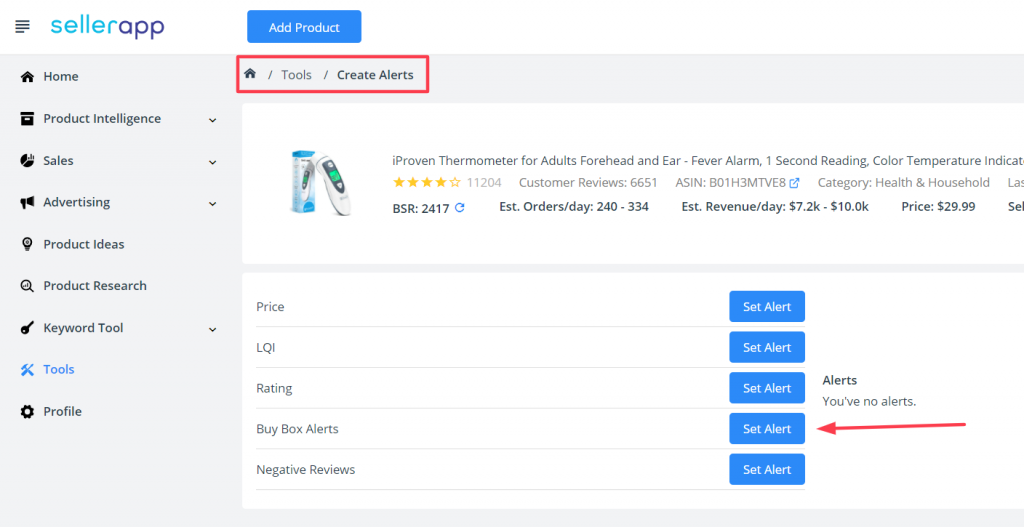
Add your product and set the Buy Box alert.
Set Pricing alerts
As an Amazon seller, it is quite essential to maintain competitive prices for your products. And this is exactly where Amazon pricing alerts come into play. With the pricing alerts, you can be sure of your competitors’ pricing changes, yet without having to be a spy on what they are charging for their product.
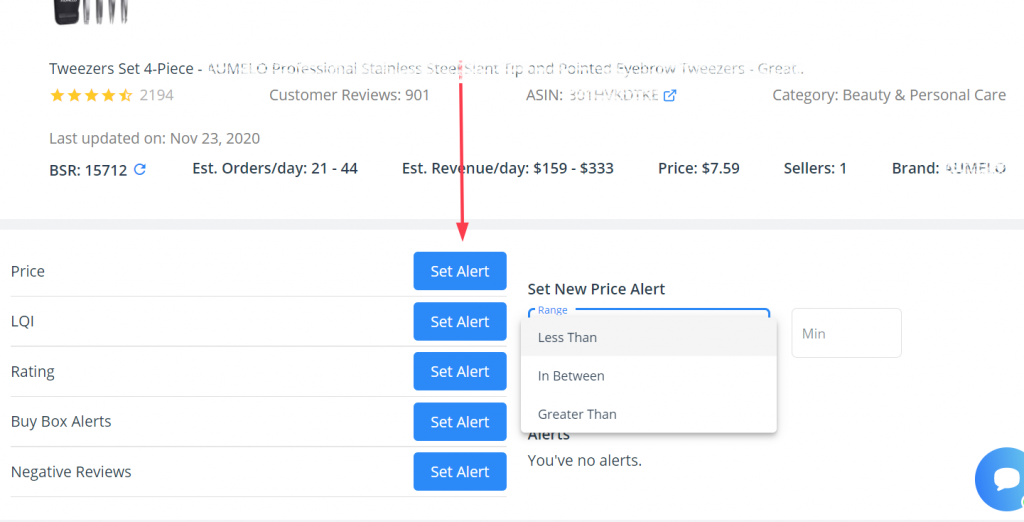
Add a product of your choice. And, go to Tools → Business alerts → Set Price alert
Add the price range for which you want to get an alert. SellerApp’s automated Price alert tool will send instant notification when there’s a change in the price.
Daily optimization activities
Let’s take a look at the daily activities that you need to do as part of your optimization.
Monitor your daily budget – If you don’t have enough budget to run the ads daily, then you are missing out on sales.
Optimize your bids – When you bid very low on keywords, you will not be able to generate enough impressions, and will not get the maximum visibility for your product. So you need to optimize your bids to get better visibility. At times, this may result in a high ACoS. If you find the keywords converting for higher ACoS, depending on your campaign goals, you need to decide if it’s worth the shot.
Alternatively, you can find relevant keywords using the SellerApp keyword research tool.
Alternate days
Optimize your keyword bids
We suggest you optimize your keyword bids every alternate day to stay competitive and within the budget. However, you need to define your campaign goals (whether your goal is to maximize sales, boost profits, increase impressions, or achieve target ACoS). Strategize your bids accordingly.
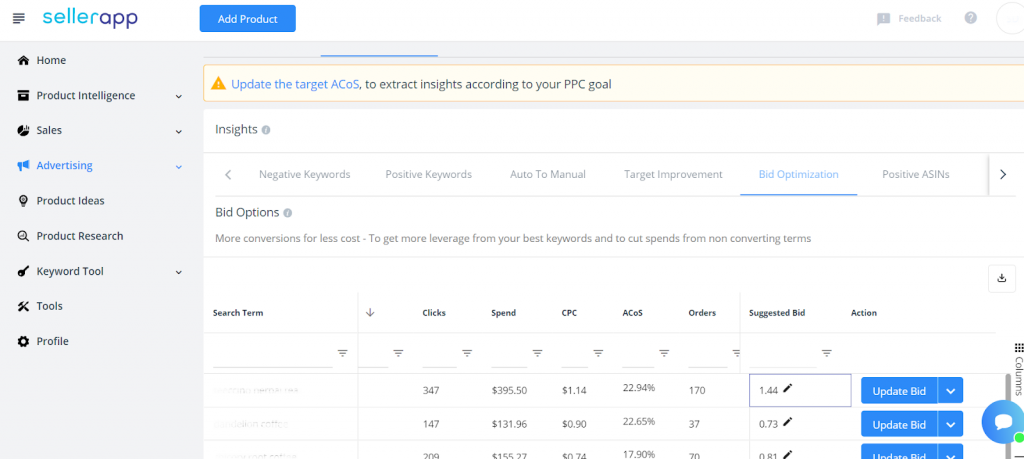
Once you sync your MWS account with our dashboard, it’s time to optimize your keyword CPC.
Follow these simple steps to optimize your CPC.
- Keywords with good ACoS: Increase keyword bid if keyword ACoS < Target ACoS
- Keywords with high ACoS: Reduce keyword bid if keyword ACoS > Target ACoS
- Keywords without conversions: Reduce keyword bid or pause keyword
- Keywords with few or no impressions: If you don’t have impressions for your keywords, check if the same keyword exists in your product listing. Try increasing your keyword bid. However, it may result in high ACoS. Again, depending on your campaign goal, you can choose to have a high ACoS or mark these keywords negative.
Once you gain maximum traction, you can always lower your ACoS.
Optimize using ‘Rule Automation’
We know optimizing bids manually can be time-consuming and frustrating. Changing bids and ad budget shouldn’t be your full-time work. Thanks to our automation rules, you can create a set of rules with conditions and automatically make changes to your ad accounts. You can automate actions that apply to campaigns, ad groups, and keywords.
How to go about it?
Go to the SellerApp dashboard → Advertising → Insights → Automation
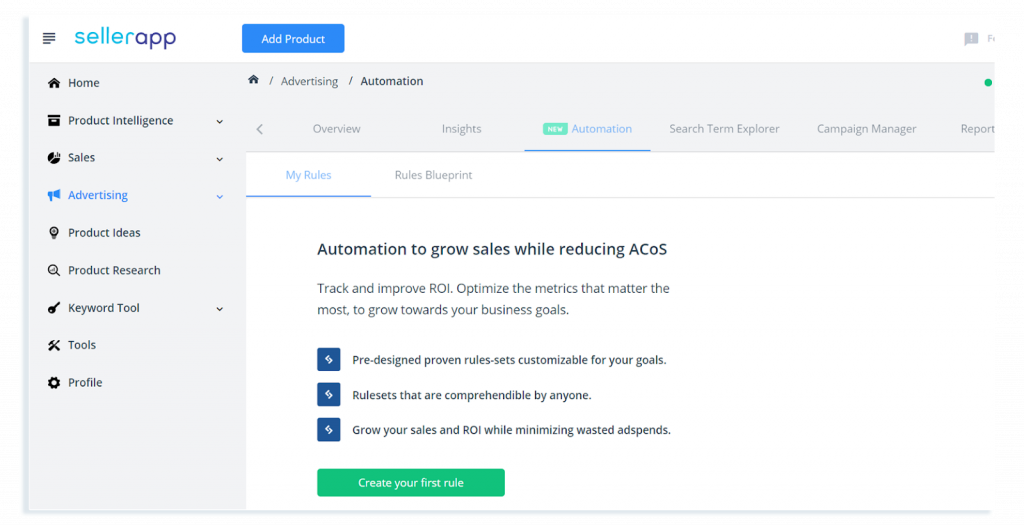
Here are the list of automation rules that can be applied:
Money savers: To reduce wasted ad spend from low and non-converting search terms by negative targeting
Day parting: When you want your bids to be higher or lower depending on the time of the day or the day of a week
ROI optimizer: To target a specific ROI for a campaign
Performance optimizer: To increase visibility and conversions of the ad campaigns
You can also create your own set of rules. Navigate to the Automation section → My Rules → Create Rule
Keep in mind that your rules can be as simple as you want them or as complex as you would like to make them.
Note: Don’t let your rules run unsupervised. Automated rules are a great way to reduce manual work. However, you need to regularly check in on them.
Bidding strategies based on your goals
During product launch: This usually lasts a month to 45 days. Optimize your bids daily to stay competitive.
In the growth phase: Bid higher to maximize your sales. Optimize your ACoS to stay profitable. Once you gain traction, you can lower your ACoS further.
Liquidate excess inventory: If you are not ready to lower your product prices to sell off your excess inventory, then increasing your PPC spend would be a better choice. Increase your ad bids to drive more traffic to your listing. If you combine this strategy with a promotion or discount, it will ultimately kickstart your sales. However, these efforts might not give you the significant ROI that you are looking for.
Weekly activities
Optimize your keywords every week. Here is a list of actions that you need to take every week:
Optimize your negative keywords
Negative keywords are a great way to refine your keywords. It’s pretty easy to identify negative keywords from your ad campaigns. You can find low-performing keywords in the following ways.
- Keywords with low click-through rate (CTR) and no conversions
- Keywords with high ad spend and low to zero conversions
- Keywords with more clicks but no conversions
What’s next?
Go to your SellerApp dashboard → Advertising → Insights → Negative keywords
Mark these keywords negative.
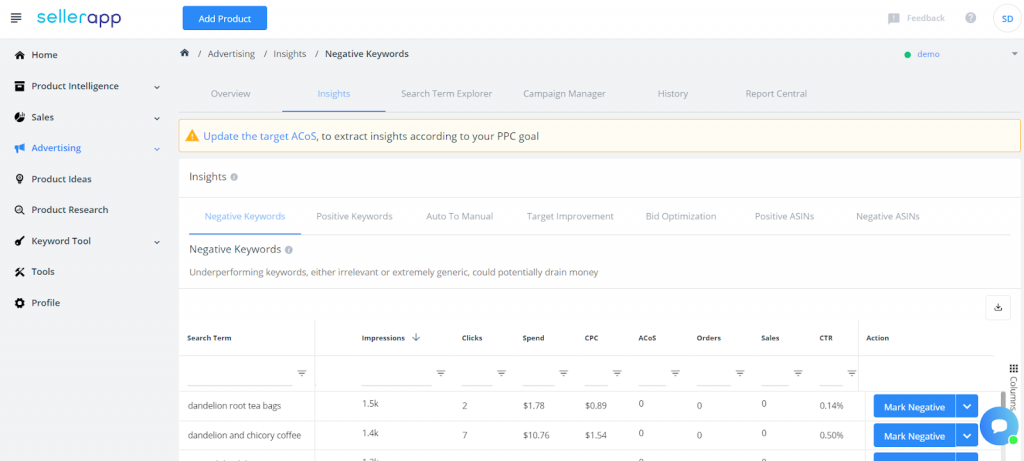
Refine targeting match type
Refine your manual campaigns by optimizing keyword match types. Take top-converting keywords from broad match type to phrase and phrase to exact match. Changing the long-tail keywords to phrase or exact match type will reduce your cost-per-click and improve conversion rates. By capitalizing on long-tail keywords with lower search volume, you aim to convert as many of these searches. Ensure that you bid effectively for these long-tail keywords. Continue to run broad match type keywords to discover potential keywords.
Using the SellerApp dashboard, you can add or change your match types with just a couple of clicks.
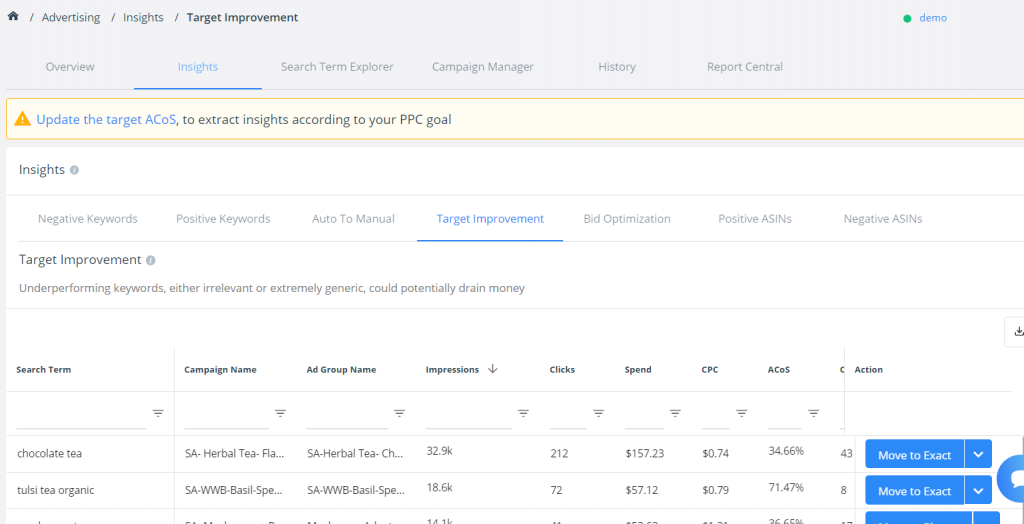
Go to your Advertising feature → Insights → Target Improvement
Mark the top-converting keywords from broad and phrase match types to phrase and exact match types.
Auto to manual or keyword harvesting
Monitor the search terms that appear in your auto campaigns. Automatic campaigns are the best way to allow keyword harvesting. Identify keywords generating the most orders for your ad, and add them as keywords to a manual broad ad group where these new keywords can be optimized. SellerApp’s Advertising feature picks up the best keywords from your automatic ad campaigns.
Go to your SellerApp account → Advertising > Insights > Auto to Manual
The main goal of adding the search terms to the broad ad campaigns is to let Amazon match more search terms to the keyword added. This will help you identify the top-performing keywords to exact, where you’ll be able to adjust the individual keyword bid for performance based on the returns.
For every keyword moved to the manual, mark the same keyword as negative in your automatic campaign.
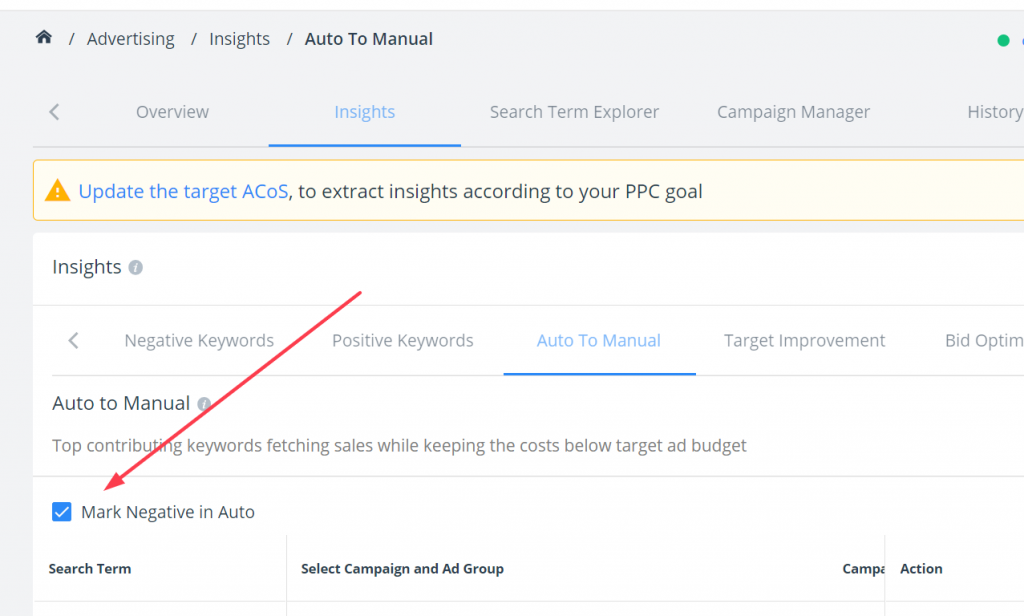
In your automatic campaign, you will want to avoid bidding on the keywords running in your broad ad group and the search terms Amazon has matched to each broad keyword. Make sure that you keep the checkbox ticked, next to ‘Mark Negative’.
By doing this, you will ensure your automatic campaign only matches new customer search terms to your ad that are not already running in your broad ad group.
14 days/As needed
Once in a fortnight, you need to conduct an in-depth analysis of your PPC campaigns to evaluate the performance.
PPC Audit
Start your PPC audit analysis by taking a look at the campaign metrics such as:
- Clicks
- Impressions
- Cost per click (CPC)
- Click-through-rate (CTR)
- Advertising Cost of Sale (ACoS)
- Return on Ad Spend (RoAS)
- Sales
This will give an overall view of how your ad campaigns are performing. Improve these metrics as per your budget and campaign goals. Invest your ad spend in the most profitable campaigns, ad groups, and keywords. With regular campaign analysis, you can prevent wasteful ad spend and maximize the performance of your PPC campaigns and investment.
Listing optimization
You also need to review your listings as part of PPC campaign optimization. You can include the top-converting keywords into your listing’s description, bullet points, features, etc. Examine the title carefully and perform A/B testing using the main keywords.
In some cases, you may have keywords that generate clicks and traffic to your product listings, but don’t result in sales. If these keywords match your product and what it entails, think about revising your product features, description, and images to boost your conversions. For example, your product listing may not have high-quality images, or your features fail to highlight the real value of your product.
Improve your listings for Amazon SEO and in a way to offer value to the customer.
Good job! You made it through the optimization process. Pat yourself on the back!
Here’s a quick review of the list of activities as per their frequency of optimization
| Task Frequency | List of activities |
| One-time activity | Set Buy Box alertsPrice optimization |
| Daily | Monitor daily budgetCheck if your ad campaigns are runningOptimize using ‘Rule automation’ |
| Alternate days | Keyword bid optimization (exception: launch strategy) |
| Weekly | Optimize negative keywordsAuto → Manual or Keyword HarvestingRefine match type targeting |
| 14 days/As needed | Conduct a PPC AuditTrack and optimize campaigns for ACoS, ROAS, sales, CTR, CPC, etc.Optimize product listings |
Final thoughts
When it comes to Sponsored ad optimization, consistency is the key! Make sure you follow the steps in a timely manner. If you have any doubts regarding the SellerApp advertising feature, don’t hesitate to reach out to our team at support@sellerapp.com. We’re happy to help!


