SellerApp Keyword Research Chrome Extension Guide
Keyword research is incredibly important for your Amazon business, whether you’re in the product research phase or trying to improve your listing to boost visibility and rank higher.
Keywords have the power to make or break your business, which is why it’s crucial to have a reliable and robust keyword research tool that can provide an exhaustive list of relevant long-tail and short-tail keywords.
You can use these keywords to optimize your product listings, add them to the backend, or run ads on them to generate sales.
This article will show you how to use the Amazon Keyword Research chrome extension to find keywords and the benefits of using the tool.
Step-by-Step Guide to Use the SellerApp Keyword Research Chrome Extension
Here’s a step-by-step guide to using the SellerApp Keyword Research Chrome extension:
- Step 1: Download the extension from the Chrome webstore.
- Step 2: Click on the extension to open it in a new window.
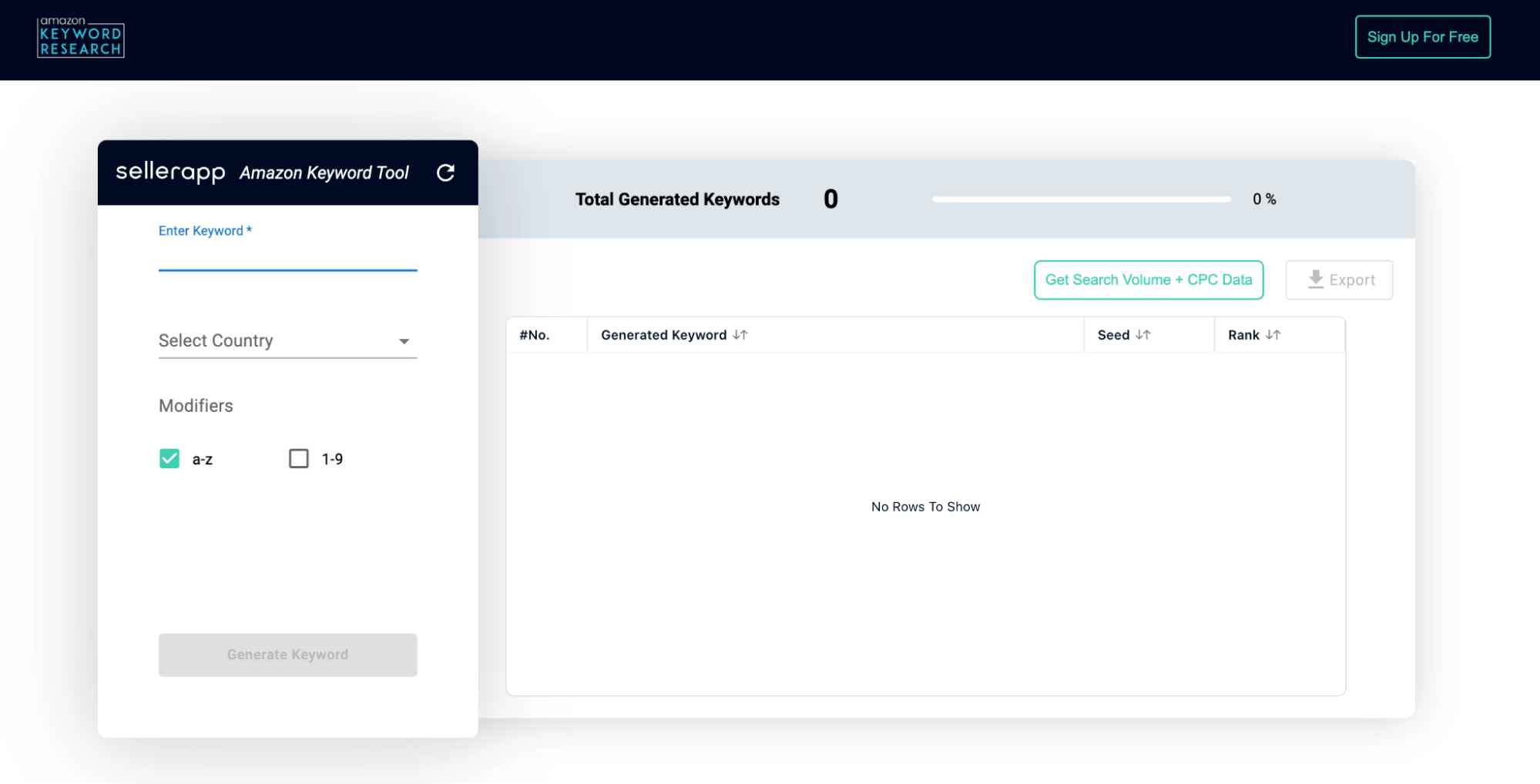
- Step 3: Enter the primary keyword for your product in the “Enter Keyword” section, then select the Amazon marketplace in the “Select Country” dropdown. Currently, you can select the following marketplaces:
- USA
- India
- Chain
- Japan
- France
- Germany
- Italy
- Netherlands
- Spain
- UK
- Canada
- Mexico
- Australia
- Brazil
- Step 4: Choose the modifier. Modifiers are characters that are added to the search query to refine the result and make it more specific. Here you can choose two types of modifiers.
- [a-z]
- [1-9]
- Step 5: Once you select the modifier, click on “Generate” and wait for some time, as the keyword research tool needs some time to scrape through Amazon to get you all results.

The tool will show you the number of keywords generated for the given keyword at the top.
- Step 6: Below, you’ll get a list of keywords, the seed, and the rank of each keyword
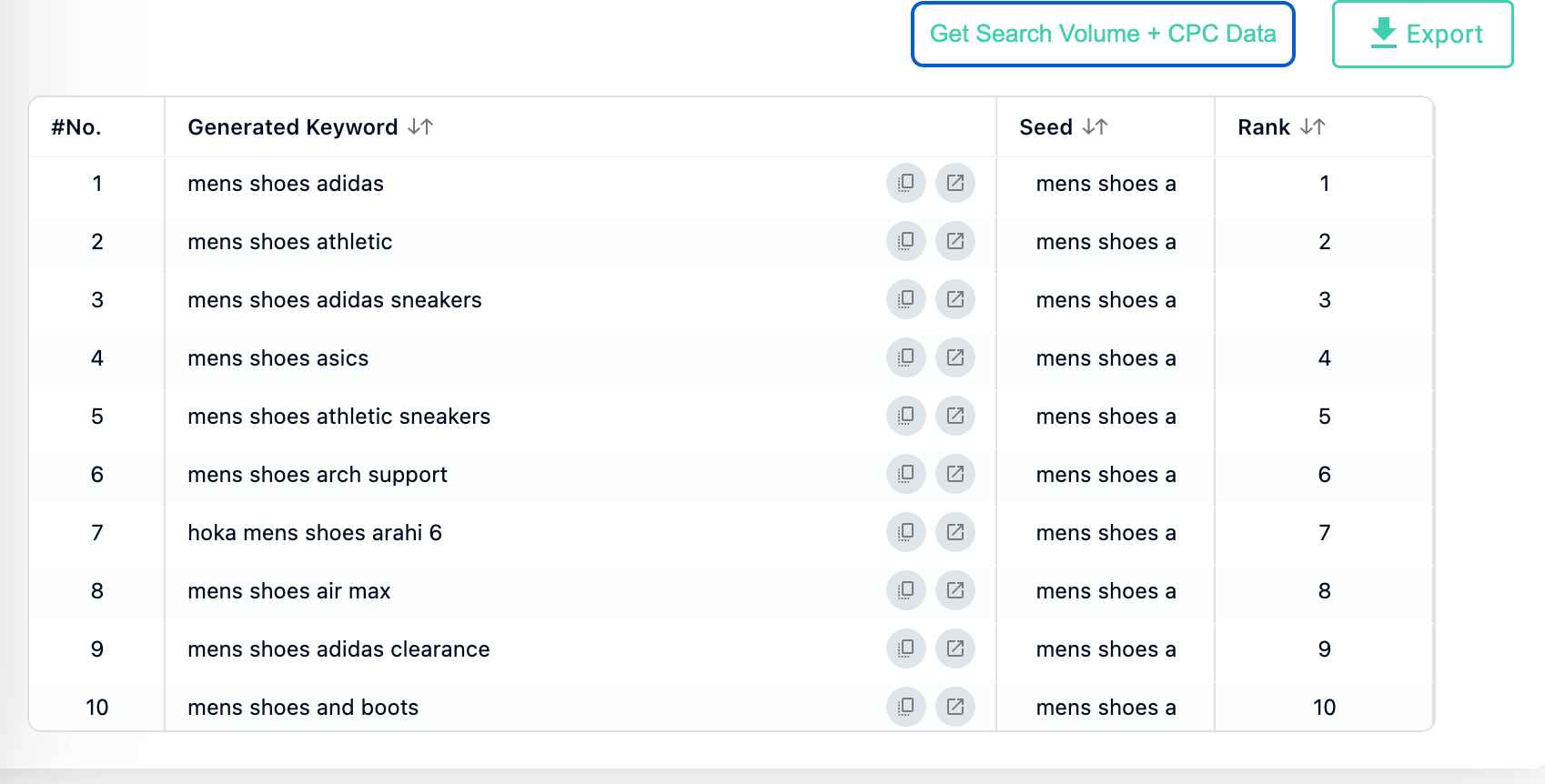
Seed: If you select either [a-z] or [0-9] modifiers, then the tool will combine your provided keyword with each letter of the alphabet or number from 0 to 9, respectively. This will create a list of long-tail keyword variations for your main keyword.
For example, if you provide the keyword “mens shoes” and select [a-z] modifiers, the tool will show you results for “mens shoes a, ” “mens shoes b,” “mens shoes c,” and so on, up to “mens shoes z.”
This can be a useful way to discover new long-tail keywords and find variations of your main keyword that you might not have considered yet.
Rank: Rank refers to the keyword position in the search suggestion when a shopper search with the seed on Amazon. The search suggestions are the keywords that appear in a drop-down menu as you start typing in the search bar.
For instance, if the seed keyword is “mens shoes a” on Amazon, the search suggestions may include “mens shoes adidas,” “mens shoes ascis,” “mens shoes athletic,” and so on.
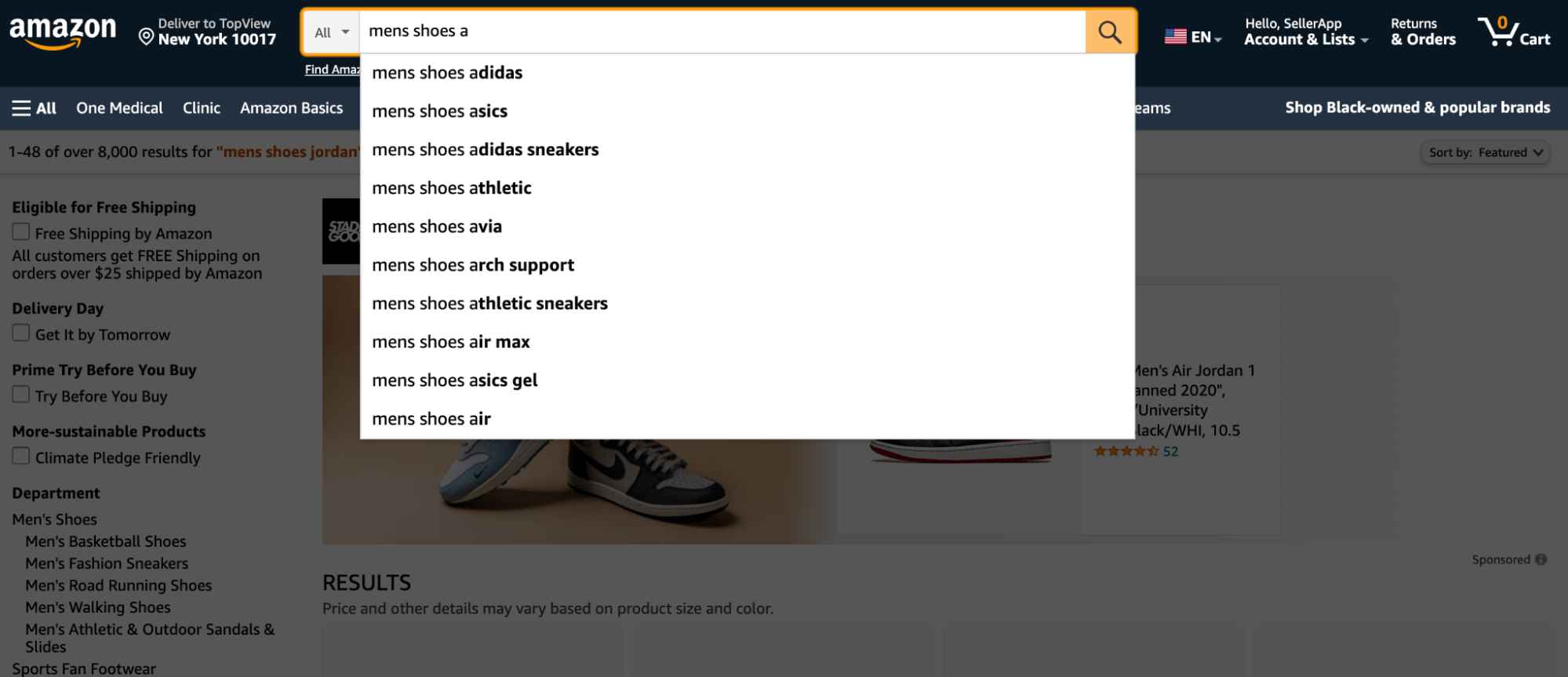
In this example, if “mens shoes adidas” is the first search suggestion shown, then it is ranked 1 for the seed “mens shoes a.”
- Step 7: Click on the “Export” button to get all the keywords in a .CSV file. You can further filter the keywords based on ranking or word count. For example, if you’re looking for long tail keywords, filter the keywords in the .CSV file for keywords with 3 or more words.
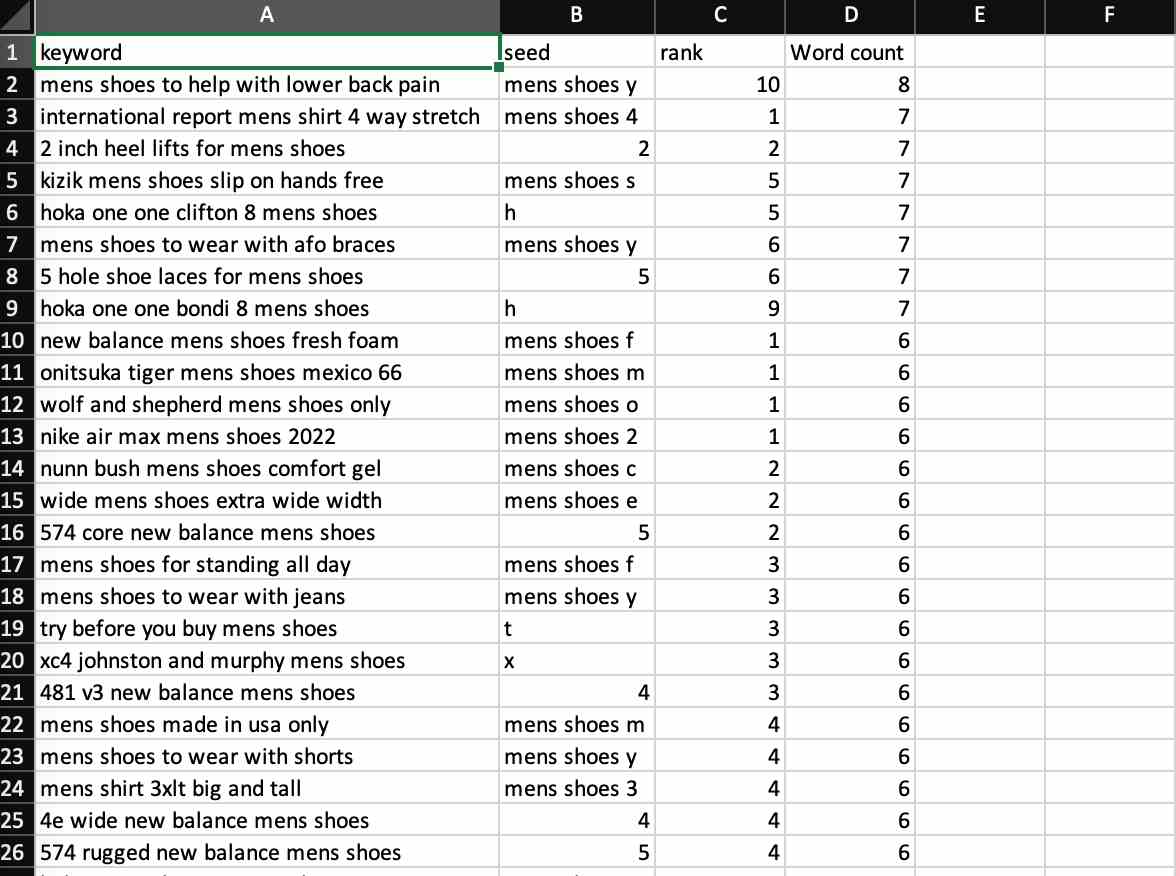
Once you sort these keywords, use SellerApp’s Keyword tracker to track these keywords and gain more information, such as search volume, CPC, estimated order value, conversation rate, etc.
Sign up for the SellerApp dashboard now to take advantage of these features!


