Keyword Booster
The Amazon Keyword Booster by SellerApp is a tool that comes in handy while trying to filter through the noise of keywords that are not profitable and focus only on those that contribute to increasing sales. It’s a very important part of curating the perfect listings for your products on Amazon.
Optimize your product detail page for Amazon SEO by using the right keywords starting with your title and going all the way through to the description, bullet points, and even your backend search terms.
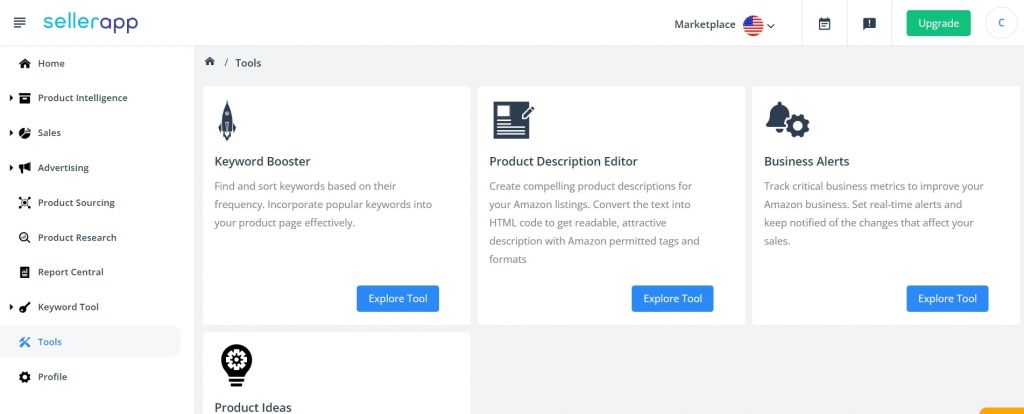
How to use the Keyword Booster?
The SellerApp dashboard is easy to navigate and helps you find all the helpful seller tools in seconds.
- On the SellerApp dashboard, click on ‘Tools’ on the bottom left. Now, you will see different cards as options for different tools.
- Click on ‘Explore Tool’ under Keyword Booster.
You will then find yourself on the Keyword Booster page. The first part of the page has instructions on how to use the tool. It’s a very simple tool to use and allows you to filter and clean your keywords so that you can retain only the popular ones.
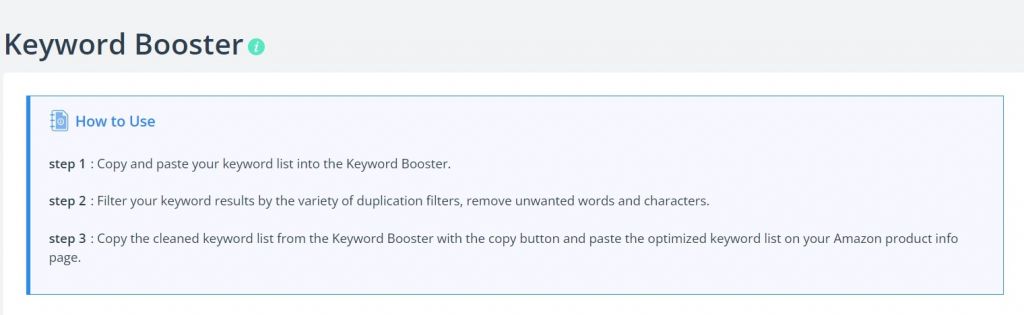
Keyword Booster – Duplication filters
At this point, you would have already conducted keyword research and finalized a list of keywords that you’re using in your product listings. But if those keywords are not bringing you enough traction then what you need to do is enter that list into boxes provided below on this same page. There are a variety of filters that you can use to clean up your keyword list.
The filters are as mentioned in the image below:
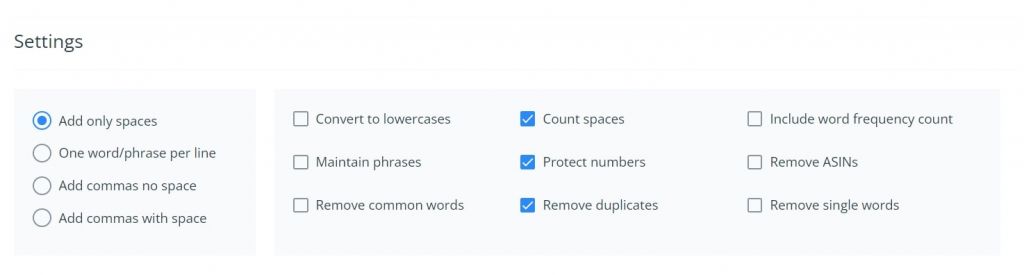
There is also a list of Advanced Settings which comprises many more filters that you can choose to apply to your keyword list to further cleanse it. They are as mentioned in the image below:
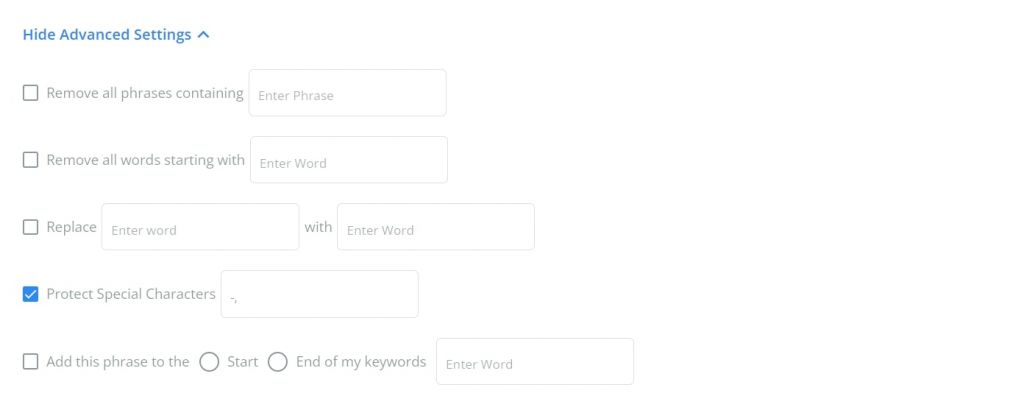
The last step in using the product Keyword Booster is to enter your keyword list in the Original Keywords box and check all the duplication filters depending on how you’re looking to clean up your keywords. You could opt to remove unwanted words and characters, remove or keep spaces in between keywords, add punctuations, and more. Once you check everything and enter the list into Original Keywords, click on ‘Process’.
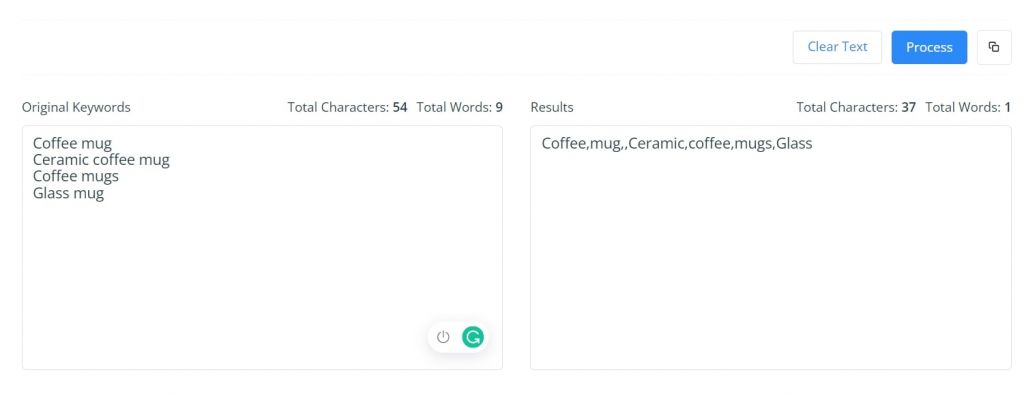
The final cleaned keyword list
Your cleaned keyword list will be displayed in the ‘Results’ box on the right side with the character and word count.
- You can click on ‘Clear Text’ to enter a new set of keywords or click on the button next to ‘Process’ which is ‘Copy’.
- Once you click the ‘Copy’ button, go to your Amazon product detail page or product information page and paste your cleaned list of keywords there. You can use the keyword booster multiple times for various lists and sets of keywords, there is no limit.
You will now have uncluttered listings which will enable you to improve ranking and conversions as well as improve your visibility considerably.


