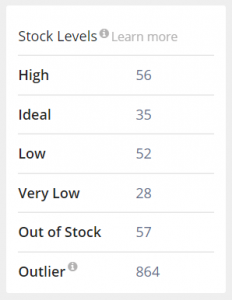SellerApp’s Amazon Profit Dashboard – Summary
Most sellers do not even know if their Amazon business is profitable or under a loss. Having the right data at the right time, helps you increase your efforts on profitable practices and crackdown the cost eating ones.
Amazon data does not lie. However, it’s hard to find, maintain and keep track of the right data. It becomes hard to put down all the costs together to form strategies based on your business profits.
Profit Dashboard helps you grasp all the sales data, analyze and keep track of the numbers of how well your Amazon business is faring, employ immediate tasks to keep your sales and orders intact.
How to access the Profit Dashboard?
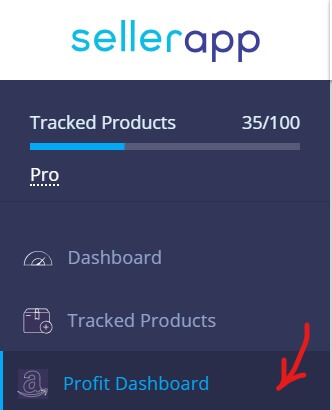
Login to your SellerApp account > Click on Profit Dashboard from the Features Menu on the Left side
The convenient dashboard view is broken down into three major buckets,
Overview
The overview gives you a precise outlook into your entire Amazon store. Overall performance. profitability and the metrics to grasp an understanding of the top level spends, profits, sales, and orders.
Products
Data breakdown per product, Breakdown on a per ASIN basis. Here’s where you input your costs, shipping costs, and the other variable costs.
Inventory
Inventory tracking with intelligent alerts for planned manufacturing or sourcing.
Amazon Profit Dashboard – Overview
Summary Cards
The Profit Dashboard Summary Cards give you a quick comparison and overview of the performance of all your Amazon products.
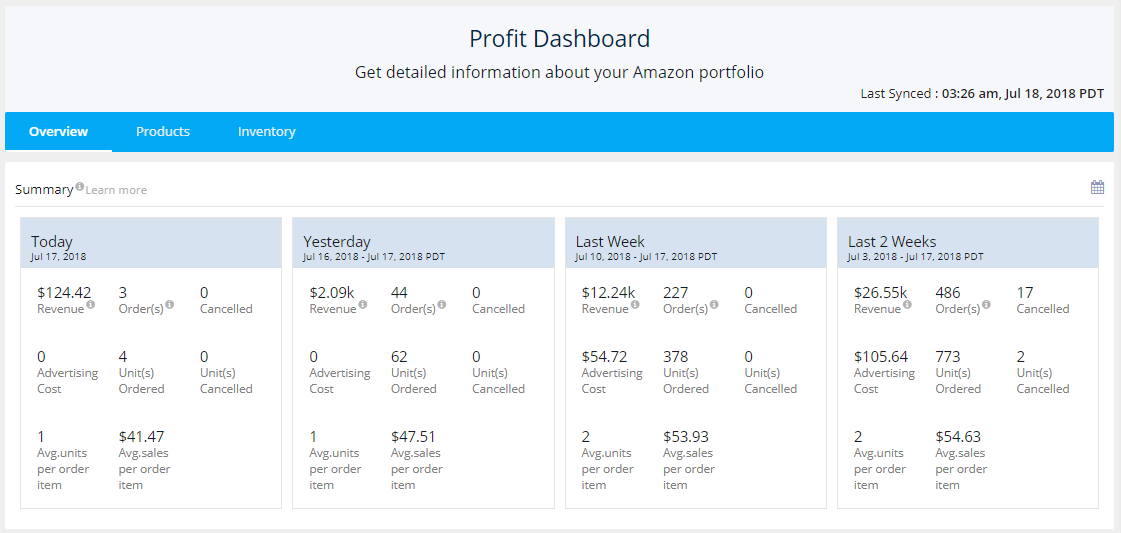
Revenue
The amount of money you made within the specified period of time. The revenue is the top line amount or the gross revenue from which the other costs such as the shipping, promotional costs, etc are subtracted to obtain the net amount/profit.
Order(s)
Often confused to be the same as the units ordered. ‘Order’ is the happiest word. The number of order translates the total number of times shoppers have bought your product. It includes the returned and canceled orders as well.
Units ordered
Units ordered are the number of product units that have been ordered.
Let’s understand the difference between both with an example,
Lena orders 10 units of your ProductX.
Order = 1
Units ordered = 10
As simple as that!
Units Canceled
The number of canceled units from the total units ordered.
Advertising Costs
The cost spent on ads for the particular period of time.
The Ad costs in comparison to the gross revenue help you understand the cost to bring in the revenue.
If you do not see any data in the Ad costs, the only possibility is that you haven’t yet connected your Amazon Ad account to SellerApp, or that you are not spending any money on Sponsored Ads.
Units per order and the sales per order are two intelligent metrics how to increase the overall profits. Both these metrics can together be called the AOV or the Average Order Value, which is influenced by two important factors,
- The number of units ordered per purchase
- The price of each unit
Avg. units per order item
The number of units purchased per individual shopper. Units per order greater than 1, means shoppers are purchasing more than 1 unit of the product per visit.
What could you do to increase the Average units per order?
Though not a very easy thing, the number of units ordered can be increased by selling products which people would want 2, 3, 4 at a time. Another method is to start selling add-on products.
Avg. sales per order item
The net revenue per order. A higher sales per order rate compared to your selling price gives you a better bandwidth to invest for
How to increase the sales per order?
1. Increase the selling price of the product
Raising prices is scary, however, the profits margins make it worth the risk,
Again, do not increase pricing based on random intuitions. Use the power of data and A/B testing to decide on the right price.
From a high-level view, A/B testing involves, collecting the net revenue and the profits of the product, setting a baseline price and increasing the price by a tiny margin (usually around 1%).
Gather the data for different periods of time, incrementing the pricing by a specific margin. Compare it to the net profit taking into account all the costs incurred to attain the revenue for each period, to confirm the right price to sell the product.
2. Create product bundles
Selling products that are frequently bought together, i.e. products that compulsorily go with the other.
Called cross-selling, this is a great strategy to encourage customers to buy one or more products that complement their current purchase.
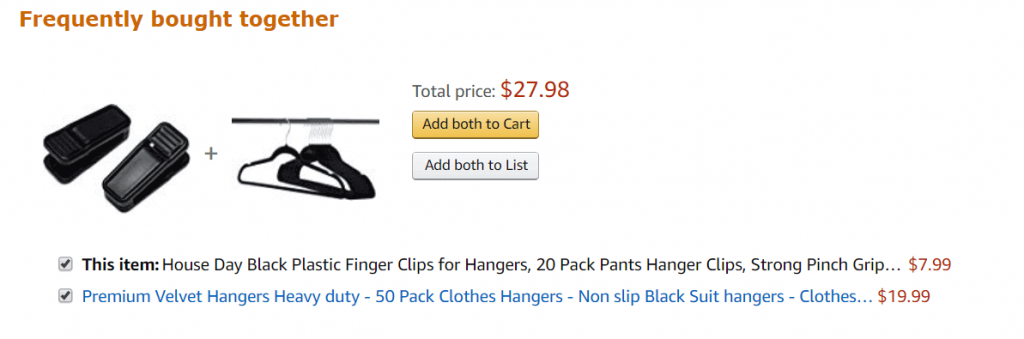
At a default view, the Summary Cards display the sales data of the day, the previous day, the previous week and a fortnight.
Click on the calendar icon on the top right of the summary section to customize the data viewed. Select the date range of a week, a month, 3 months or use the calendar to choose the preferable date range.
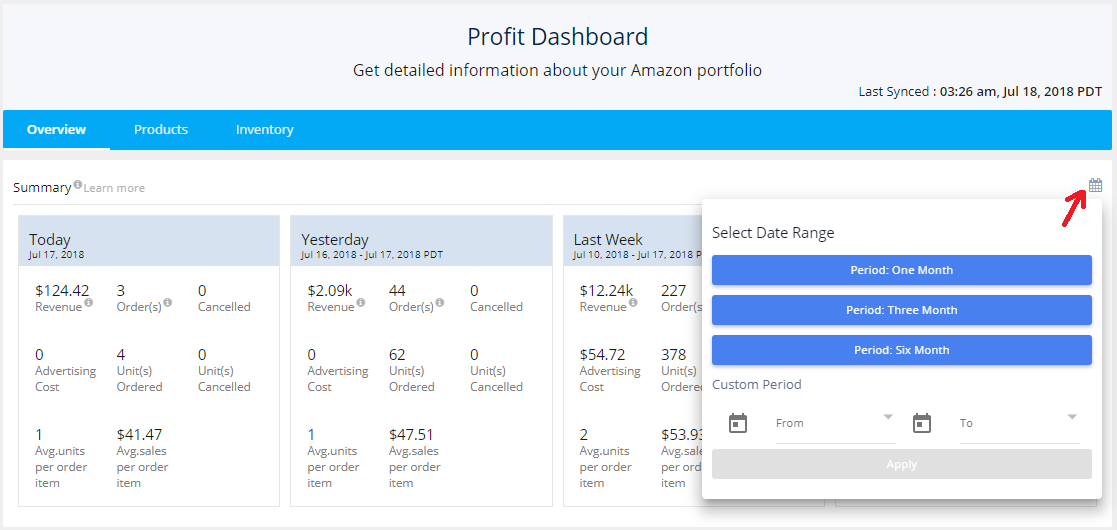
Top Products
The top-performing products from your storefront, in the order of the net revenue.
With large portfolios, it is hard to keep a track of the big picture, especially the changing customer interests and demand. Top products help catch on the products that are in the current demand and see the most sales.
This helps to identify the products making the most revenue from your Amazon product line.
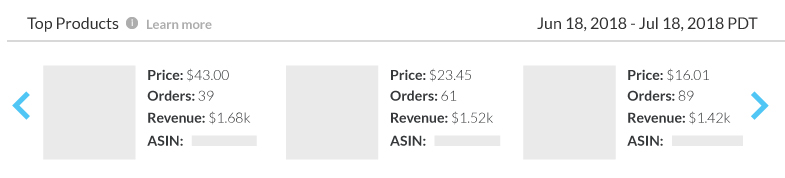
Overview
A comprehensive illustration to easily compare and analyze the account KPIs and metrics. The data comparison is done taking into account all the products in your Amazon account.
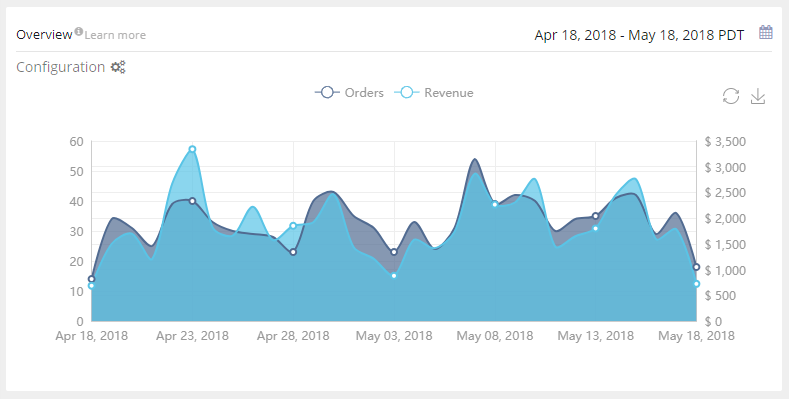
Compare metrics of performance by choosing it from the gear icon on the top left of the overview. Customize the date range to set the data according to your choice.
Monthly Target
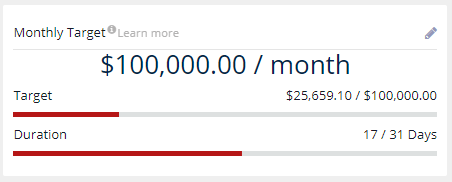
Monthly target helps you set goals and aim to build a successful Amazon store. Setting up incremental targets help to achieve the bigger goals, and staying with the traction to lead to profits. Use the edit icon on the top right to edit set a monthly target. Analyze the data every week to ensure that you are on the right track. If falling back, increase efforts to work on the factors to increase sales. At the same time, cut down on the events that are not converting.
Stock Levels
The last thing an Amazon seller would want is to lose a sale because you don’t inventory to fill an order. Keeping a track of stock levels also help you get a better understanding of what’s selling and what isn’t.
Stock Levels projects the stock levels of all your Amazon products. SellerApp considers the makes the inventory levels based on the sales rate analysis of the previous 6 months.
High Stock Levels
Products whose stock levels would last for a while, with the sales history and the order velocity considered.
Intuitively, it makes complete sense to sell or turn over the inventory faster, especially if you are an FBA seller with your inventory sitting at Amazon’s warehouse. You pay for the storage and also with Amazon’s new warehouse rules, you might be charged an Inventory Storage Overage fee and not be allowed to send in new stocks until your inventory level drops.
Ideal Stock Levels
The ideal stock levels for a product is calculated keeping in mind the sales velocity of the product, i.e. the number of product units sold every day. This is compared to the current stock rate and segmented as ideal, low.
Very low stock levels are products that need an immediate reordering. However, the best advice is to consider the product profits taking into account the manufacturing investment, marketing efforts, etc.
Out of Stock Levels
Every time a customer visits a product listing that is out of stock, there is a very high chance that they’ll return back happy. Other than this, Amazon does take out-of-stock levels on a pretty serious note.
The very first change would be,
- Buy Box loss if you are one of the many sellers contending for the buy box.
- Loss of search ranks – you automatically see a visible difference in the search ranks due to the zero sales velocity.
- Loss of the coveted Amazon badges – If you are a 3PL Seller, you might as well lose your precious Amazon Choice and Amazon Best Seller Rank on going out of stock.
Outlier Stock Levels
These are products have no particular pattern for the product sales and do not see a great sales rate, therefore have not enough data points to predict the stock indicator levels.
Inventory Summary
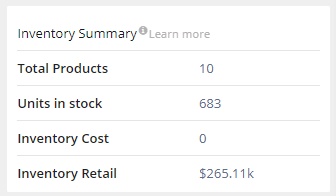
Total Products
The number of product variants currently active on your Amazon store
Units in stock
The total number of products units available in your inventory for sale.
Inventory Cost
The manufacturing costs /sourcing costs of the inventory in stock
Inventory Retail
The sum total of the retail revenue. It is calculated based on the selling price of the product.
PPC Performance
PPC is an instrumental factor for increasing sales. A new seller could PPC as a launch pad to jump-start his Amazon business, a seasoned seller could use Amazon PPC to increase his current order rate, get visibility for new keywords, etc. The bottom line is that PPC is a commonly used practice to increase product sales and profits.
Though most sellers find it extremely hard to access the right business metrics and interpret them in the right manner, SellerApp’s PPC Analyzer could be your best aid in helping you with PPC.
The Profit Dashboard sums up the PPC efforts. It puts the PPC costs and the result of the efforts.

The Profit Dashboard picks up the metrics that are detrimental in deciding your Amazon Spends and profits.
The total costs spent on advertising for the product on Amazon.
The net sales/ revenue made from the PPC ads alone. This data compared to the total PPC spends help you understand whether your Sponsored ads are running on profits or under a loss.
ACoS – ACoS is the percentage definition that determines the costs invested in PPC in comparison to the returns from the ads.
Impressions – The number of impressions is the number of times your product ad was shown up in a search. Whether the ad is clicked is not taken into account. Each time your ad is shown, it is counted as one impression.
CPC – CPC is the abbreviation of Cost per click. The Profit dashboard shows the average cost per click for the campaigns
Orders – The number of orders made from the PPC ads
CTR – The number of clicks matched with the number of impressions.
Customers
Identifying the geographic location of your buyers help achieve the following,
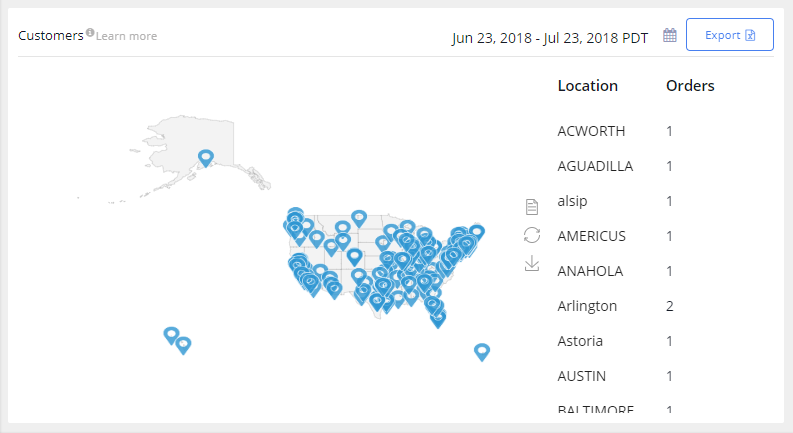
Setting up geography specific targeted ads – Identifying the key areas of your customers reside in could be a major marketing advantage, if you are a big-time seller (even planning to be one). Programs like Google Adwords and Facebook Ads lets you target these specific locations and tailor your marketing for the specific geography. This data helps you identify which geographic locations are most frequently interested in your product and that area can be targeted for campaigns.
Amazon Warehouse location – Moving your inventory warehouse to the location you get the most orders from could help you enhance the customer experience by reducing shipping delays. It also is a good bargain in terms of the shipping prices involved. However, this indeed is a huge decision to make.
This data could also help to penetrate your reach into regions and locations that you have a low order.
Related Articles