How to Manage Your Team in SellerApp Dashboard
Do you want to add team members to your SellerApp account?
With the Team Management feature in the SellerApp dashboard, you can:
- Share your subscription with up to 2 team members
- Manage your team’s access to specific features on the dashboard
This article will show you a step-by-step guide to adding and removing team members to the SellerApp dashboard.
How Do I Add A New Team Member?
- Step 1: Log in to your SellerApp dashboard and click on the user profile in the top-right corner.
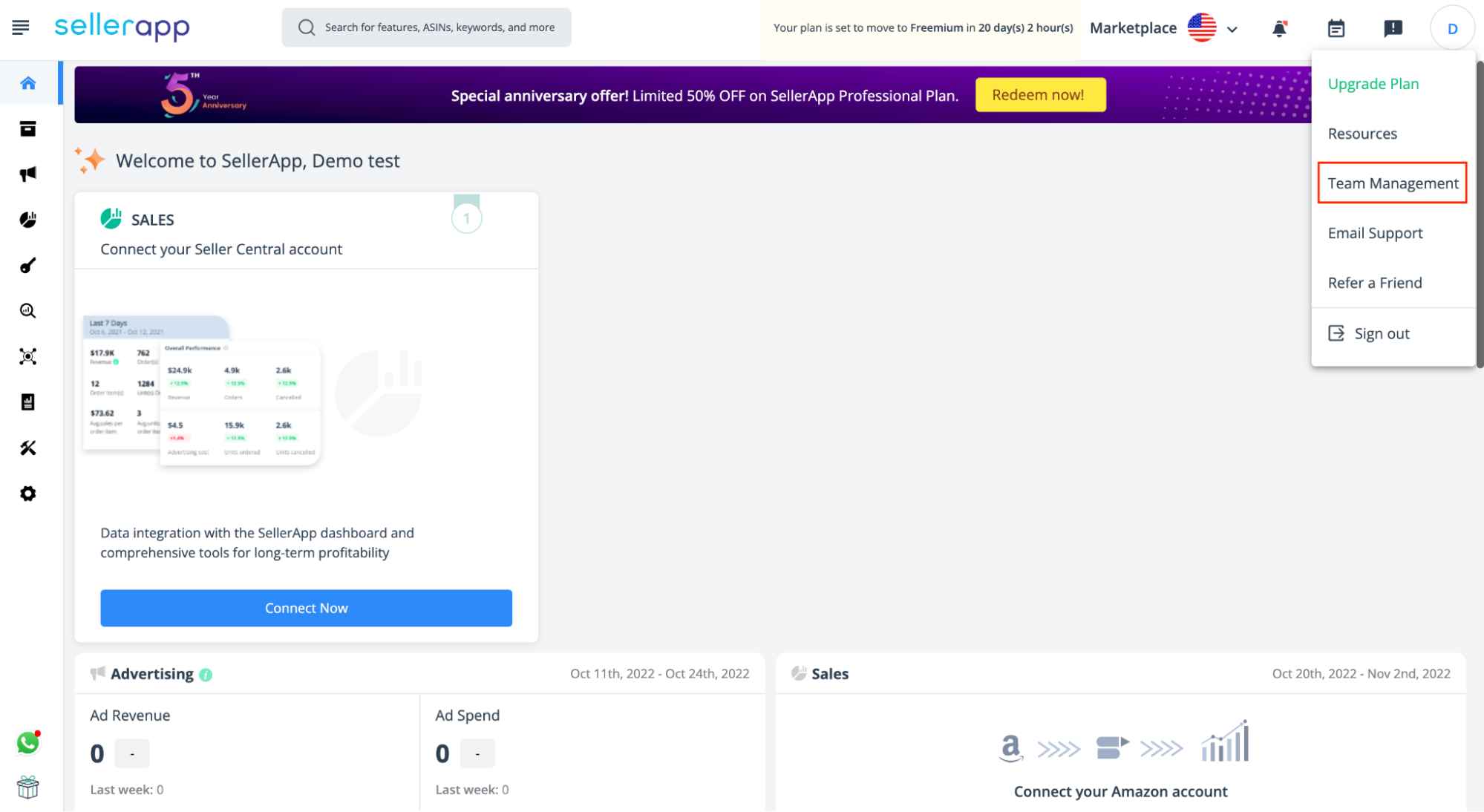
- Step 2: Click on the “Team Management” option in the top-down menu. It’ll take you to the Team Management dashboard. Here you can find and manage all your team members.
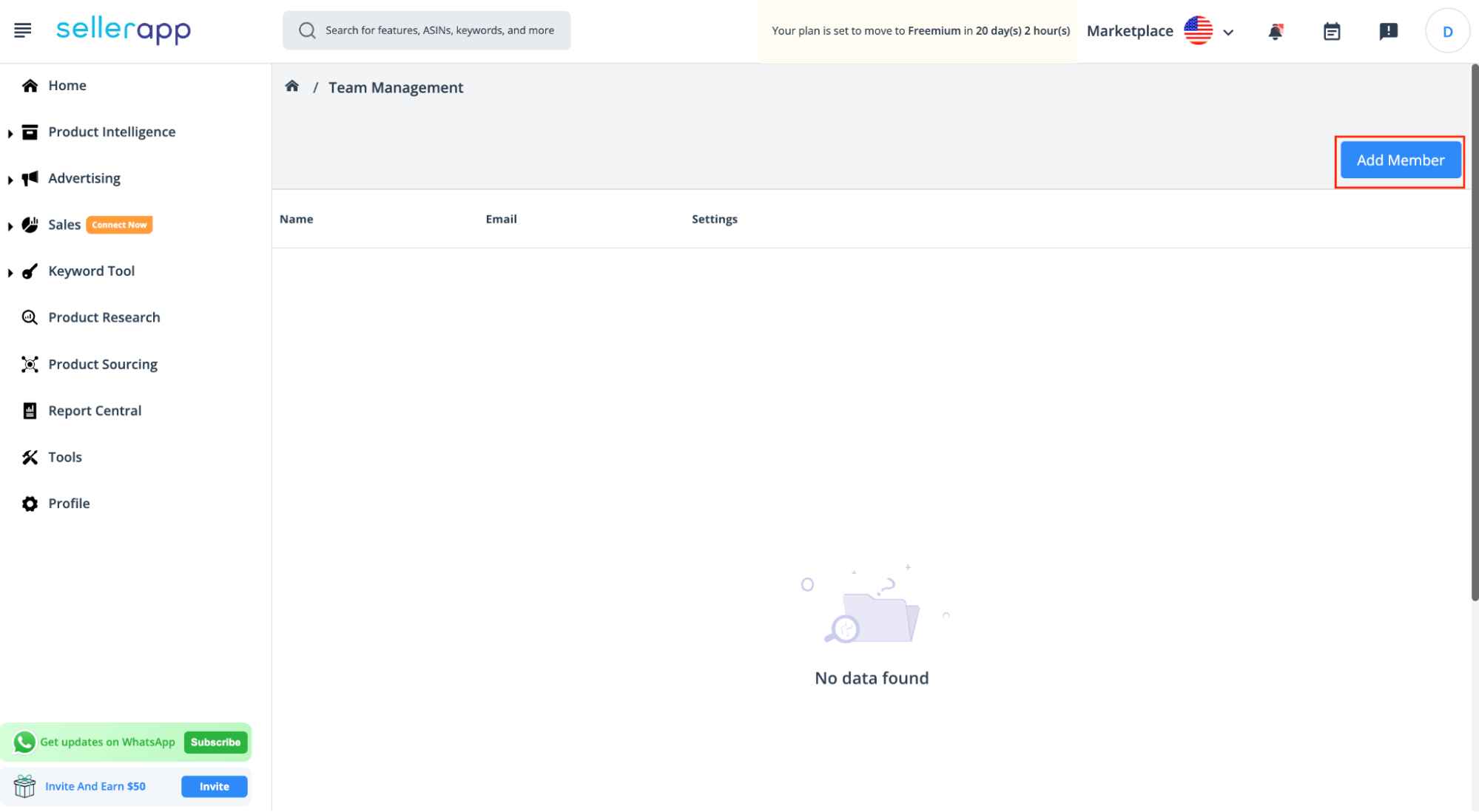
- Step 3: To add a new team member, click on the “Add Member” button, fill out the form and select the permissions you want to give to your team member. Once done, click “Save.”
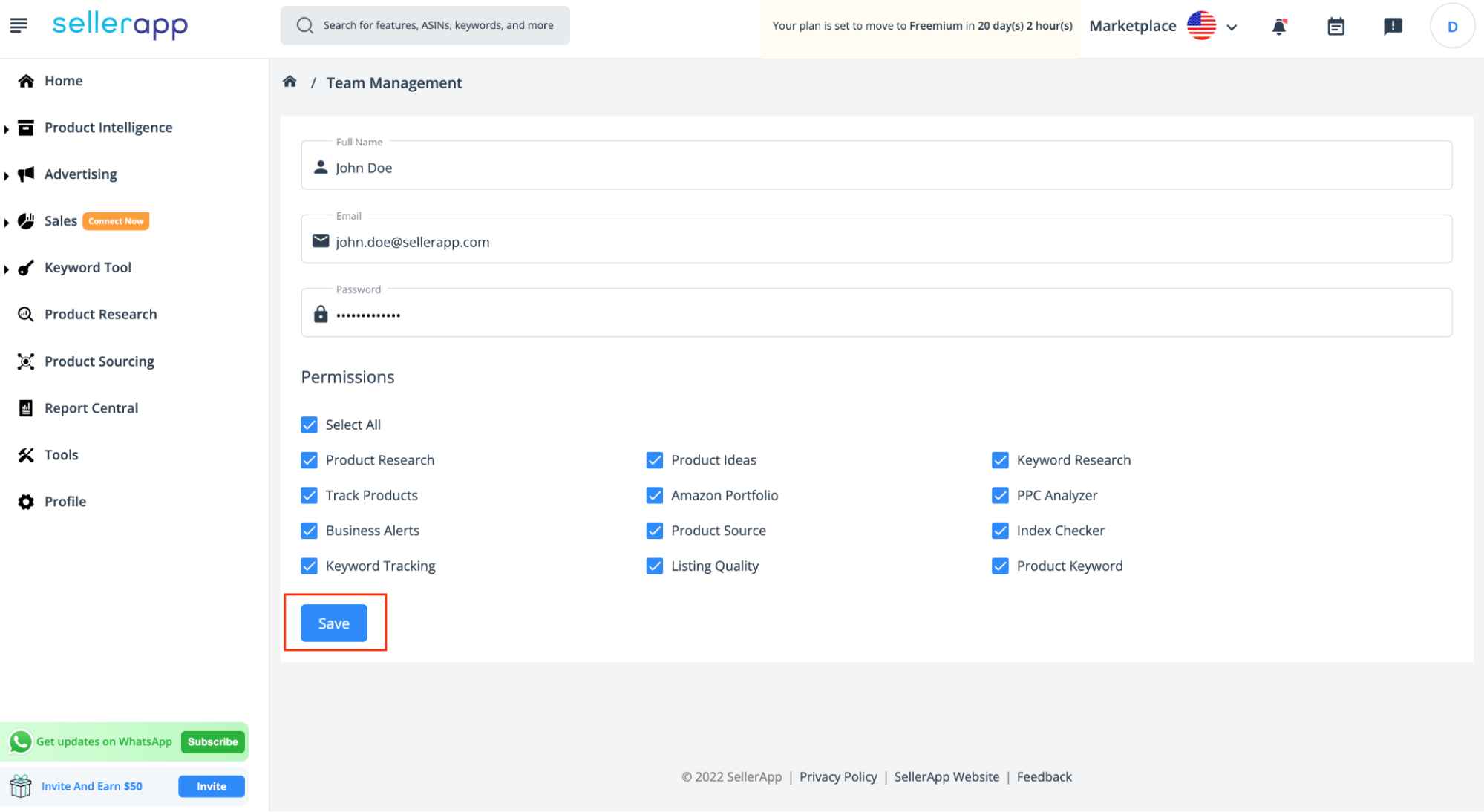
- Step 4: Your team member will get an email from SellerApp with their login credentials. After they log in, you can see them on the Team Management dashboard.
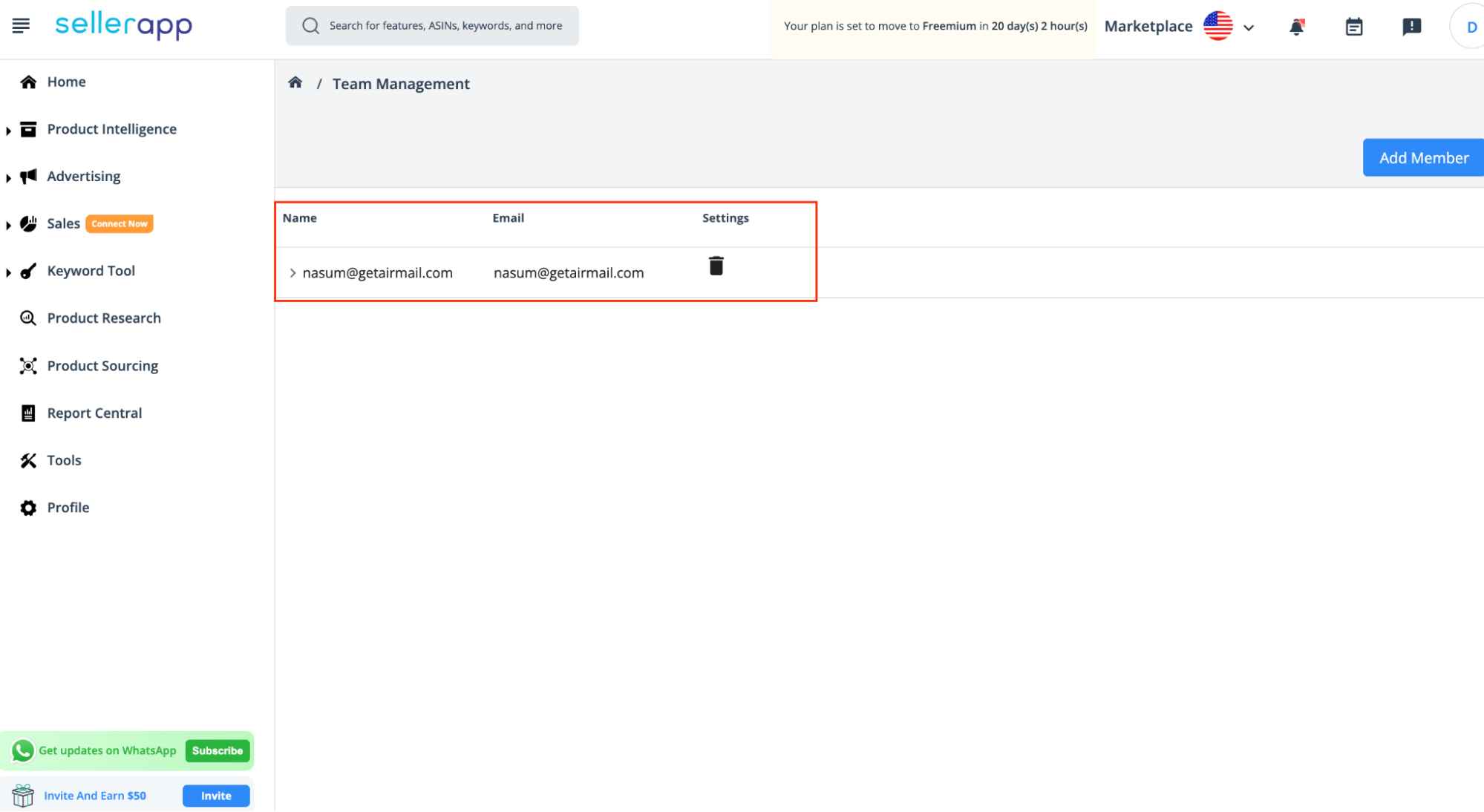
Note: You can’t edit the permissions after their accounts are added. So, double-check the permissions you give to team members.
How Do I Remove A Team Member?
You can easily remove a team member from the Team Management dashboard.
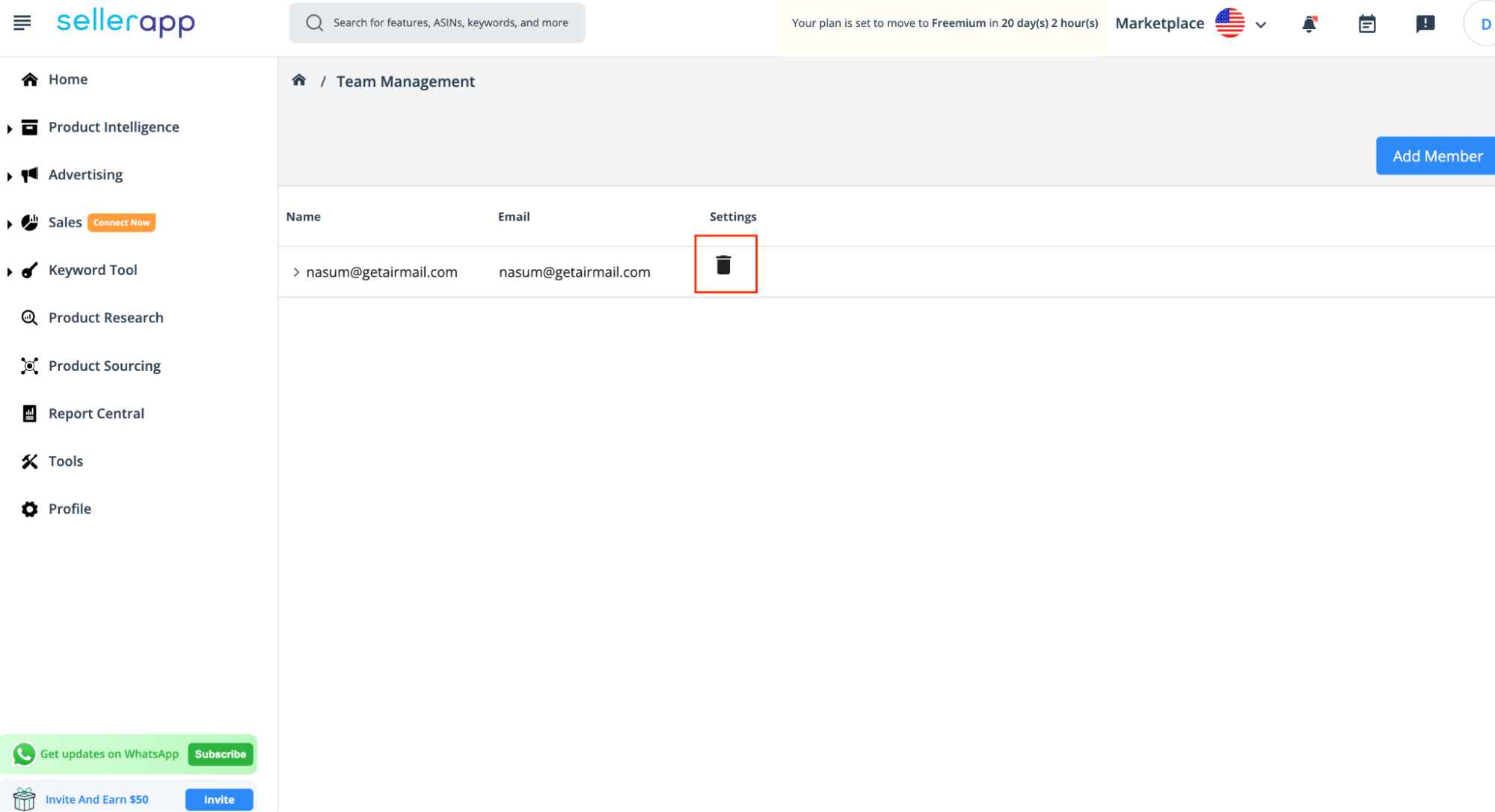
Need more help? You can contact us or send an email to support@sellerapp.com, and we’ll be more than happy to help you.


