Beat Your Vacation Guilt With Amazon Vacation Settings
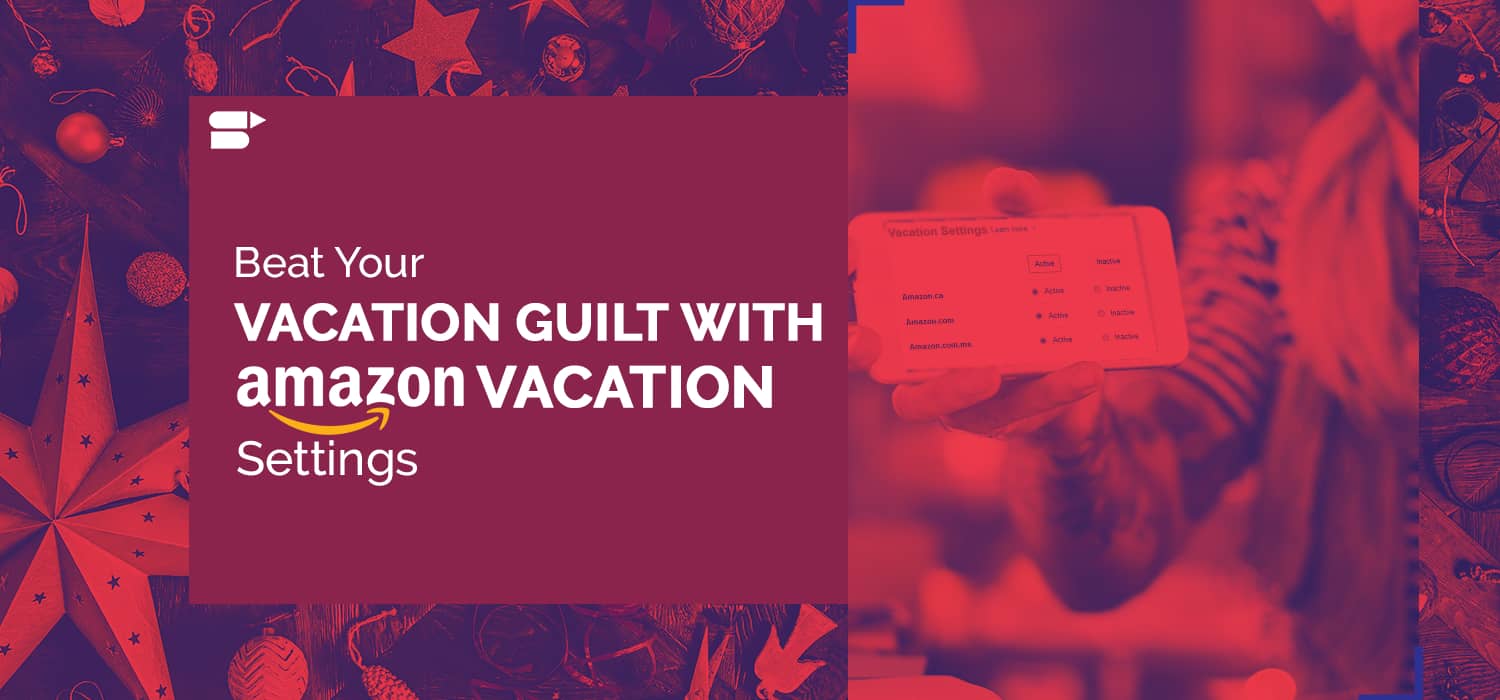
Without the help of proven strategies, growing an e-commerce business is no easy task. In the e-commerce industry, the entire order management process needs to be stitched effectively to avoid unnecessary inaccuracies. Apparently, customer experience is the key to make or break the brand image. Higher profits of a business is a reflection of its happy customers. One negative review or feedback from the customer can end up ruining the brand name.
On the other hand, with the demand from the customers soaring every day, it is hard to take a break from your business. But don’t worry, Amazon vacation settings help you build your business even in your vacation. With the help of the vacation mode, this e-commerce giant is helping its sellers to put their seller listings on hold. This vacation settings on Amazon allows you to strike a balance between your business and holiday time.
Things You Need to do Before Taking a Vacation
Positive customer experience in the order fulfillment process is the most crucial aspect of the e-commerce delivery model. Streamlining the fulfillment activities is prominent to avoid any negative feedback from the buyer. While Amazon vacation settings allow you to take the much-needed break from selling, there are a plethora of factors that need your attention before you hit the vacation.
Before Changing the Amazon Vacation Settings
- Fulfill the Pending Orders: Before setting the listings to inactive, you need to ensure that all the pending orders are fulfilled and shipped without fail. The pending orders are not canceled even if you change the listing status.
- Change your Listing Status Ahead: Do not wait until the last minute. Change your listing status to inactive at least 2 days before you hit your vacation. This allows you to conquer painful and chaotic last moment order processing as Amazon removes your listings from the product page.
- Set An Automatic Response: To prevent unnecessary logistic bottlenecks in your Amazon seller account, set an automatic response to notify your customers that you’re away. The response should let them know how long are you restraining from taking orders.
During the Inactive Period
- Respond to Buyer Requests within the pre-defined time window: Process the return requests without fail. During this inactive period, you still need to respond to the customers’ messages within 24 hours or within the required time window as Amazon expects you to respond to the buyers’ requests and messages within the pre-defined window.
Pro Tip: Engaging customers with enough information makes your brand interactive and creates value for your business.
- Avoid logging into multiple devices as it may lead to account suspension.
Note: During the inactive period, you still have the leverage to create and edit listings. Changes are reflected once the status is set to ‘Active.’
- Track your Seller Central Account Efficiently: Make sure to monitor your Amazon seller account frequently at least once a day. In the mobile-savvy world, to stay updated with your customer demands, you also need to keep up with the pace. Log in to a mobile account of the Amazon app to answer your customer queries.
“Automated emails enhance customer engagement leading to an increase in sales.”
- Plan Ahead with Automation: Inactive listings does not disable the buyer-seller messaging option. Besides, Amazon also expects a seller to respond to any claim or complaint filed during this inactive period. Automation helps you plan ahead. Set an automated-email response and notify your customers before and during your vacation. You can avoid negative feedback by letting your buyers know ahead. Use an efficient automatic alerts monitoring tool to serve your purpose. This way you can monitor your notifications and manage your reviews to take immediate action to rectify the same.
Note: Vacation mode affects your FBM ( Fulfilled By Merchant) orders only. For FBA (Fulfilled By Amazon) sellers, Amazon keeps your listings active and continues to sell and ship orders during the vacation mode too.
How to Change the Amazon Vacation Settings?
With the Amazon performance metrics growing robust every day, heading off on a holiday seems almost impossible. However, Amazon vacation mode is crucial to remove all the open and seller-fulfilled listings temporarily. Once you are back from holiday, you do not need to re-list the listings. Rather, turn off the vacation mode to make all your listings visible and active again. Use this Amazon seller central holiday settings even if the seller is off for a short duration of a week or less. Take a peek into the details of how to manage your vacation mode on Amazon.
How to turn on the Amazon Vacation Mode?
- Go to the Seller Central console, click on Settings in the top-right location. Go to Account Info from the available drop-down options.
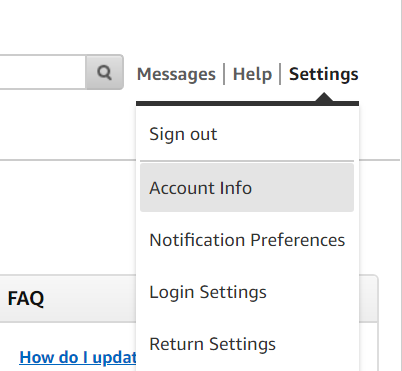
- In the Account Information section, go to the Listings Status, then click on Going on vacation?
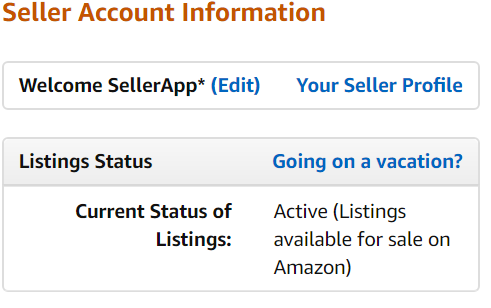
- On the Vacation Settings page, find the listing status of all the marketplaces you sell.
- Here, click the Inactive button and Save the option.
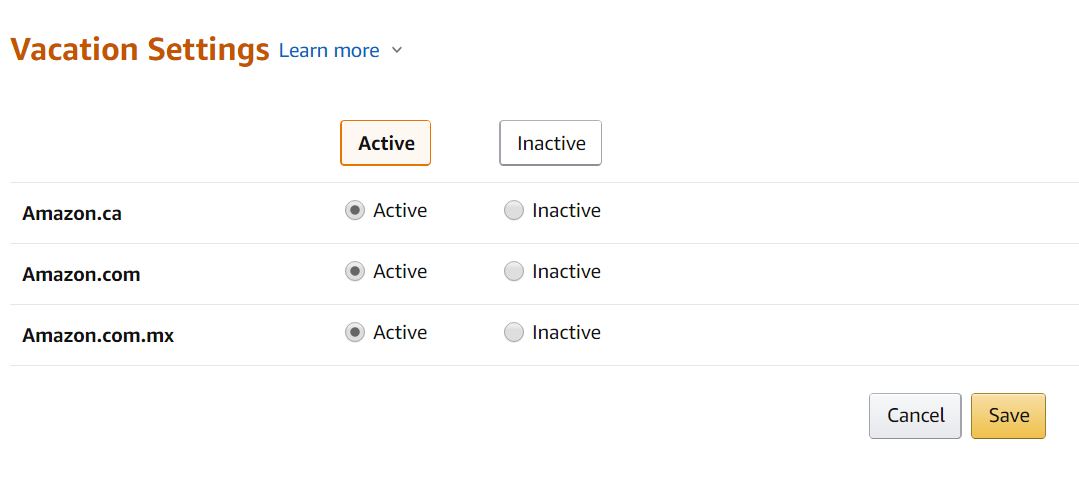
- In case you sell on diverse marketplaces, click the Inactive radio button next to your marketplace individually and then click the Save option.
- Changing the status of the listings to inactive mode prevents you from generating any new sales. Therefore, ensure that this process is done at least 2 days to remove the listings from being visible on a product details page and search results.
- Usually, it takes about 15 minutes for the changes to reflect in the product page. However, Amazon suggests waiting for at least an hour to verify the changes in the product details page and search results.
How to Turn off the Vacation Mode on Amazon?
Once the merchant is ready to sell again, he needs to repeat the above steps to reactivate the amazon seller central account. To add your seller listings, select the Active button in the vacation settings page and then click on Save. All your listings are active and visible in the search results within an hour.
All these changes are not effective in the vacation mode of Amazon FBA. The listings will remain active for the fulfilled by Amazon listings as the Amazon takes care of the inventory.
Note: Only Privileged users who can manage the inventory have access to edit the listing status.
An Alternative way to handle your Vacation Mode on Amazon
How to change Inventory Settings?
Using inventory settings, you can handle any order requests without making any changes to the vacation settings.
- On the top-left of your seller central account, go to Inventory -> Click on Manage Inventory
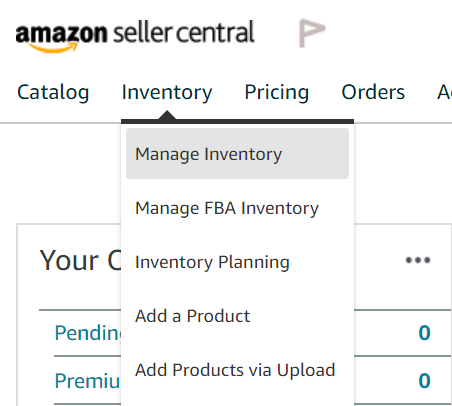
- Here, set Available to 0.
- Enabling this option prevents the buyers to place any further orders. Once you are ready to sell, go back and change the inventory value to 1 or more.
Changing the Handling Time
After the Amazon handling time settings altered recently, you can easily manage the delivery time of your listings. This is a great option for those who are planning to keep their vacation short. By extending the handling time, a seller can even avoid negative feedback depending on the amazon product category.
- You can change the handling time by going to the General Shipping Settings Section of the Shipping settings in the Settings tab.
- From here, changing the current handling time depends on the method you set the handling time earlier. You need to check the listings individually if they are updated one after the other.
Go to Inventory -> Manage Inventory -> Action -> Edit Details -> Handling Time.
Change the time separately as per your schedule.
- In case, if you have uploaded your listings using an excel file, change the handling time in the same sheet and upload it again.
Here, Click on Inventory -> Add Products via Upload -> Download Template.
Changing the handling time is quite flexible to revert to your default settings once you are back from your holiday. Also, this option is suitable for a short vacation as the customers may not entertain a longer delivery time. And, it can end up in attracting negative reviews from buyers.
In case you want a clear picture of your inventory levels, login to the SellerApp tool. In the profit dashboard → Inventory, you can find the summary of each product listed in your Amazon portfolio.
Conclusion:
Delayed responses and delivery fluctuations along with a set of unanswered questions may deter your ranking and incur the risk of getting suspended. Often in retail e-commerce, a little planning goes a long way. To maximize the shopper’s experience and spike the revenue, Amazon has come up with vacation mode giving the sellers their much-needed break. Amazon vacation settings help a business to establish and maintain customer retention. There are myriad options available to maintain your brand and rankings whilst you are still in your vacation. Checking the suitability and weighing the pros and cons of an option, choose the best one that suits your business and holiday.
Additional Resources:


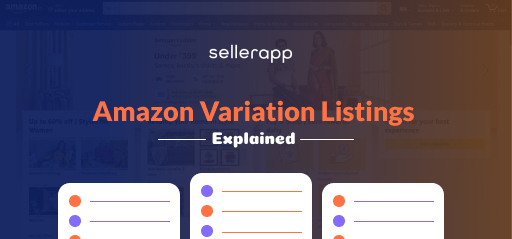
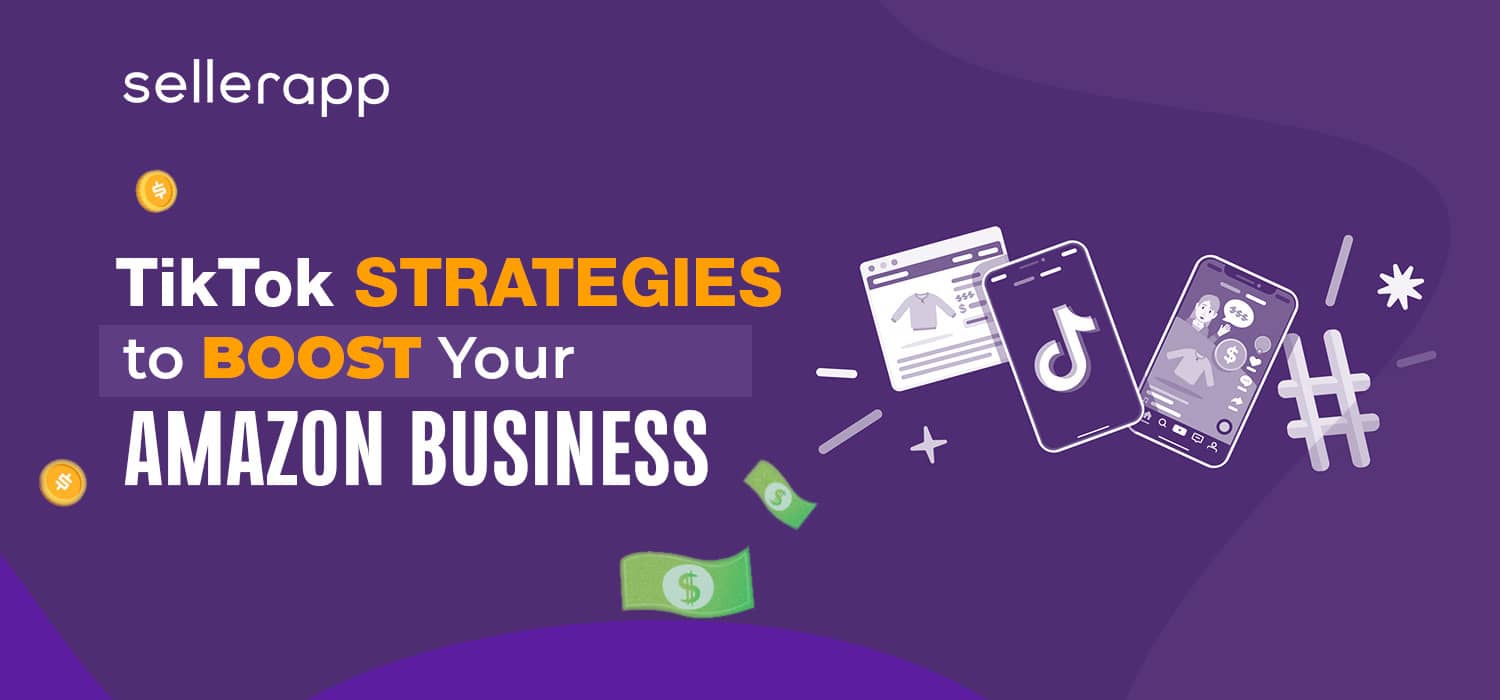

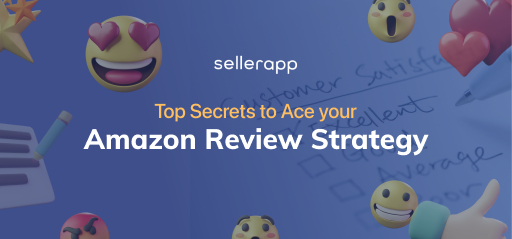
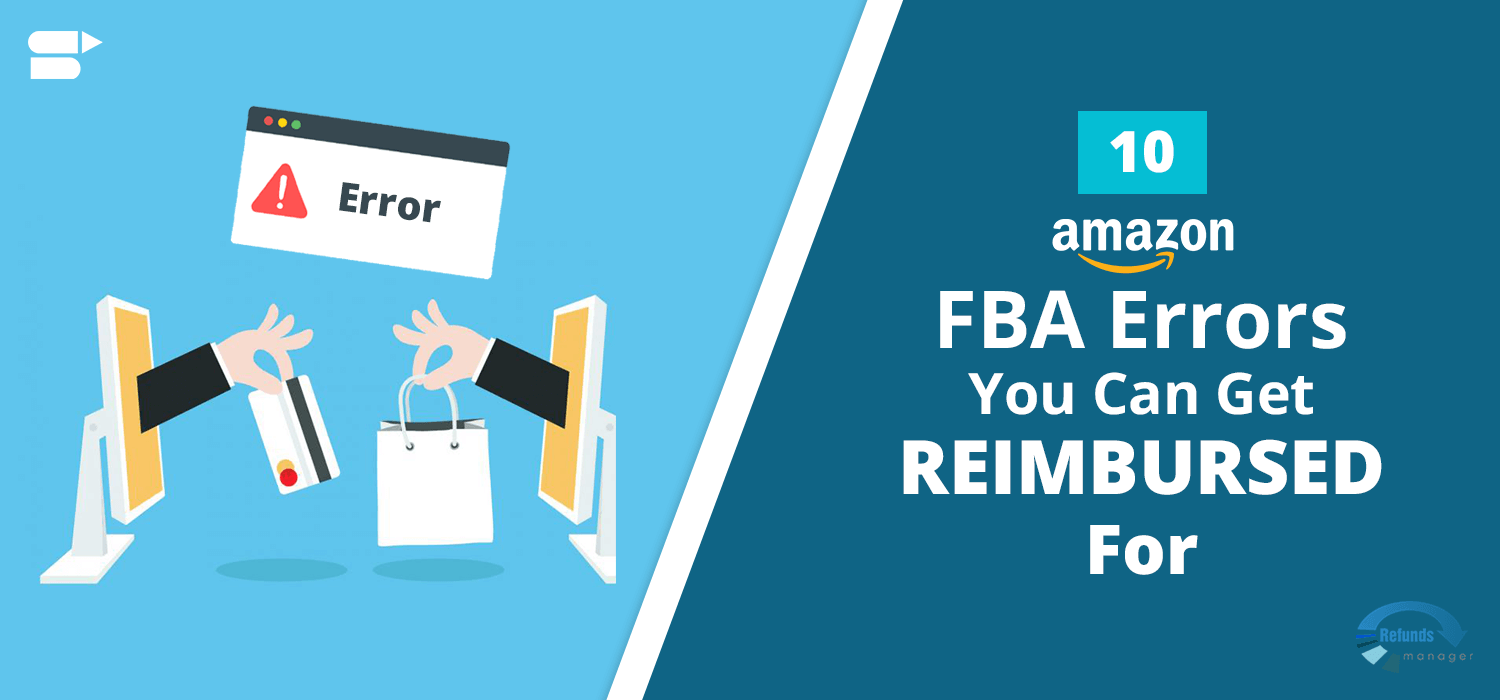
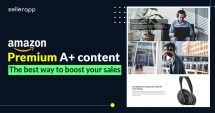
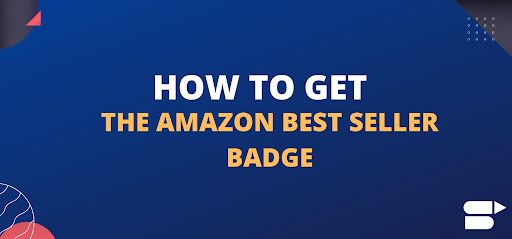
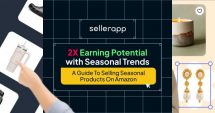

JemesPeeni
February 23, 2021Thanks for the information.
Arishekar N
May 27, 2022Thank you for reading.
Alvenwen
February 23, 2021Always learning something with help of SellerApp
Thanks for sharing the article.
Arishekar N
June 16, 2021Thanks so much for sharing your experience with us.
Lily Jane
January 13, 2022Your website is very useful. Thanks for sharing.
Arishekar N
May 27, 2022Glad you liked it.
jonaran
January 14, 2022Very Useful Information for Amazon Sellers.
Arishekar N
May 27, 2022Glad you liked the article.