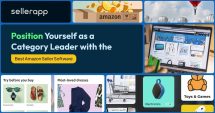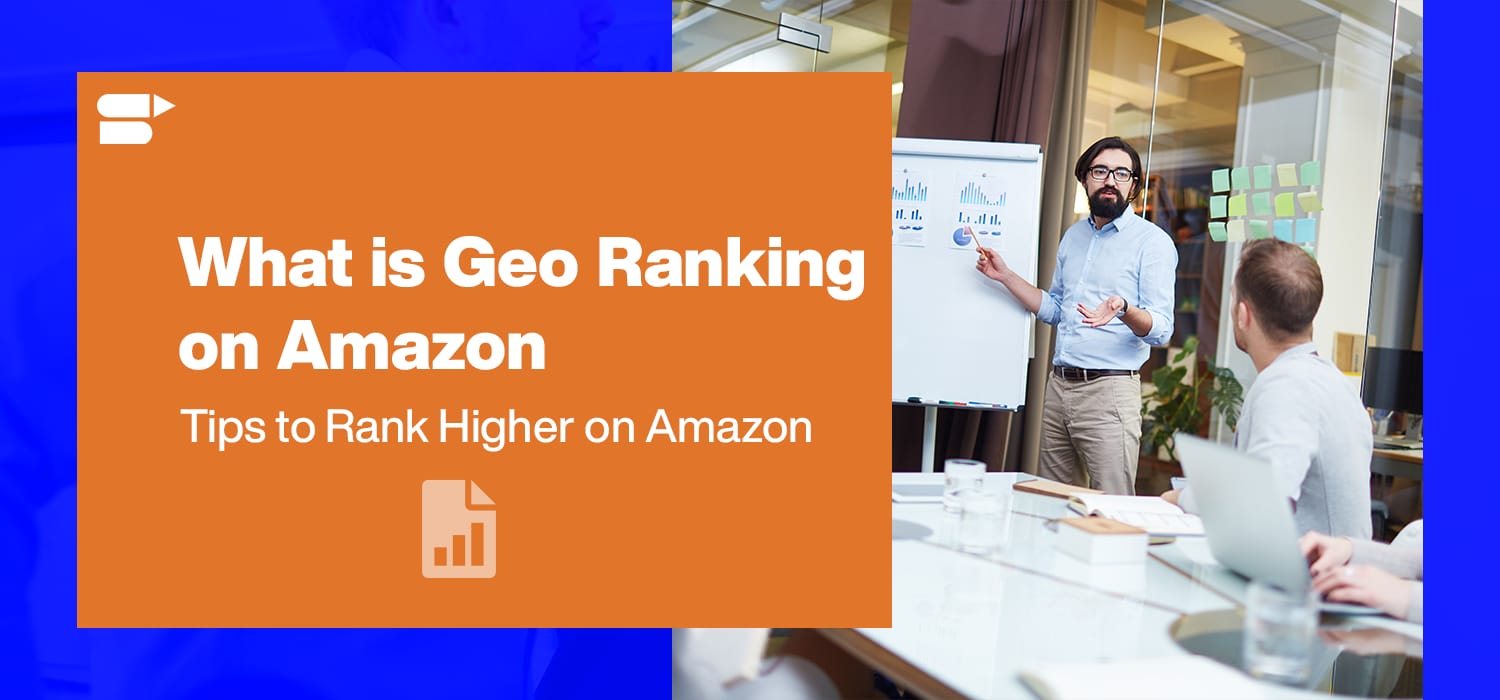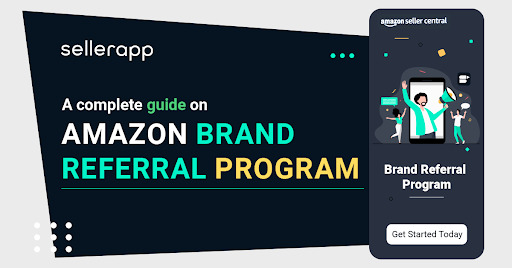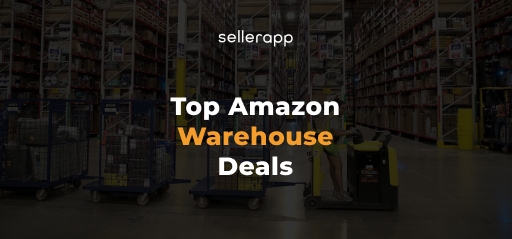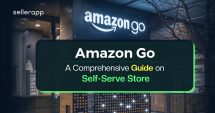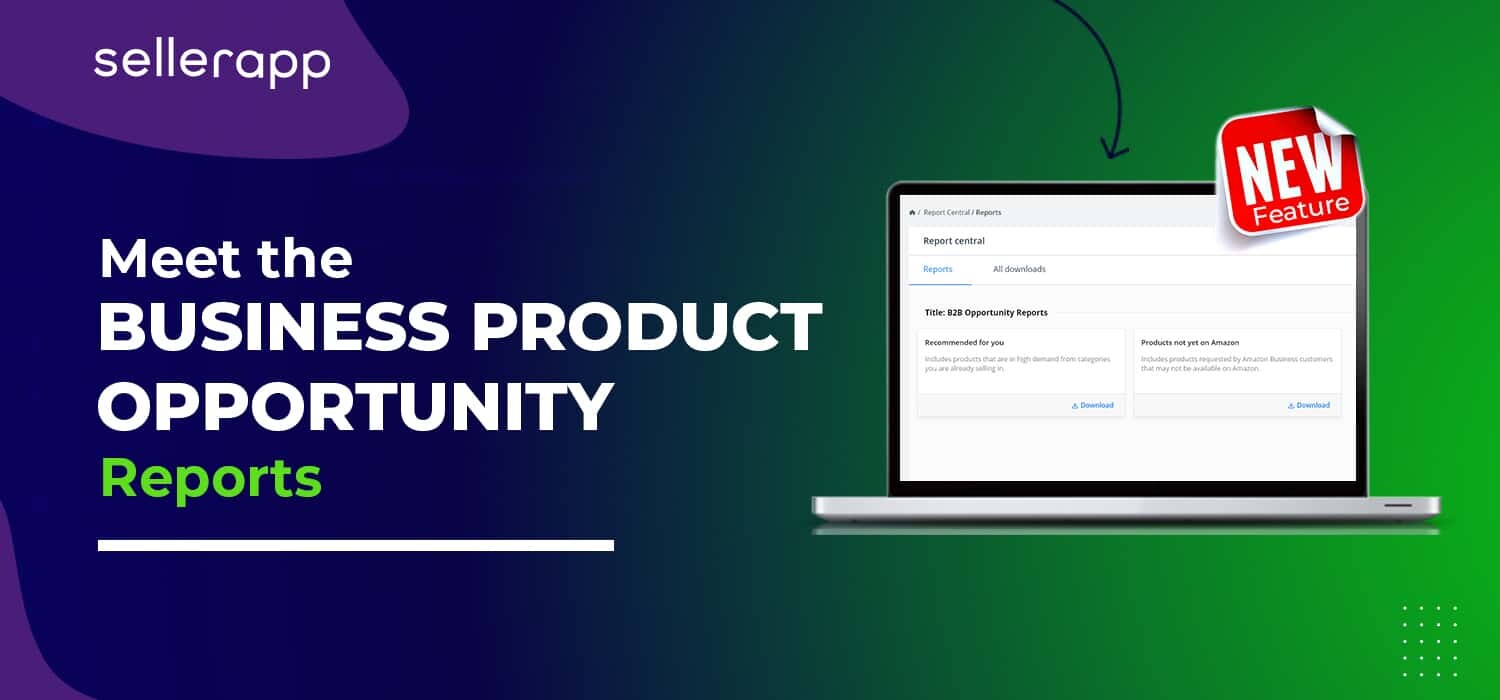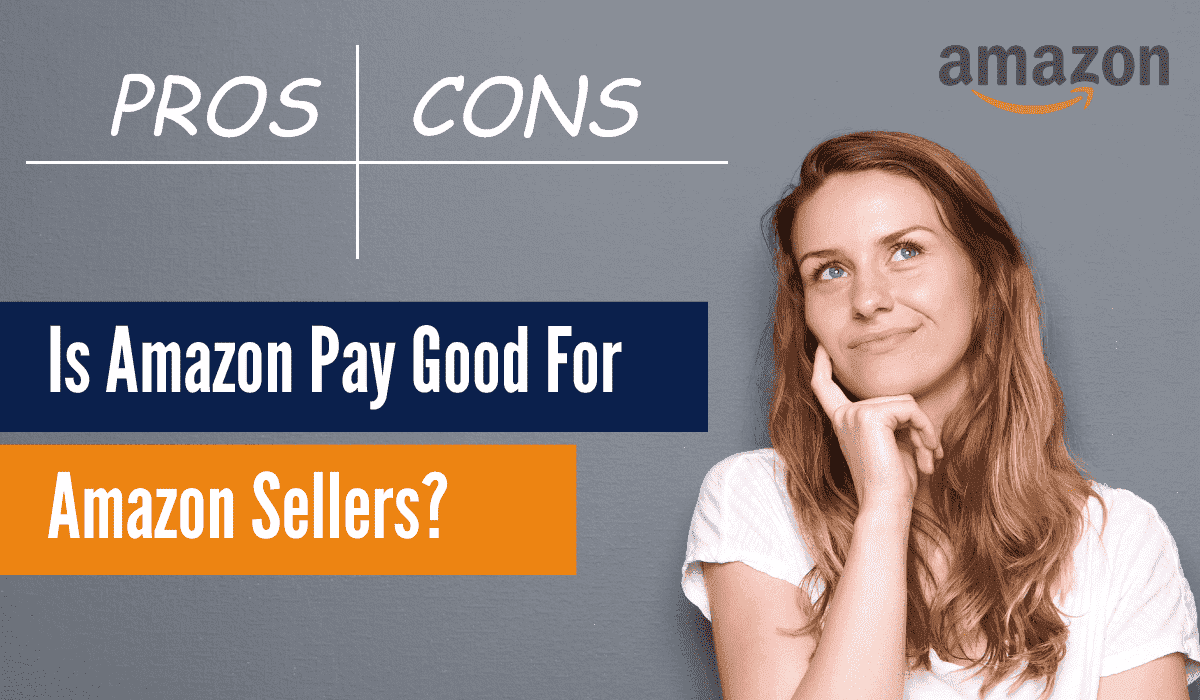Amazon Seller Central Issues and Fixes to Keep Your Business Running
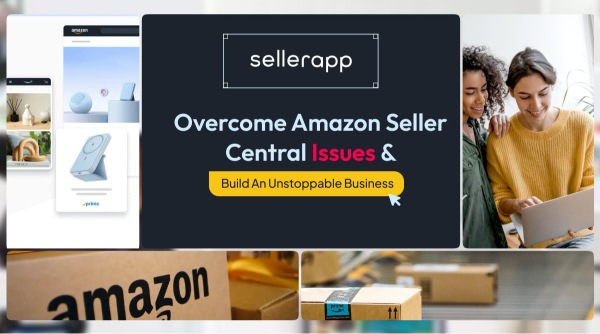
Amazon Seller Central issues are like being caught up in a traffic jam during rush hours— frustrating and feeling completely out of control. Just like how traffic congestion can delay your commute, Amazon Seller Central problems can slow you down, be it product listings going inactive or fluctuations in correct inventory updates. Whatever the case, being stuck is not an option, as we are aiming for nothing but growth here!
Staying informed of the Amazon Seller Central issues and understanding their possible solutions or prevention is the way to become unstoppable at selling. We’ve discussed several Amazon Seller Central issues that may come your way to slow you down. Most importantly, in the article, we’ll help you find the solutions to these issues. Keep reading.
In this article, we’ll discuss how to curb these Amazon Seller Central issues the right way so that you are not held back from executing your business as planned.
Common Seller Central issues
There are certain Amazon Seller Central issues that can occur more often than the rest. We’ll consider these as the common issues. So, there are 7 most commonly faced Amazon Seller Central issues:
ASIN Merges
Due to malfunctions in Amazon’s algorithm, independent ASINs sometimes merge, possibly due to undefined similarity— listing separate ASINs under one. Even the reverse is possible when items that are supposed to be listed together appear as separate entities in separate listings.
Needless to say, it impacts sales.
To give you a real-life scenario, if you have listed multiple variations (child ASINs) of a singular product under one parent ASIN that are incorrectly merged, the listing for one search can pop up for another.
Say you want a 0.5 mm ballpoint pen and click on it; in the case of an ASIN merge, it may result in a 0.2 mm nib ballpoint pen popping up instead of 0.5 mm. In this case, you’ll likely click once more, get frustrated, and leave the product page at once.
Worse, these Seller Central Amazon issues dilute the ratings for both products, making the results unclear.
Listing Updating on Amazon Seller Centre
Listing updates on Amazon Seller Central is part and parcel of Amazon selling. This is essential to maintain alignment of the listing with the actual product. These changes are usually made through the Seller Central. Like, for a change of supplier may keep the listed product similar looking but maybe with a minor change. This minor change may require you to update the entire listing to maintain its authenticity.
Now, if you change the title to match the current product, it usually takes a few minutes to reflect. If the change requires you to add more than 500 characters, expect it to be reflected by the next morning (post 8:00 am). When it comes to images, once updated, it takes up to 24 hrs to show up on the product page.
Now, the listing update error can manifest in two ways:
- Either your new changes are not reflecting as a part of the listing, and you see an error message popping up,
or
- The changes don’t show up even after the buffer period. This is hands down one of the most common Amazon Seller Central problems.
Suspended listing on Amazon Seller Central
Suspended listings are a commonly noticed Amazon Seller Central issue. This occurs when your product listing is not active on Amazon Seller Central and, as a result, the products are not visible in the marketplace.
It conditionally occurs when the seller violates Amazon’s listing policies, or if the listing quality fails to meet the standards, or if the listing is making a false claim.
According to Amazon’s rule, the main product images should have a white background. If a listing contains a colored background as the main product image, it will be immediately disqualified after being detected by the system. The product listing will be consequently flagged and suppressed.
The reasons can also include weak seller performance, or in cases of stranded inventory. It can also occur due to errors in the algorithm.
On a side note, whenever a listing suspension occurs, Amazon will inform you through a notification explaining the reason for the suspension and how to solve it. Amazon will never abruptly suppress your listings and keep you in the dark unless there’s a Amazon glitch.
Account health issue
The account health of your store, as shown on Amazon Seller Central, conveys the overall condition of your account, depending on factors such as performance metrics, customer satisfaction, and compliance with Amazon Store policies.
Ensuring stable account health is crucial to continuing operations without the risk of suspension. Poor account health can eventually lead to account deactivation by Amazon. Often, sellers who want to retain Amazon account health qualify to win the Buy Box. Not meeting the levels of Account Health will affect your probability of winning the Buy Box.
Suppose you have been receiving complaints about a certain product you are selling. In that case, it may directly affect your Order Defect Rate (ODR), which will eventually affect your Account Health Rating (AHR). Amazon will always notify you about these changes.
The AHR can also be impacted by a high Late Shipment Rate (an LSR of 4% or less is accepted), which is one among other commonly noticed Amazon Seller Central issues.
Unfair negative reviews or fraudulent claims
Negative reviews can also be false claims. Customers having a bad purchasing experience due to inadequate FBA services can be as real as competitors leaving false reviews to mess with the ratings.
Why do you need to stay vigilant about these Amazon Seller Central issues? Because it will affect your rating, which is irreversible.
Inventory management Amazon Seller Central issues
Inventory management includes preventing stockouts, and any wastage that is a result of overstocking, as well as cost management for holding multiple product variations. Demand forecasting is the main challenge when you’re selling multiple products, including their variations.
Imagine you sell handmade body care products. All of a sudden, your whipped cream body lotion goes viral and the demand increases. If you are not ready for the ample inventory, chances are you’ll go out of stock within minutes and lose out on sales. Stockouts can also negatively harm the customer experience.
On the other hand, having a surplus of products and not having enough demand will increase storage expenses for you.
Pickup-related Amazon Seller Central issues
Imagine you scheduled a pick-up using Amazon Freight to collect your products from production to replenish the inventory at the Amazon fulfillment center. However, the Amazon team does not show up on time for the pickup. This can be a classic case of logistical failure from Amazon’s side which can potentially lead to stockouts.

How to complain about common Amazon Seller Central issues
The Amazon Seller Central issues do not occur often, but when they do, getting a response from the associated Seller Central teams is like watching the paint dry.
Here are the Seller Central teams associated with your specific issue.
- Listing-related issues are handled by the catalog team.
To reach out to the Catalog team,
- Log in to your Seller Central account
- Click the “Help” option at the top-right corner.
- Click on “Get support” at the bottom.
- Select “Selling on Amazon.”
- Specify your issue and click “Get help.”
Note: Seller Support is the only way to communicate with the Catalog team. There’s no direct email or phone line available.
- Inventory concerns are handled by the FBA Department.
You can reach out to them via Seller support, as mentioned in the previous point.
- Account performance or policy is handled by the Account Health Team
To get in touch with the Account health support team,
1. Go to Amazon Seller Central account.
2. Click “Performance” and select “Account Health.”
3. On the Account Health page, click the “Contact Us” button to reach the Account Health Support team.
- Brand registry handles issues related to brands.
Note: No phone support. Sellers can get in touch via the Amazon Brand Registry portal. If you get in touch with Seller Central, you can make a request to get the complaint transferred to the Amazon Brand Registry team.
To solve an account-related Amazon Seller Central issue,
Amazon’s Account Health Team (AHS) offers telephonic support; hence, contacting them is easier for professional sellers. Simply request a call (you’ll find a ‘request call’ option), and explain your issue when they get back to you. Their team will actively work on it for the solution.
- Go to Amazon Seller Central account, go to ‘Menu’
- Click on ‘Performance’.
- Then click on ‘Account Health’ from the drop-down.
- In the top right corner, you’ll have a ‘Call Me Now’ option.
If you tap ‘Call me Now,’ you’ll receive a call from the Seller Central team.
To solve an ASIN merge-related Amazon Seller Central issue, you can
- Go to Amazon Seller Central,
- Click ‘Help’ on the top right corner, and click ‘Contact Us’.
- There, you get to choose the area of issues. In this case, select ‘Products and Inventory’ or ‘ASIN Issues’, which are the closest options to your subject.
- Provide information and evidence to support your issue, and you’ll be replied to with your issue resolution.
For any Listing-related Seller Central Amazon issues, you can follow the same instructions.
In case of any false negative reviews, sellers can raise a complaint or report by going to the Product Detail Page, searching for the specific item, visiting the ‘Customer Reviews’ section to search for the particular false review, and clicking the ‘Report abuse’ link.
Here, you’ll have to enter the reason for reporting the abuse and then ‘Submit’ the report.
If you’re dealing with Amazon Freight-related issues for pickup, you can raise a case through your Seller Central account. Simply go to ‘Help’ and click ‘Get Support’ and select the problem that you faced during pickup; Amazon will assign you a case manager to assist you.
More complex Amazon Seller Central problems and solutions
There can be 3 more advanced Amazon Seller Central issues that we will shed light on.
Invalid Pricing Comparisons
Invalid pricing is one of the more complex Amazon Seller Central issues that stems from Amazon’s system flagging products. This happens if the price entered is too high in comparison with the other products in the same category.
This is how your product listing falls out of sync with Amazon’s algorithm, causing a mismatch with what it considers a reasonable price.
You get notified by Amazon in case of invalid price comparisons as a “potential high pricing error.” You may also find your product as deactivated or suppressed in the Amazon marketplace. If you fail to offer competitive pricing, it may also disqualify you from winning a Buy Box.
However, this may also occur due to a range of factors.
Amazon might reference outdated or inflated prices while comparing your product. It may also consider false listings by malicious sellers from other marketplaces where the comparison is invalid. (These false listings are aimed to manipulate Amazon’s marketplace for their benefit.)
System failure can also manifest as a failure to recognize your set prices (which might be lower than the competitors). There is no one particular reason for this Amazon Seller Central issue to occur. The system can fail to recognize several different data points.
Your solution is to just make sure your selling price is within the minimum and maximum price boundary, and you’re good to go.
Solution for invalid pricing comparison Amazon Seller Central issues:
- Always double-check your price listings.
- Set a price limit containing a maximum and minimum bar. A repricer tool may be useful at this point to never overshoot the price limits.
- Some sellers have found that momentarily lowering your price just a little may be effective in resolving this issue.
- Another useful solution is to delete the listing and then relist it after a buffer period, which is typically around 48 hrs.
- Ultimately, you can file a case with Seller Support on Amazon Seller Central and address the pricing error. Remember to keep evidence on hand. External references can back you up and validate your justification.
For example, if your pricing error stems from a comparison with a malicious listing, take screenshots of that listing, and save. If you feel it is a price detection error, have your Seller Central reports showing your price and a screenshot of prices provided by current sellers of the same category.
Make sure it contains Product Details and Seller Information to justify your claim. Turn it into a single file or PDF. Go to Seller Central, then click ‘Help’ to take it forward.
Inventory and pricing update related Amazon Seller Central technical issues can be a result of Amazon Seller Central glitches.
Say you’re a seller who’s trying to update pricing to $39.99. In case a glitch occurs at Amazon Seller Central, it may get listed at $399.99 or $3.99. In the case of both, this may result in overshooting the price limits, which can potentially lead to flagging, or the listing might get suppressed.
In another case, no matter how many times a seller tries to update the price, it reverts back to the previous price.
Pricing update Amazon Seller Central issues
Pricing updates related to Amazon Seller Central technical issues are when you’re unable to update pricing on the platform. It is a listing update issue specific to pricing.
Or you can face similar Seller Central Amazon issues with automatic inventory updation. For example, your item might be out of stock. However, this is not reflected in the listing.
Solution for pricing update Amazon Seller Central issues:
- Setting a price limit keeps the fluctuations under check. You can activate price alerts that will notify you whenever the prices overshoot beyond limits. Go to Seller Central, navigate the Pricing tab, and click on ‘Fix Price Alerts’ to set the alert.
- You can also rely on SellerApp’s Business Alerts for customized thresholds for each alert type. Check it out here. Schedule a demo for free.
- Raise a complaint regarding your particular situation at Amazon Seller Support for further assistance.
- Sellers can use a product template to update inventory instead of doing it through Seller Central as a prevention step.
Incorrect categorization as Amazon Seller Central issues
Incorrect categorization can make your product appear in a completely different category instead of what it is correctly assigned to. Funny enough, but due to this error, your pet food products may appear under the baby food, which is a part of the “Baby” category on Amazon.
Although your fur babies are no less lovable than human babies, blending of both categories of food can cause havoc. Even if we keep that aside, for a seller, incorrect categorization can be detrimental to visibility, Amazon SERP ranking, and overall sales.
Moreover, imagine your potential buyers searching for pet food under the pets category, and as your listing is under the category of ‘Baby’ they may not even come across your products. This reduces discoverability for audiences.
The real challenge is to resolve this issue in Amazon Seller Central and yet stay persistent in the process. Historically, sellers have found it difficult to resolve this issue with Amazon seller support. They have often opened multiple cases hoping to get a solution.
Apart from manual errors, miscategorization may occur due to products not meeting the criteria for a specific category. Amazon is known for frequent restructuring of policies and requirements for a certain category.
The problem with Amazon’s algorithm is that it can categorize products based on keywords in the title, description, etc. In case it misinterprets the meaning of these keywords, there is a heightened chance of the product being categorized incorrectly.
For example, if you are selling glasses (eyewear), Amazon’s 10 algorithm may mistakenly categorize you as a set of glasses (glass tumblers). Inconsistent product details, if they do not appear to be part of a certain category, may also result in such misclassification. So avoid using conflicting keywords that may have more than one meaning.
Solution for incorrect categorization as Amazon Seller Central issues
- Go to Amazon Seller Central, and navigate “Manage Inventory” to edit the category.
- If you don’t see any solution at this point, open a case with Amazon Seller Support. As a part of the best practice, when you present your complaint and backup evidence with utter clarity, you get a solution from Seller Central authorities that is more precise to your Amazon Seller Central problem.
Tips to get the best support for Amazon Seller Central issues
Being an Amazon seller requires you to stay proactive. Even while reaching for support, you need to be super-efficient. So here are some tips to follow:
Preparation gets you the correct solution
Expect millions like you to be waiting for Amazon’s support. Have all the details required handy
to avoid delays.
Ask with clarity
In the previous step, we asked you to make sure you have all the details regarding the issue. When you stay polite and convey the problem clearly, and specifically, you can expect the response to be more structured and with better clarity.
Use the correct device
Seller Central may not function properly on mobile. Use a desktop or laptop for better access.
Stay professional
Follow up on the recent Amazon policies. Build a rapport when you’re on a call with Seller Central representatives, and ask questions regarding policy and how to align with them for even further clarity.
How to prevent Amazon Seller Central issues from happening
Getting a solution from Seller Central may take a long time. Hence, it is better to keep a prevention-first approach.
Handling A-to-z Claims
As a seller on Amazon, you’ll have to juggle between tasks, including answering the shoppers’ questions. Be it reassurance before purchase or genuine concerns regarding a product. Staying on top of the customer questions is a way to escape bigger issues.
When a customer is dissatisfied with the product sold by you or the shipping services, they can raise a complaint. It directly has an impact on your account health. Later on, it can prevent you from winning the Buy Box. Even a major issue in Amazon Seller Central, such as Amazon account suspension, can take place as a result of your unresponsiveness.
So, properly handling Amazon A-to-Z claims can prevent your business from getting into further Amazon Seller Central problems. We recommend being proactive regarding resolving the claims and resolving the issue before it is escalated to Amazon. The lower the claim rate, the better your account health is. So, implement a flexible refund and return policy to nip these major Amazon Seller Central issues in the bud.
Staying on top of performance notifications
What comes even before addressing A to Z claims is simply tracking the performance notifications to understand what to change to avoid getting flagged by Amazon. Amazon will never abruptly ban your account. This is why we recommend developing a habit of constantly monitoring performance notifications that you receive daily, which will help you detect and resolve customer concerns at the earliest.
In case of repeated late shipments or quality deterioration, performance notifications can help you stay proactive and replenish your Amazon Seller Central account health. This will prevent you from facing unexpected business disruptions.
Minimize cancellation
Checking the cancellation rate in Amazon Seller Central will give you an idea about the percentage of orders canceled by the seller in comparison with the total orders received within a period of 7 days. Keeping this rate to 2.5% and below will save you from issues. Once the rate rises above 2.5% the seller will lose the rights to seller-fulfilled offers. The cancellation rate is considered a negative performance metric that can decrease sales over time and also risk account suspension.
Checking buyer messages
Seller feedback is one of the many factors that Amazon takes into consideration when determining the account health rate (AHR). It is one of the other key performance indicators (KPIs) to determine overall account health. The account health status is conveyed by “Healthy,” “At-Risk,” or “Unhealthy,” represented by green, orange, and red, respectively.
Efficient Amazon inventory management
Keeping a closed check on your inventory will prevent restocking delays, maintaining a balanced demand and supply cycle without any risk of impacting sales or ratings. A widely used practice would be setting up stock alerts to remind you every time the level drops below the limit. Maintaining optimum inventory levels will avoid stock-outs, which will save your Seller Central account health from facing consequences from Amazon.
Checking suppressed listings
Keeping a tab on suppressed listings can help you retain your Amazon Seller Central account health. These listings are hidden from the marketplace of Amazon, mitigating the chances of proper sales. The suppressed listings count also impacts seller performance negatively. A suppressed listing can be a by-product of Amazon’s policy violations.
Addressing stranded inventory
The leftover inventory often takes up a lot of storage space. In the long term when the monthly storage fee keeps adding, it ultimately leads to excess inventory expenses. Instead, fixing these can prevent unnecessary stock holding. Amazon uses the inventory Performance Index (IPI) to keep a tab on sellers to check if they are managing their inventory efficiently. Being unable to manage your inventory properly may lead to a lower IPI score, negatively impacting your FBA storage limits.

Final thoughts
Amazon Seller Central has the infrastructure to scale your business, but it also comes with a fair share of technical glitches that become a hurdle. From ASIN merges, inventory errors, pricing glitches, and account health risks, all sellers need to stay consistent with account health. They must know how to troubleshoot accurately, which would prevent disruptions in their daily operations.
Being vigilant about account health and policy changes can help sellers keep up with the changing Amazon ecosystem, mitigating the necessity to opt for Amazon Seller Support. In between all the operational hiccups, keep your business running smoothly by following the shared tips.
If all of this sounds too overwhelming or you lack a helping hand who’d always stay on top of these actionable, try SellerApp’s Premium Agency solution. It assists you in handling these issues and maybe revoking a suppressed listing by connecting with the Seller Central team.
Read More:
What is the difference between Amazon Seller Central and Vendor Central?
What is Seller SKU on Amazon and How to Create One?
Amazon Emerald: Get Third-Party Notifications Directly on Seller Central
Best Selling Products on Amazon: Discover the Best in Every Category!