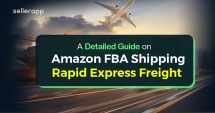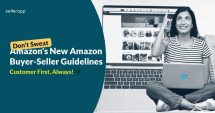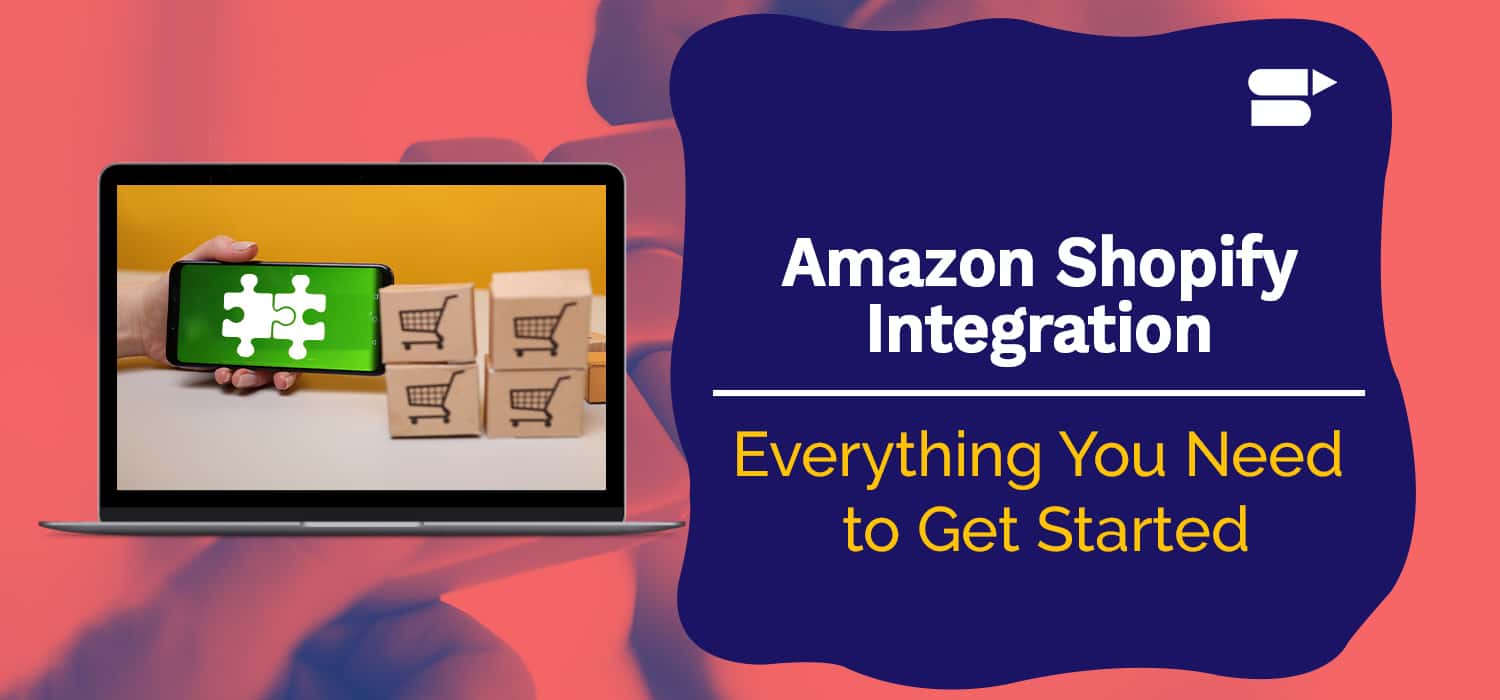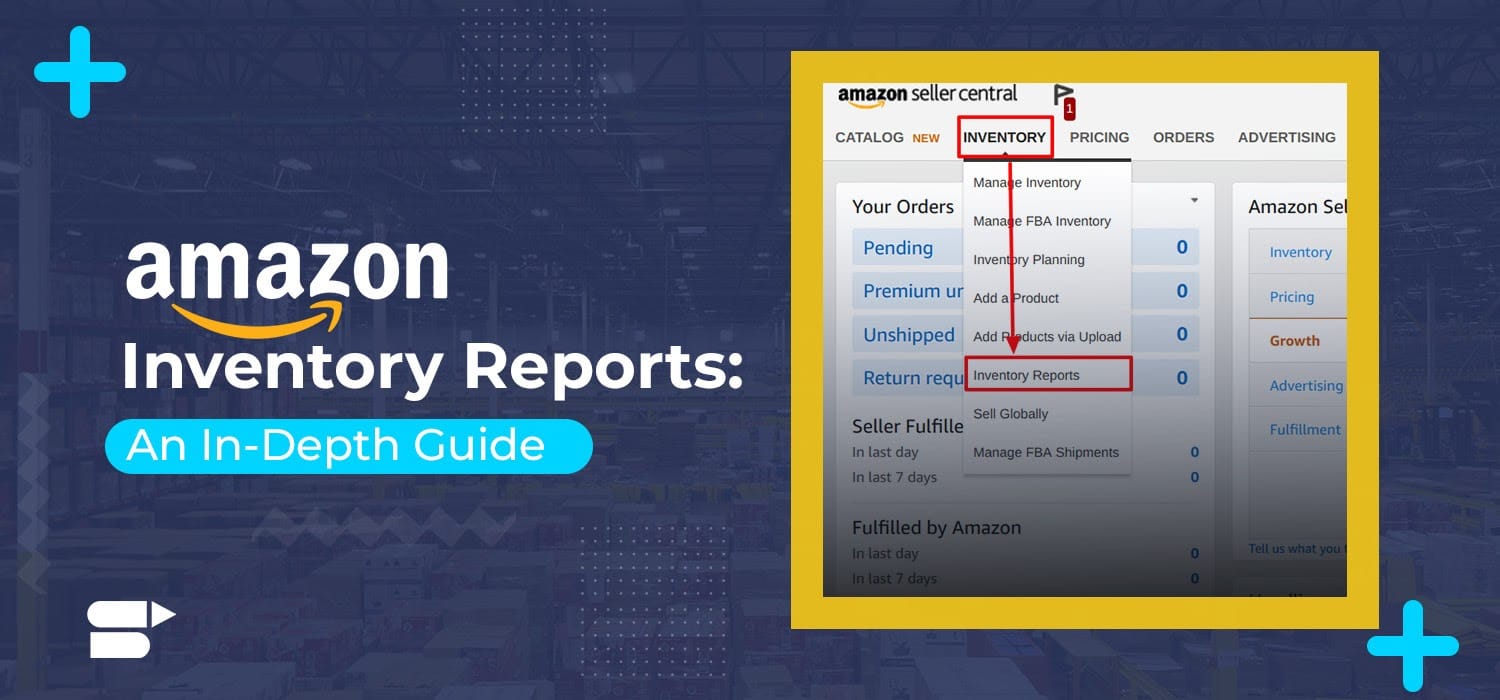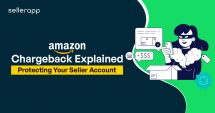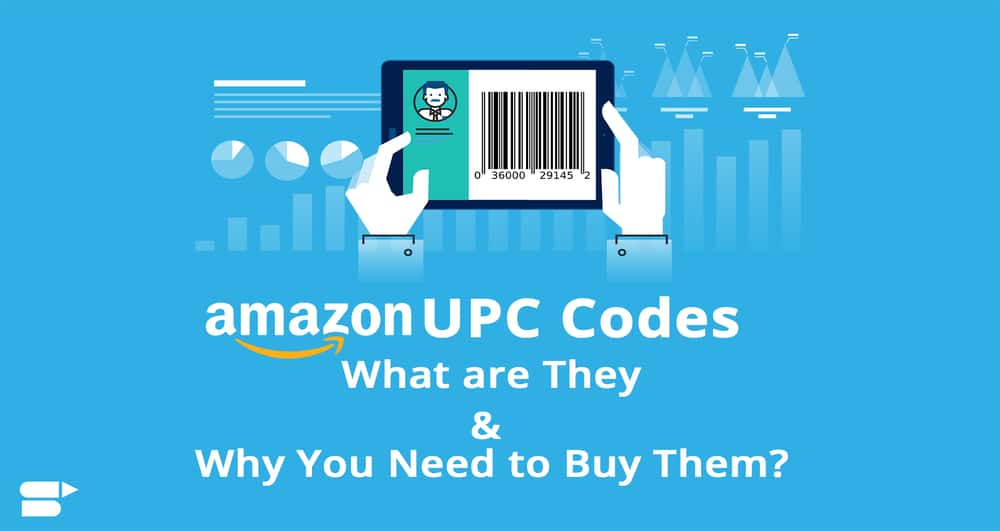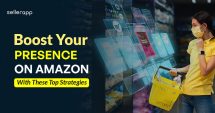Understanding Amazon Alexa Voice Shopping: An Overview
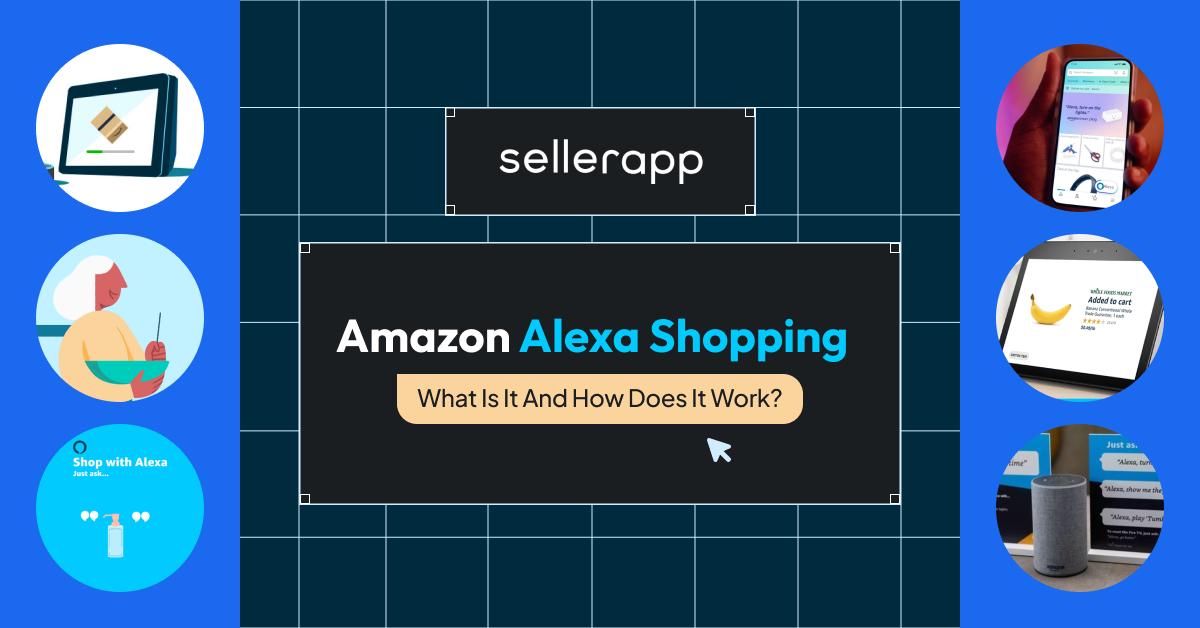
Imagine shopping without lifting a finger.
Amazon voice-activated shopping makes this a reality by letting you buy things using just your voice. It’s like having a personal assistant who can find products, place orders, and even suggest items based on what you like.
This technology uses AI to make shopping easier and more personalized than ever before. As voice-controlled devices become more common in homes, Alexa voice shopping is changing how we shop online, making it simpler and faster to get what we need without even touching a screen.
In this guide, you will learn all about Amazon voice shopping, and how to quickly and easily buy things with Amazon Alexa Shopping.
Quick Guide
- What is Amazon Alexa Voice Shopping?
- Where Can You Find Amazon Alexa Shopping?
- Key Features of Amazon Alexa Voice Shopping
- How Does Amazon Alexa Voice Shopping Work?
- How to Enable Purchase by Voice on an Alexa/Echo Device
- How to Set Up an Alexa Voice Code to Prevent Unwanted Purchases
- How to Place an Order Using Voice Commands
- How to Cancel Your Amazon Purchase with Alexa
- How to Shop Deals With Alexa
- How to Reorder Previous Purchases Using Alexa
- How to Delete Your Alexa History
- Conclusion
What is Amazon Alexa Voice Shopping?
Amazon Alexa voice shopping is a service where customers can buy products directly from Amazon through voice commands with the help of Alexa devices like Amazon Echo. Amazon Echo acts like Amazon’s virtual shopping assistant.
Alexa can search for products, add products to your shopping cart, and even make purchases for you as you don’t have to personally open the Amazon website or the application and look for the products you want to buy.
Where Can You Find Amazon Alexa Shopping?
Amazon Alexa voice shopping feature is available on multiple devices, including:
- Amazon Echo: The primary device for Alexa Voice Shopping, offered in various models such as Echo, Echo Dot, Echo Show, and Echo Spot.
- Amazon Tap: A portable, hands-free Alexa device that supports voice shopping.
- Amazon Fire TV: This device integrates Alexa Voice Shopping, allowing users to make purchases while watching TV.
- Amazon Fire Tablets: These tablets facilitate voice shopping, making it convenient to order products on the go.
- Amazon App: Available on both Android and iOS devices, the Amazon app includes the Alexa Voice Shopping feature.
To use Alexa voice shopping, you must have an Amazon Prime membership and enable 1-Click ordering. Non-Prime members can still use the feature via the Amazon app, but they will need to manually complete their orders after adding items to their cart.
Key Features of Amazon Alexa Voice Shopping
Here are some of the key features of Amazon Alexa voice shopping.
1.Voice Commands for Shopping
Voice commands allow you to interact with Amazon Alexa through simple spoken instructions, making the shopping experience hands-free and incredibly convenient. You can effortlessly add items to your cart, search for products, and make purchases without needing to type or go to a website or app.
For example, you can say, “Alexa, order a pack of AA batteries,” and Alexa will find the item, confirm the order details, and place the order. This feature is especially beneficial for those who are busy with other tasks or have limited mobility, as it eases the shopping process to just a few spoken words.
2.Personalized Recommendations
Amazon Alexa offers personalized recommendations by analyzing your past purchases, browsing history, and preferences. This feature helps you to discover products that are relevant to your needs and tastes without having to spend time searching for them.
For instance, if you frequently buy organic snacks, Alexa might suggest new organic products or brands that you haven’t tried yet. Personalized recommendations enhance the shopping experience by making it more intuitive and customized, increasing customer satisfaction improving changes of Amazon seller feedback, and the likelihood of finding desirable products.
3.Order Tracking and Management
With order tracking and management, Alexa provides you with real-time updates on your purchases, making it easy to stay informed about order status and delivery times. You can ask questions like “Alexa, where’s my package?” or “Alexa, what are my recent orders?” to receive detailed information about your shipments.
This feature eliminates the need to manually check emails or the Amazon app for updates, offering a convenient way to manage and monitor orders through simple voice queries. It enhances the overall shopping experience by keeping you informed and reducing uncertainty about your deliveries.
4.Reordering Favorites
Reordering favorites is a key feature that allows you to quickly repurchase items you frequently buy.
For example, you can say, “Alexa, reorder paper towels,” and Alexa will identify the specific brand and size you had purchased before and add it to the cart. This functionality saves time and effort, as you don’t need to search for the item each time you need it. It’s particularly useful for household essentials and regularly consumed products, ensuring that you can easily maintain your stock of frequently used items.
5.Deals and Discounts
Alexa can notify you about special deals and discounts available on Amazon, ensuring you don’t miss out on promotions and saving opportunities. You can ask, “Alexa, what are today’s deals?” to hear about the latest discounts on products you might be interested in.
This feature helps you to make cost-effective purchasing decisions and take advantage of limited-time offers. By providing information on deals through voice interaction, Alexa makes it easier for you to stay updated on savings without having to actively search for promotions, enhancing the overall value and convenience of shopping through voice commands.
Therefore, as a seller it will benefit you immensely if you can always include some proven Amazon promotional techniques to not only optimize for search but also improve your overall conversion rate.
How Does Amazon Alexa Voice Shopping Work?
The Amazon voice assistant shopping involves a two-step setup process for Amazon Echo users.
First, you need to input your purchase information into the device, including your name, address, contact details, and billing information. If you are an Amazon Prime member, simply download the Alexa app, connect your Amazon Echo device to power, and link it to your Wi-Fi network.
The second step is placing an order. Additionally, you can choose to set up an Alexa Voice Code to prevent accidental purchases.
How to Enable Purchase by Voice on an Alexa/Echo Device
To activate the purchase-by-voice feature on your Alexa or Echo device, follow these steps:
1.Launch the Alexa app on your smartphone or tablet.
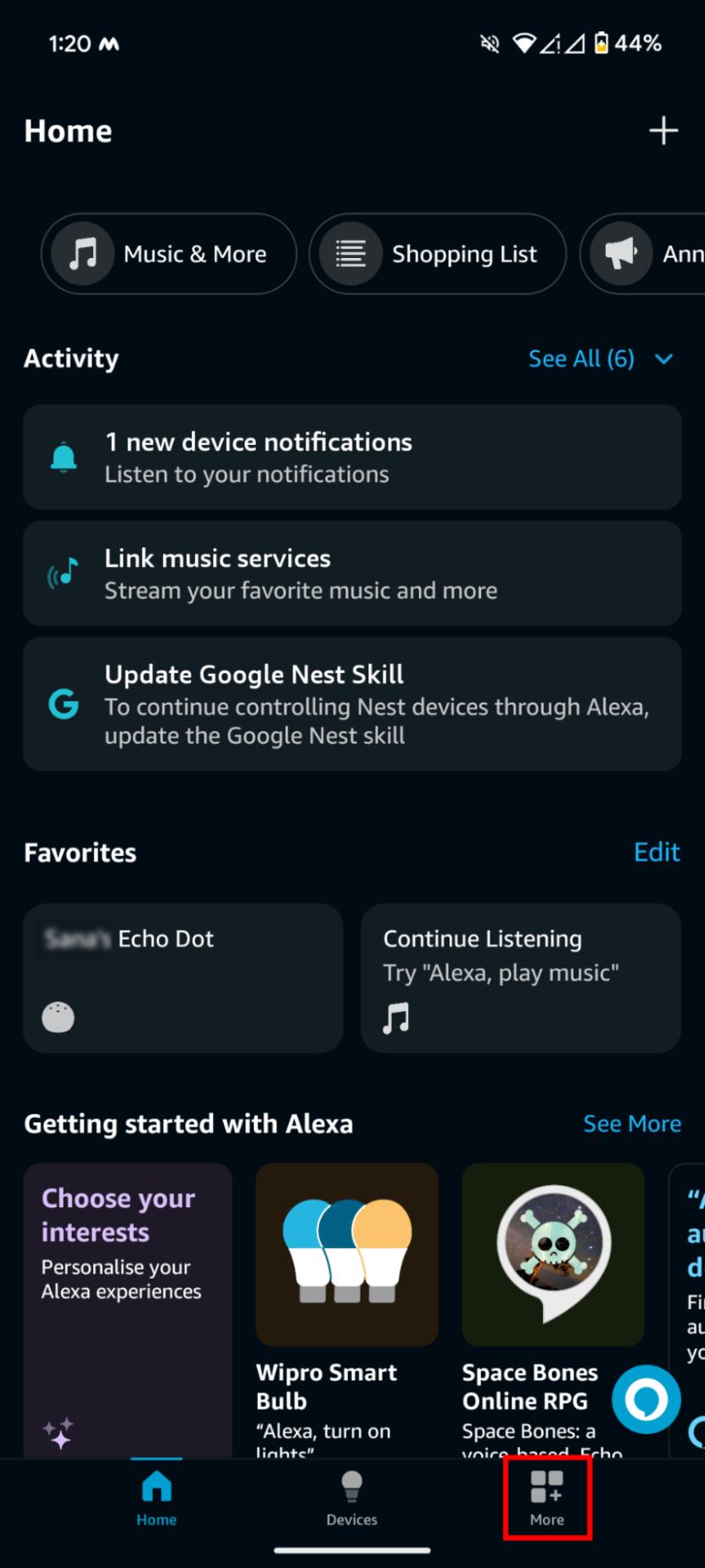
2.Go to the settings menu within the app.
3.Choose the ‘Account Settings’ option.
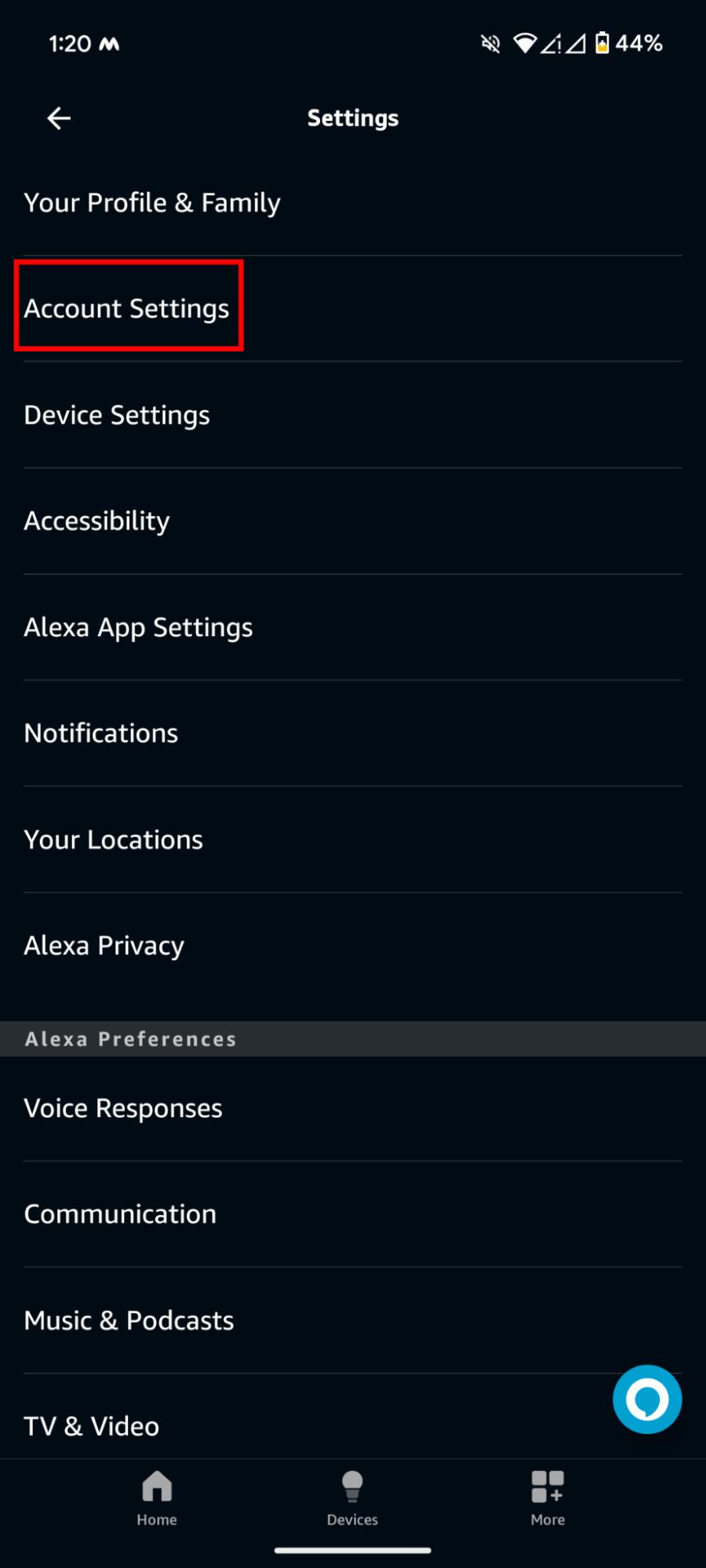
4.Locate and select the ‘Voice Purchasing’ option.
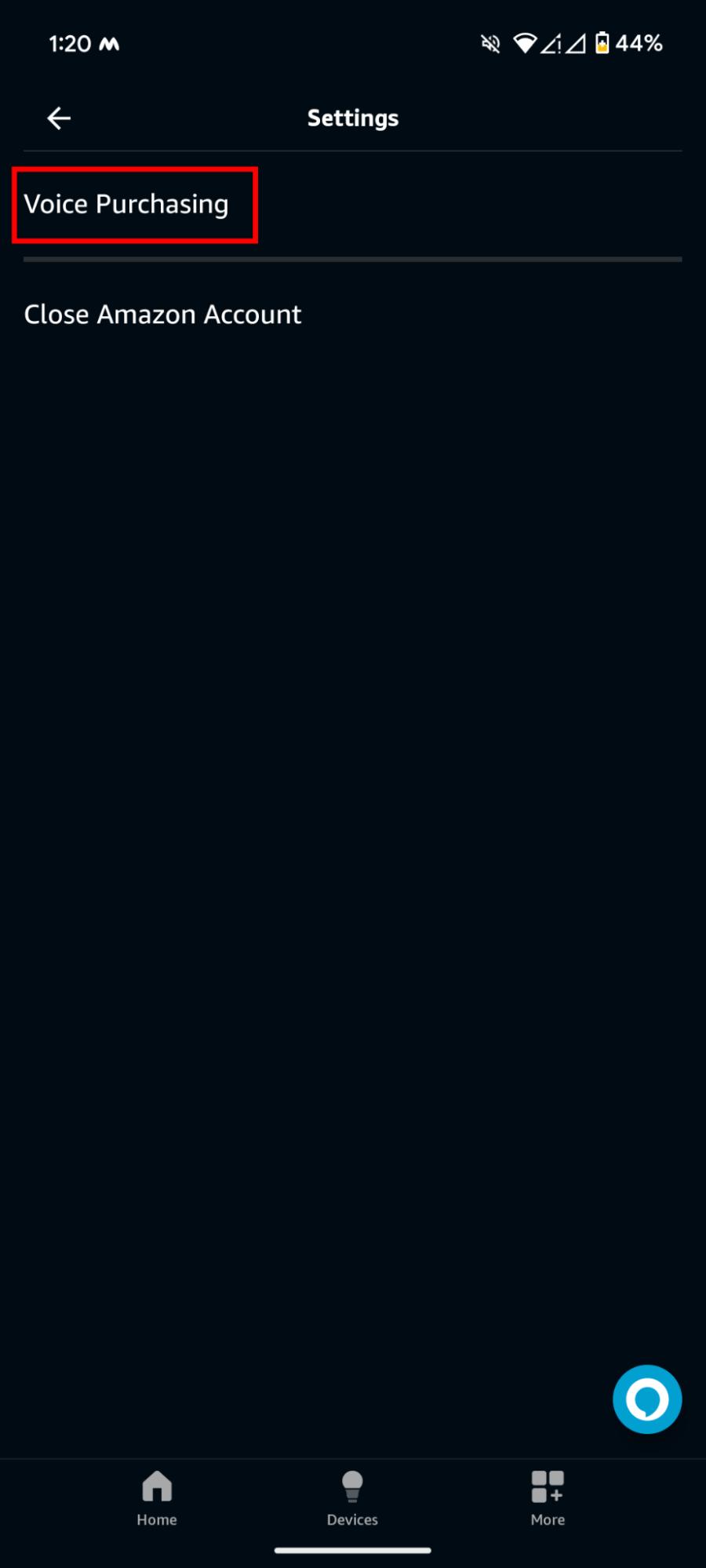
5.Tap the switch to enable voice purchasing.
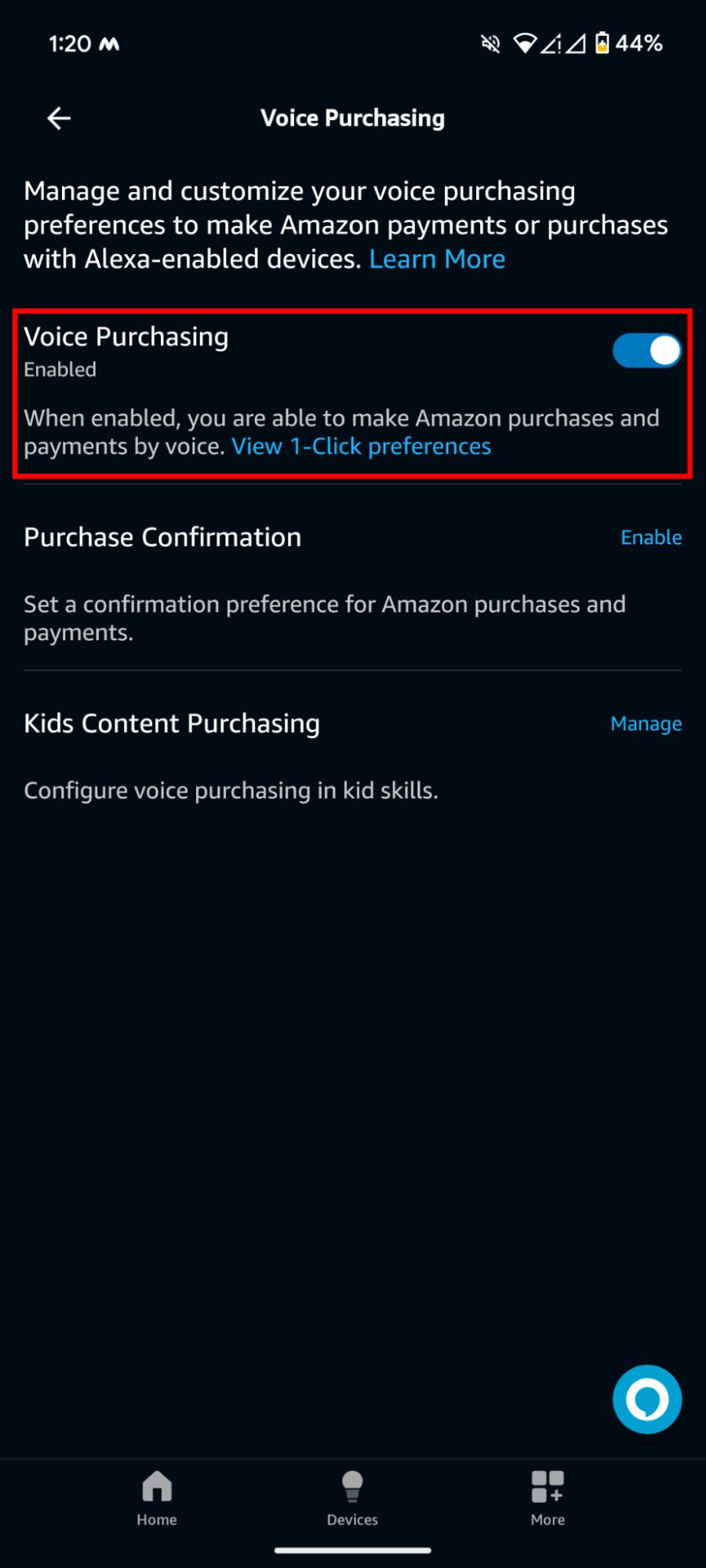
How to Set Up an Alexa Voice Code to Prevent Unwanted Purchases
To prevent unintended purchases using Alexa, you can set up an Alexa Voice Code. Here’s how:
- Open the Alexa app on your smartphone or tablet.
- Go to the settings section within the app.
- Select ‘Account Settings’ from the menu.
- Look for the ‘Voice Purchasing’ option and tap on it.
- Click on “Purchase Confirmation” to enable the voice code feature
6.Then click on “Voice Code” to enter a voice code.
7.Follow the prompts to create and confirm a four-digit voice code. This code will be required whenever you purchase to ensure it’s intentional and prevent accidental orders.
By setting up an Alexa Voice Code, you add an extra layer of security to your Alexa device, helping to safeguard against unauthorized purchases.
How to Place an Order Using Voice Commands
To place an order using voice commands on your Alexa or Echo device, follow these steps:
- Begin by waking up Alexa by saying the wake word. For example, “Hey Alexa.”
- Clearly state what you want to order, such as “Order a pack of batteries” or “Buy laundry detergent.”
- Alexa will confirm the product details from the product listing and provide options if necessary..
- Once you confirm by saying “Checkout Order”, Alexa will proceed to place the order using your default payment and shipping information.
- You can check the status of your order anytime by asking Alexa for updates like “Where’s my package?” or “What are my recent orders?.”
By following these steps, you can conveniently shop using voice commands with your Alexa or Echo device, making the process easy and hands-free.
How to Cancel Your Amazon Purchase with Alexa
If you have made a mistake while shopping with your Alexa device, it’s easy to cancel unwanted purchases.
If you used Amazon’s 1-Click ordering, you have a 30-minute window to cancel the order before it is processed.
To cancel your Amazon purchase with Alexa, follow these steps:
- Go to your Amazon account on your mobile device or computer
- Navigate to “Your Orders.”
- Here, you’ll find a list of all your recent purchases.
- Select the option to “Cancel Items” and then check the box next to each item you wish to cancel.
- Finally, confirm your selection by choosing “Cancel checked items.”
This process ensures that any unintended purchases can be rectified quickly and easily.
How to Shop Deals With Alexa
To shop for deals using Alexa, follow these steps:
- Begin by waking Alexa using the wake word.
- Directly ask Alexa for available deals by saying commands like “What are today’s deals?” or “Tell me about discounts on electronics.”
- Alexa will provide information on current deals, including discounted products and promotions. You can ask for details about specific deals that interest you.
- Once you find a deal you like, instruct Alexa to add the item to your cart or place an order.
- Alexa may confirm the details of your order before proceeding. Review the information and confirm to complete your purchase.
- If you’re interested in more deals, continue asking Alexa for additional promotions or categories to explore.
By following these steps, you can effectively browse and take advantage of deals using Alexa, making it convenient to find savings and shop for discounted products through voice commands.
How to Reorder Previous Purchases Using Alexa
If you’ve purchased an item before and wish to buy it again, you can quickly reorder it from your purchase history using Alexa.
Simply ask Alexa to reorder the product, and she will retrieve it from your previous orders, making the process straightforward and convenient through voice commands. Sellers can benefit from this buy selling virtual bundles and improving the AOV and customer LTV.
How to Delete Your Alexa History
To remove your Alexa history, follow these steps:
- Open the Alexa app on your mobile device.
- Go to the settings menu within the app.
- Choose the ‘Alexa Privacy’ option.
- Look for the ‘Review Voice History’ section where you can manage your Alexa data and history.
- Select the option to delete your Alexa history. Confirm the action if prompted.
By following these steps, you can effectively clear your Alexa history, ensuring your interactions and commands are removed from the device’s records.
Conclusion
Amazon Alexa Voice Shopping can be considered a groundbreaking innovation in e-commerce since it enables single-handed shopping with voice search commands. By allowing users to shop without having to hold their smartphones, making recommendations available to them, and making ordering easy, Alexa can improve the shopping experience.
Ultimately, it’s important to note that Amazon Alexa Shopping is a goldmine for sellers, especially as voice search is becoming the next big thing. By using Amazon Audio ads, you can hit the nail on the head with massive conversions and stay ahead of the curve as shoppers go hands-free.
Businesses can use tools like SellerApp to adapt to this new trend and ensure they remain competitive in the evolving digital marketplace.